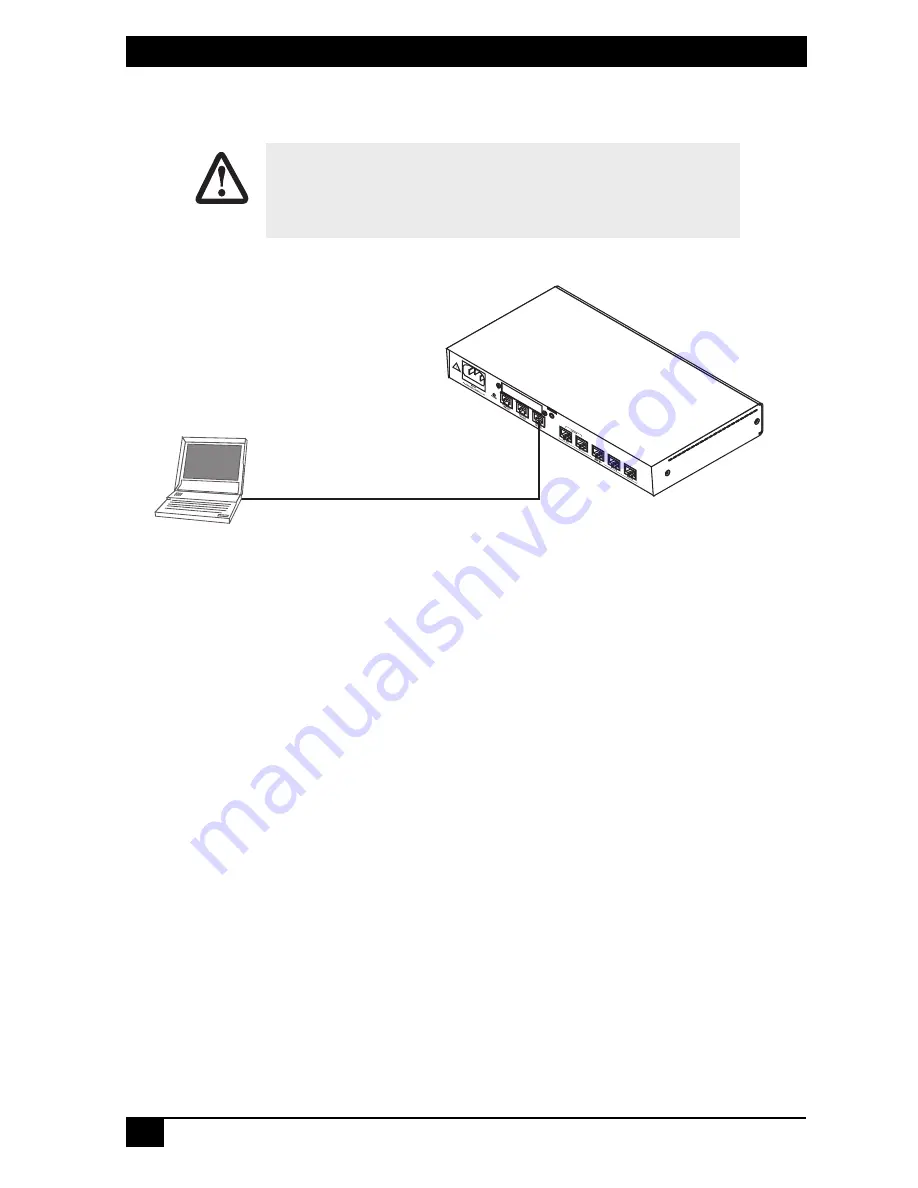
MULTIPORT DIGITAL VOIP ROUTER
4
2. Connect the VOE210 to your local network
Figure 1.
Connecting the VOE210 to the PC
1. Connect the PC’s Ethernet port to
LAN (ETH
0/1)
port of the VOE210. The
VOE210 Series is equipped with Auto-MDX Ethernet ports, so you can use
straight-through Ethernet cables for host or hub/switch connections. (See
Figure 1.)
2. The VOE210 comes with a built-in DHCP server to simplify configuration.
Therefore, to automatically configure the PC for IP connectivity to the
VOE210, configure the laptop PC for DHCP. The VOE210 will provide the
PC with an IP address.
3. Check the connection to the VOE210 by executing the
ping
command from
the PC command window as follows:
ping 192.168.1.1
The interconnecting cables shall be acceptable for external use and shall be rated for
the proper application with respect to voltage, current, anticipated temperature, flam-
mability, and mechanical serviceability.
CAUTION
Straight-through wired cable
LAN (ETH 0/1)
Laptop PC












