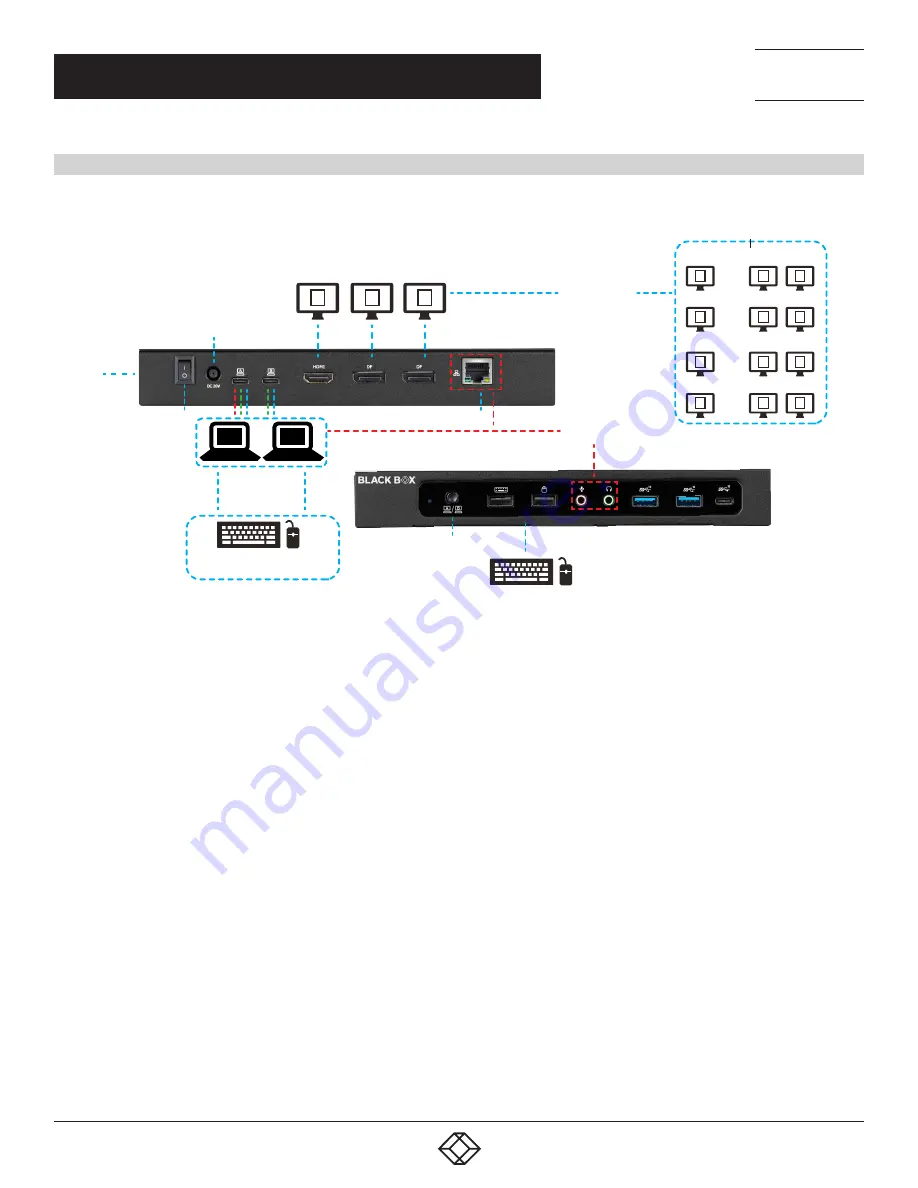
8
1.877.877.2269
BLACKBOX.COM
NEED HELP?
LEAVE THE TECH TO US
LIVE 24/7
TECHNICAL
SUPPORT
1.877.877.2269
2.4 HARDWARE INSTALLATION
2
1
1
1
1
1
2
1
1
2
2
2
1
2
2
1
2
----------
Data Connection
----------
For Host only
----------
Power Delivery
HDMI (DP Alt) Dual DP (DisplayLink)
PSU (230 W)
K-lock
Power On/Off Switch
100 W
100 W
Host switch
by Docking
Wizard S/W
“Switch UFP”
Sharing between 1 and 2
**DP Alt mode supported
Display mode
switch button
USB peripherals
Hot Key / Button
switch
For Host only
RJ-45
(Host only)
HDMI (DP Alt) Dual DP (DisplayLink)
FIGURE 2-3. HARDWARE INSTALLATION
1. To download the software, go to blackbox.com. Enter USBC2000-4KDUAL in the search box. Click on the product on the “Products”
page. Then click on the “Support” tab and select the Docking Wizard software. You may download the latest drivers for Windows
®
,
macOS
®,
and Android OS from the following link: http://www.displaylink.com/downloads/
2. Connect the power adapter (PSU) to the DC jack on the docking station.
3. Connect the attached (2) USB-C to C cable to USB-C (upstream) ports (host 1/2) on the docking station and then to an available USB-C
port on host 1/2.
4. Connect your DisplayPort™ and HDMI displays to the corresponding ports on the docking station.
5. Connect any other devices to the docking station, including an RJ-45 (Gigabit) device for network connection/USB peripherals/
speakers and microphones.
6. Power on the docking station. It is now ready to use.
CHAPTER 2: QUICK INSTALLATION/SETUP
HDMI (DP Alt) Dual DP (DisplayLink)
HDMI (DP Alt) Dual DP (DisplayLink)
HDMI (DP Alt) Dual DP (DisplayLink)
Display Mode























