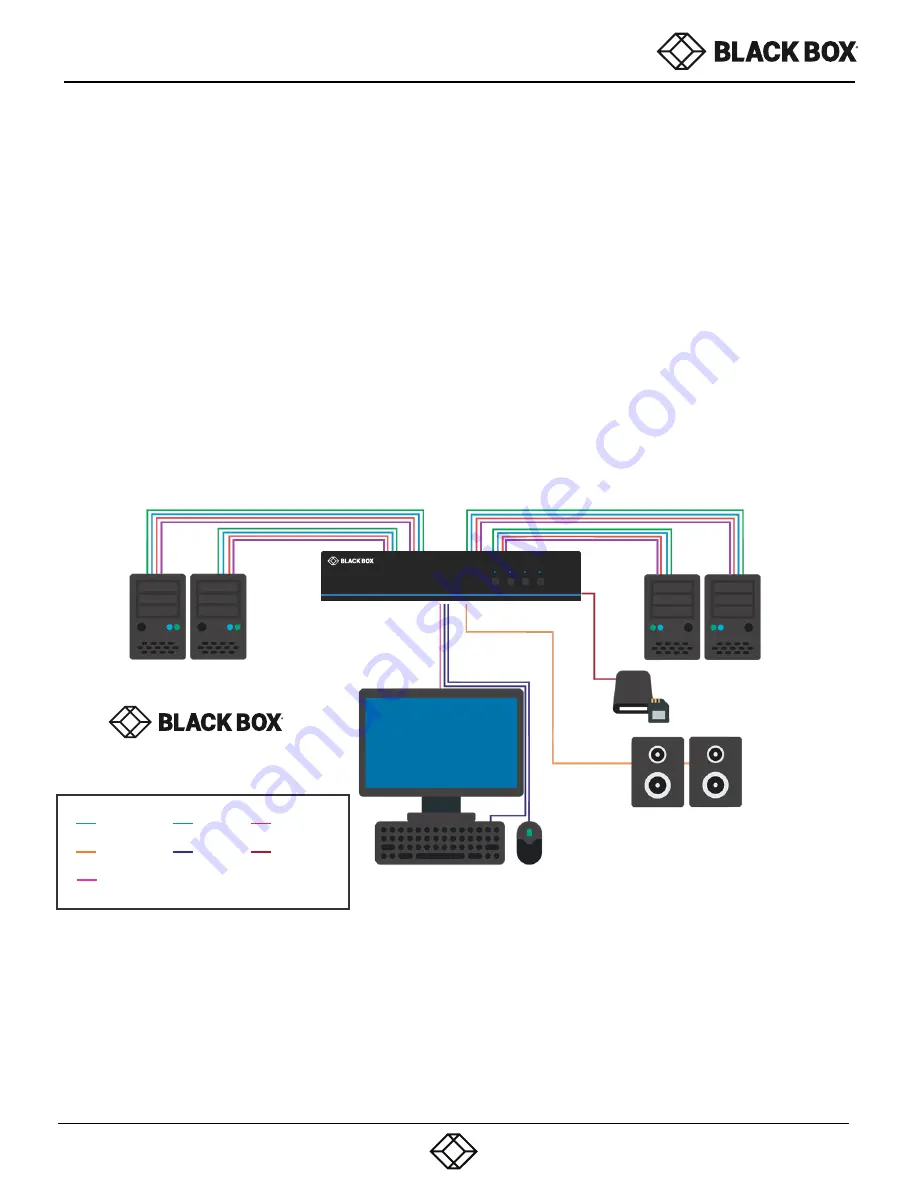
6
INSTALLATION
1.
Ensure that power is turned off or disconnected from the unit and the computers.
2.
Use a DisplayPort cable to connect the DisplayPort output port from each computer to the cor-responding
DisplayPort IN ports of the unit.
3.
Use a USB cable (Type-A to Type-B) to connect a USB port on each computer to the respective USB ports of the unit.
4.
Optionally connect a stereo audio cable (3.5mm to 3.5mm) to connect the audio output of the computers to the
AUDIO IN ports of the unit.
5.
Connect a monitor to the DisplayPort OUT console port of the unit using a DisplayPort cable.
6.
Connect a USB keyboard and mouse to the two USB console ports.
7.
Optionally connect stereo speakers to the AUDIO OUT port of the unit.
8.
Optionally connect CAC (COMMON ACCESS CARD, SMART CARD READER) to the CAC port in the user console
interface.
For models with CAC.
9.
Finally, power on the KVM by connecting a 12VDC power supply to the power connector, and then turn on all the
computers.
Note: The computer connected to port 1 will always be selected by default after power up.
Note: You can connect up to 2 computers to the 2 port KVM
,
up to 4 computers to the 4 port KVM
and
up to 8 computers to the 8 port KVM.
Figure 6-1
IMPORTANT WARNINGS - FOR SECURITY REASONS:
This product does not support wireless devices. Do not attempt to use a wireless keyboard or a wireless mouse
with
this product.
This product does not support keyboards with integrated USB hubs or USB ports. Only use standard (HID) USB
keyboards with this device.
This product does not support microphone audio input or line input. Do not connect any mi-crophones or
headsets
with microphones to this device.
Connection of authentication devices (CAC) with external power sources is prohibited.
Single-Head Units:
USER GUIDE
1.877.877.2269
BLACKBOX.COM
1.877.877.2269
BLACKBOX.COM
1.877.877.2269
BLACKBOX.COM
USB IN
USB OUT
DP
IN
AUDIO OUT
DP
OUT
CAC IN
CAC OUT
SS4P-SH-DP-UCAC
SS4P-SH-
DP
-UCAC
1
2
3
4
PC SELECTED
SECURE KVM SWITCH
4-PORT
HDMI
W/ AUDIO AND CAC

































