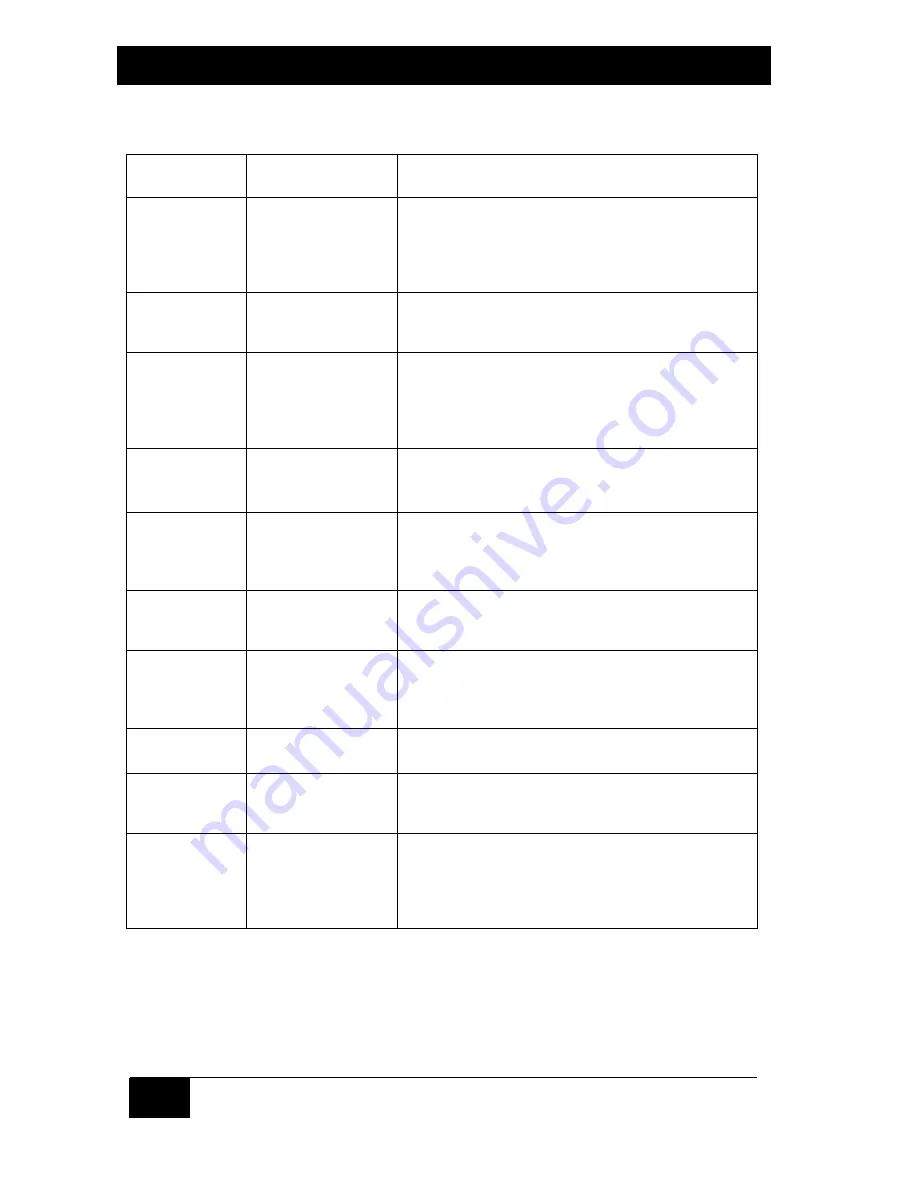
SERVSWITCH™
38
Table 4-4. The ServSwitch’s Keyboard Commands (continued)
Command
Keystroke
Sequence
Description
Scan OFF
[Ctrl] X
Turns Scan mode OFF (the port being scanned at
the time the command is entered is given access
to the shared monitor, keyboard, and mouse).
Note: Scan can also be stopped by entering a
Select Port command.
Keep Setting
[Ctrl] K
Enter this command after you enter the Set
Screen-Saver Delay Time command (it saves the
new setting to nonvolatile memory):
Set Screen
Saver’s Delay
Time
[Ctrl] V
xxx
[Enter]
(
xxx
= delay in
seconds)
Sets the time of inactivity, in seconds, after which
the ServSwitch will blank the shared monitor’s
screen. (The monitor is reactivated when the
mouse is moved or any key on the shared
keyboard is pressed.)
Reset
[Ctrl] R
Resets and enables the keyboard and mouse.
Issue this command to correct your keyboard or
mouse if one of them malfunctions or gets stuck.
Send Null Byte
[Ctrl] N
Causes the ServSwitch to send a null byte to the
CPU’s PS/2 mouse port. Issue this command to
correct the current CPU if it gets “out of sync” with
the PS/2 mouse (see
Section 4.3.7
).
Identify ROM
[Ctrl] I
Causes the ServSwitch to report the version of
ROM it is using. Issue this command if you are
asked to do so by a technical-support person.
Display Label
[Ctrl] D
Causes the ServSwitch to display the on-screen
computer label of the currently selected CPU for
the currently configured fadeout time (or for three
seconds if fadeout is disabled).
Activate On-
Screen Menus
[Ctrl] [F12]
Causes the ServSwitch to display its on-screen
overlay menus.
Activate Select
Window
[Ctrl] [ESC]
Causes the ServSwitch to display its “computer
select window” (see
Section 5.5
).
Log Out
[Ctrl] L
Logs out the current user if an access password
has been set; video is blanked and keyboard and
mouse input is locked until a user enters the
access password. If no access password has
been set, turns on the screen saver.






























