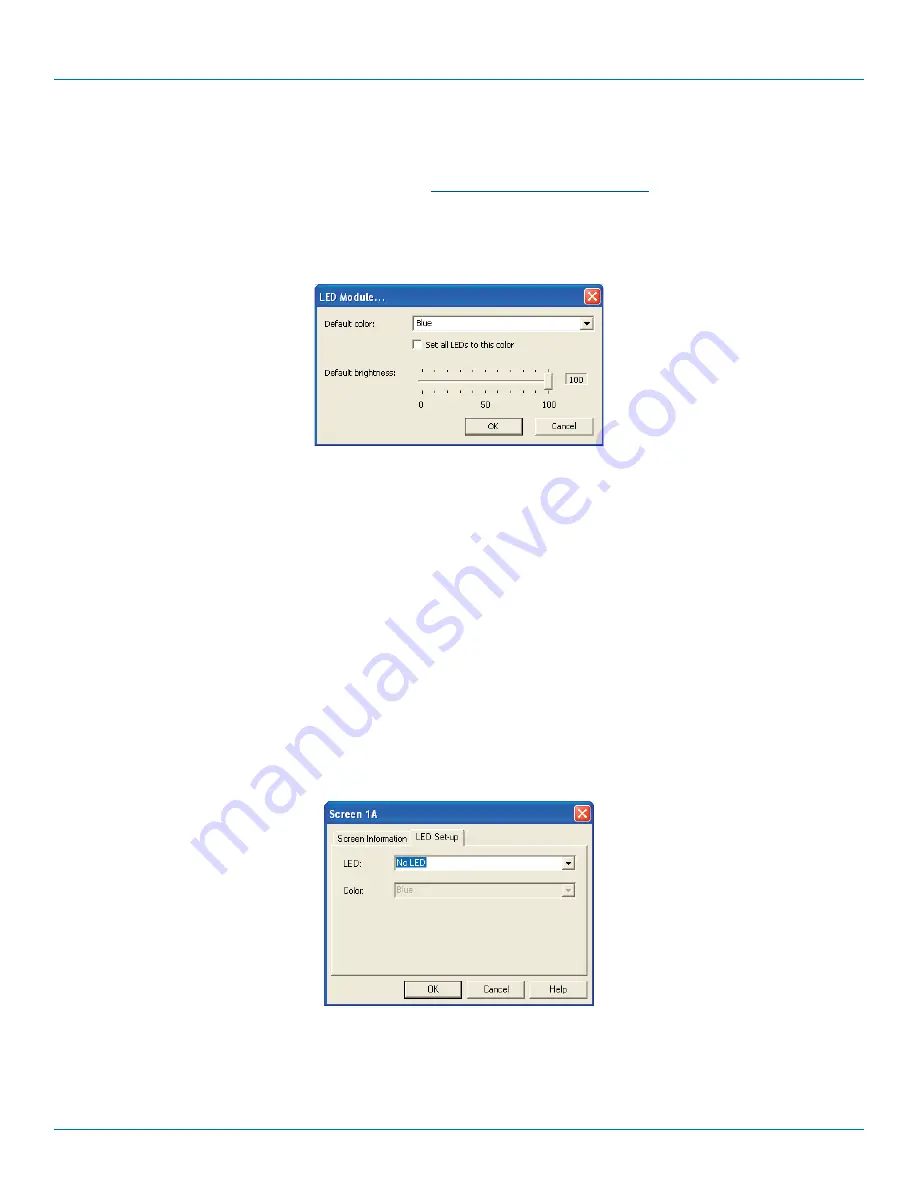
ServSwitch Freedom
724-746-5500 | blackbox.com
Page 28
4.5 Configuring LED indicators
When the optional ServSwitch Freedom LED Monitor indicator kit is used, there are several configuration options available that
allow you to customise behavior and these are set using the
Glide and Switch configuration
application.
4.5.1 Adjusting color and brightness for all indicators
If necessary, you can impose default color and brightness settings upon all connected LED monitor indicators. Choose the
Configure
>
LEDs...
menu item to display the following popup. See Figure 4-5.
Figure 4-5. Configuring LED default color and brightness for all indicators
To impose a default color on all connected indicators, choose the required
Default color
and then tick the option
Set all LEDs
to this color
.
Use the
Default brightness
option to determine the intensity of all indicators.
Click
OK
to exit and apply the required settings.
Note: Once default settings have been made you can optionally change any or all indicators individually as required using the
steps outlined below.
4.5.2 Adjusting individual indicators
For each installed video display screen, you have the opportunity to add and configure an LED monitor indicator.
4.5.2.1 To adjust details for an individual indicator
1. Double-click on a screen representation (or right click on a screen representation and then choose
Properties
) to display the
screen popup.
2. Click the
LED Set-up
tab to display the indicator details. See Figure 4-6.
Figure 4-6. The LED Setup dialog






























