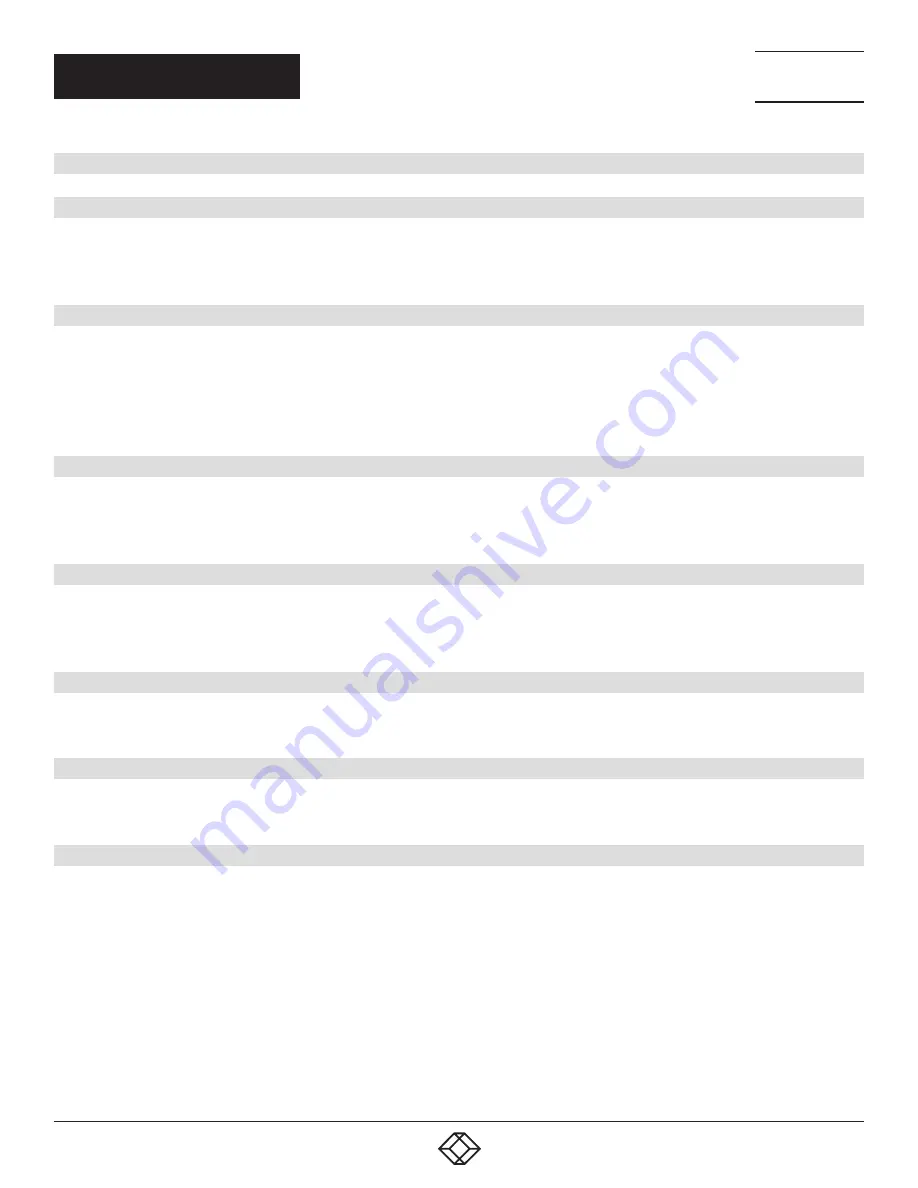
2
TABLE OF CONTENTS
NEED HELP?
LEAVE THE TECH TO US
LIVE 24/7
TECHNICAL
SUPPORT
1.877.877.2269
1.877.877.2269
BLACKBOX.COM
1. SPECIFICATIONS ........................................................................................................................................................................... 3
2. INTRODUCTION ............................................................................................................................................................................. 4
2.1 Description ................................................................................................................................................................................................4
2.2 Network Infrastructure and Other Hardware Requirements ................................................................................................................5
2.3 Settings .....................................................................................................................................................................................................6
3. BASIC CONFIGURATION OF THE RS-VIEWER ............................................................................................................................ 7
3.1 Accessing Admin Web .............................................................................................................................................................................7
3.2 Login ..........................................................................................................................................................................................................8
3.3 Joining the Unit to the Reservation Suite ...............................................................................................................................................9
3.4 IP Settings ...............................................................................................................................................................................................11
3.5 Date and Time Settings .........................................................................................................................................................................14
4. RS-VIEWER ESSENTIAL SETUP ................................................................................................................................................. 16
4.1 Choosing the Rooms to be Displayed ...................................................................................................................................................16
4.2 Inserting the Company Logo .................................................................................................................................................................16
4.3 Display Settings ......................................................................................................................................................................................18
5. OTHER SETTINGS OF THE RS-VIEWER ..................................................................................................................................... 20
5.1 Upgrading Firmware ..............................................................................................................................................................................20
5.2 Reset........................................................................................................................................................................................................21
5.3 Factory Default .......................................................................................................................................................................................21
6. TECHNICAL SUPPORT ................................................................................................................................................................ 23
6.1 Contacting Black Box .............................................................................................................................................................................23
6.2 Shipping and Packaging ........................................................................................................................................................................23
APPENDIX A. REGULATORY INFORMATION ................................................................................................................................ 24
A.1 FCC Statement .......................................................................................................................................................................................24
A.2 NOM Statement .....................................................................................................................................................................................25
APPENDIX B. DISCLAIMER/TRADEMARKS ................................................................................................................................. 26
B.1 Disclaimer ...............................................................................................................................................................................................26
B.2 Trademarks Used in this Manual ..........................................................................................................................................................26



































