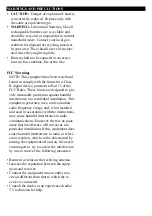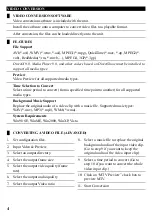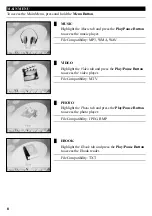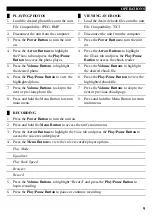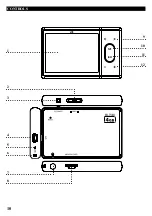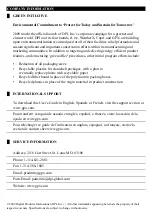USER’S GUIDE
V:1342-0923-09
ML759B
Digital Media Player
For the most up-to-date version of this User’s Guide, go to
www.gpx.com
█
Contents
Warnings and PreCaUtions
2
general ProdUCt information
3
FEatURES ............................................................................................................3
PoWering the Unit
3
BUILt-In REchaRGEaBLE BattERy ...........................................................3
IncLUDED ...........................................................................................................3
Video ConVersion
4
VIDEo conVERSIon SoFtwaRE ..................................................................4
FEatURES ............................................................................................................4
conVERtInG a VIDEo FILE (aDVancED) ..................................................4
loading files onto the Unit
5
MSc MoDE (PREFERRED MEthoD) ..............................................................5
wInDowS MEDIa PLayER ..............................................................................5
main menU
6
MUSIc ...................................................................................................................6
VIDEo ...................................................................................................................6
Photo ..................................................................................................................6
EBook ..................................................................................................................6
main menU
7
VoIcE ...................................................................................................................7
FILE .......................................................................................................................7
SEtUP ...................................................................................................................7
oPerations
8
PLayInG MUSIc .................................................................................................8
PLayInG VIDEo .................................................................................................8
oPerations
9
PLayInG PhotoS ..............................................................................................9
VIEwInG an EBook .........................................................................................9
REcoRDInG .......................................................................................................9
Controls
10
Control glossary
11
ComPany information
12
GREEn InItIatIVE ..........................................................................................12
IntERnatIonaL SUPPoRt ...........................................................................12
SERVIcE InFoRMatIon .................................................................................12
Содержание ML759B
Страница 10: ...10 Controls 1 9 10 11 12 3 4 5 6 7 8 2 ...