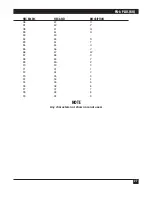PQ-6 PLUS (RO)
17
No indicator lights
Power supply not plugged
Plug power supply cord into a suitable receptacle.
into AC or into PQ-6.
Line Sync light “OFF”
Printer improperly addressed.
Set correct address on SW2-6, 7, and 8; press
RESET. Check twinax connections.
DTR Flashing
Attached printer OFF, in error
Turn on attached printer or check for proper configuration.
condition, or switches and P2
jumper not in proper position.
Head moving printing
No ribbon.
Install new ribbon.
Defective ribbon.
Install new ribbon.
No printing in test mode. Ribbon out.
Install new ribbon.
Paper out.
Install forms.
Printer AC off.
Turn on printer power.
No DTR or select from printer.
Check cables and printer power.
Test message printed
Incorrect PQ-6(RO) baud rate.
Set correct baud rate via switches on the board.
incorrectly.
Bad cable connection to printer. Disconnect power supply, check cable for complete
insertion at both ends. Check for broken wires.