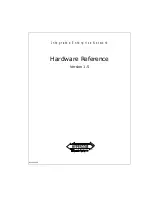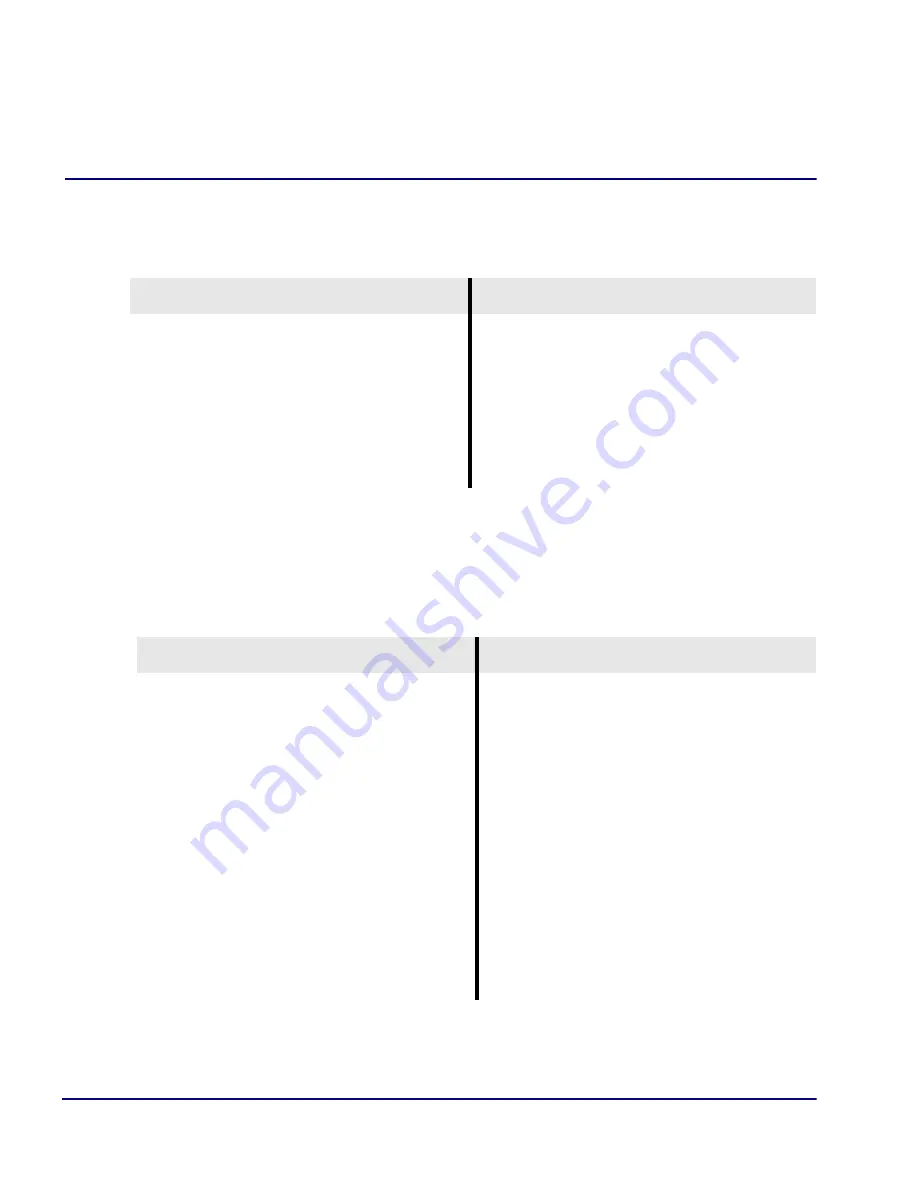
26
Compact T1 - Release 6.1
Quick Start
Configuration
Establish a Static Channel Connection
Use the following commands to establish a static channel connection.
Set Up a ISDN BRI Service
Use the following commands to set up a ISDN BRI Service. See the set (bri) command
for details.
Command
Description
set {slot:port:channel} type
{voice|data}
Set the channel type for the channel you want
to map. See set (ds0) command for details.
set {slot:port:channel} signal
{ls|gs|emw|emdw|emicpd|dpt}
Set the channel signaling option. See set (ds0)
command for details.
connect {slot:port}
{slot:port}
Connect the channels. See the connect (card-
trunk) (card-trunk) command for details.
Command
Description
set {slot:port} up
Put the ISDN line In-Service.
set {slot} mode
{lt3ds0|lt4to1tdm|nt3ds0}
Set the ISDN mode.
set {slot:port} crv {1-768}
Set the Call Reference Value. Note: value
must be the same as the Access Navigator.
set {slot:port} threshold
{day|hour} {es|ses}
Set the threshold for the IDSN lines.
set {slot} pmsync
{adit|switch}
Set the source for performance monitoring
synchronization.
set {slot:port} autoactivate
{on|off}
Only used in 4 to 1 mode. Establishes the D
channel when the FDL link can not be used.