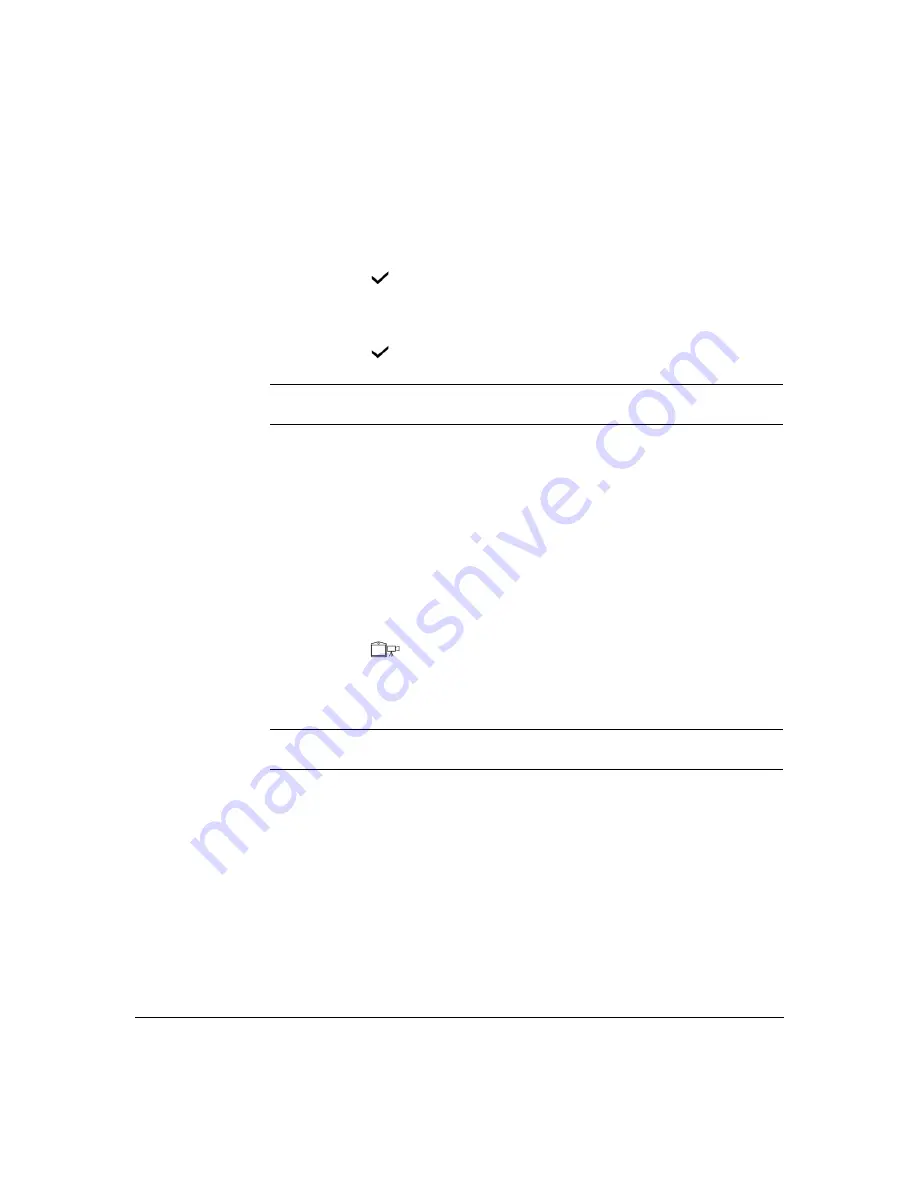
47
Connecting Other Equipment
If the camera is connected to Data Port 1:
1.
Press the number
1
, or the arrow Up key to highlight the Data Port 1 option.
2.
Use the
Right
or Left arrow keys to select
EXT CAM1
.
3.
Press the
enter
button once.
4.
Press the number
2
, and select Protocol which has become visible, and select
the appropriate driver.
5.
Press the
enter
button twice to save changes.
Note
:
Handshaking and Priority fields do not need to be changed. The default settings,
NONE and LOW, are correct for this configuration.
To connect other cameras:
• Refer to the manufacturer’s documentation or contact Black Box for advice.
Switching Between Video Sources
If you have additional video sources connected to your videophone, the far end can
switch between these video sources and select the video they want to view during the call.
To switch between video sources during a call:
1.
Press the
source
button once for far end control or twice for near end
control.
2.
Press a number key,
1
,
2
or
3
depending on the video source you wish to view.
Note:
1
is the Internal Camera,
2
is the phono connector (Video In) and the MINIDIN 8
camera port is your number
3
video source. Contact Black Box for more information.
Setting Camera Video Presets
Up to 9 camera presets can be configured in the videophone. This enables you to
select various camera positions from any of the three video sources. For instance, if
the unit is used for videoconferencing, a PTZ camera may be set as the default.
A preset configuration is a combination of a specific camera and its settings. Video
presets are set in the Camera Video Setup menu. See Setting Video Presets on the
next page.
Содержание mm146
Страница 1: ...ACU800A PSTN mm146 IP Videophone mm156 IP PSTN Videophone User Guide...
Страница 36: ...34...
Страница 44: ...42...
Страница 62: ...60...
Страница 66: ...64...






























