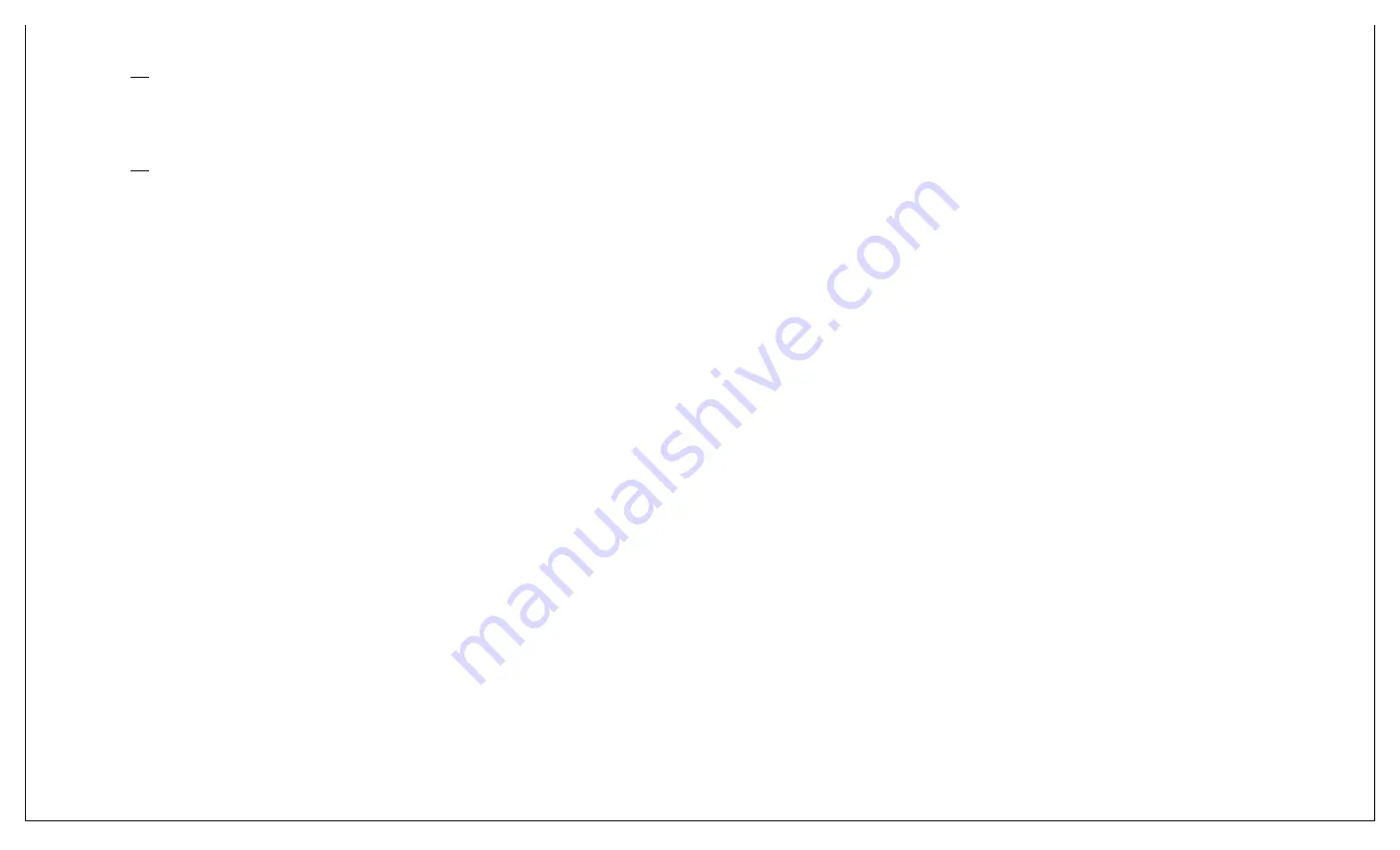
Serial Interface: DTE Shield (Pin 1) Connection to Frame Ground (JB3)
This jumper applies to the serial interface. In position 1 and 2, this jumper links the Protective Ground (PGND) or "DTE Shield" lead (DB25 Pin 1 or 10-pin RJ Pins 1 and 10) of the RS-232 line to the interface module's frame ground (FGND). When this jumper is in
positions 2 and 3, the RS-232 Protective Ground on DB25 Pin 1 or RJ-45 Pins 1 and 10 is disconnected ("lifted") from frame ground.
JB5
Positions 1 and 2 = PGND and FGND Connected
Positions 2 and 3 = PGND and FGND Not Connected (default)
Serial Interface: Signal Ground and Frame Ground (JB4)
This jumper also applies to the serial interface. In position 1 and 2, this jumper links the Signal Ground (SGND) lead (DB25 Pin 7 or 10-pin RJ Pin 5) of the RS-232 line to the interface module's frame ground (FGND). When this jumper is in positions 2 and 3, RS-232
Signal Ground on DB25 Pin 7 or 10-Pin RJ Pin 5 is disconnected ("lifted") from frame ground.
JB4
Positions 1 and 2 = SGND and FGND Connected
Positions 2 and 3 = SGND and FGND Not Connected (default)
INSTALLATION:
The MicroRacks: An Overview:
Multi-Function LD Cards are designed to be installed in our MicroRacks (product codes RM202 for the 2-card models, RM204 for the 4-card models, RM208 for the 8-card models, and RM216 for the 16-card models). You will install the Multi-Function LD Cards in
any MicroRack the same way.
The MicroRacks Power Supply:
The power supply included with the MicroRacks uses the same mid-plane architecture as the line-driver cards. Slide the front module of the power supply into the MicroRack from the front, and slide the rear module in from the rear. The two modules plug into one
another in the middle of the rack. Secure the front module with thumbscrews and the rear module with conventional metal screws; these screws and thumbscrews come with the rack.
Switching the Power Supply On and Off:
The MicroRack's power switch is located on the power supply's front panel. When the MicroRack is plugged in and switched on, the power supply will light the red LED on its front panel. Since the MicroRack is a "hot-swappable" rack,
you don't have to
install any cards before switching on the power supply
. Also, the power supply may be switched off at any time without harming the installed cards, and you can install or remove cards without turning off the power supply. However, you should always
unplug the power cord before removing, replacing, or switching the power supply or its fuses.
Replacing the Power Supply's Fuse:
The MicroRack's power supply uses a 400-mA fuse for 120-VAC circuits, and a 200-mA fuse for 240-VAC circuits. The fuse compartment is located just below the AC socket on the power supply's rear module. To replace the fuse, follow these steps:
1. Making sure the rack is turned off and unplugged, use a small screw-driver to pop the compartment open: It will slide open like a drawer.
2. Notice that there are two fuses in the compartment: The rear fuse is "active", and the front fuse is the "spare".
3. If the active fuse appears to be blown, remove it from the clips and replace it with the spare from the front of the compartment. Note the size and rating of the blown fuse before discarding it.
4. Order a new replacement fuse. Both 400-mA fuses (Littelfuse 239.400 or equivalent) and the 200-mA fuses (Littelfuse 239.200 or equivalent) measures 5 x 20 mm.
CAUTION:
For continued protection against the risk of fire, replace
blown fuses only with fuses of the same type and rating.
Switching the Power Supply Between 120 and 240 Volts:
Although the MicroRack is shipped form the factory with a customer-specified power-supply configuration, you may change the configuration yourself. Follow these steps to switch the configuration of the power supply between 120 VAC and 240 VAC:
1. Making sure the rack is turned off and unplugged, remove the power supply's front module and locate the two-position switch (labeled either "110/220" or 115/230") near the back of the card. Slide the switch to the setting corresponding to your
desired voltage.
2. Replace the existing fuses with fuses of the correct type.
3. If necessary, replace the power-supply cord with a country-specific cord. (For certain countries, your supplier might be able to give you a special quote on country-specific cords). Plug the cord back in.
Installing the Multi-Function LD Card in the MicroRack:
The Multi-Function LD Card is made up of a main (front) module and an interface (rear) module. The two cards meet inside the rack chassis; their mating 50-pin card-edge connectors plug into each other. Use these steps to install each Multi-Function LD Card into
a MicroRack.
1. Slide the rear module into the back of the MicroRack on the metal rails.
2. Secure the rear module using the included metal screws.
3. Slide the front module into the front of the chassis. It should meet the rear module when it is almost completely in the chassis.
4. Secure the front module using the thumbscrews.
NOTE:
Since the MicroRacks allow "hot swapping" of cards, it is not necessary to
power down the rack when you install or remove a Multi-Function LD Card.



























