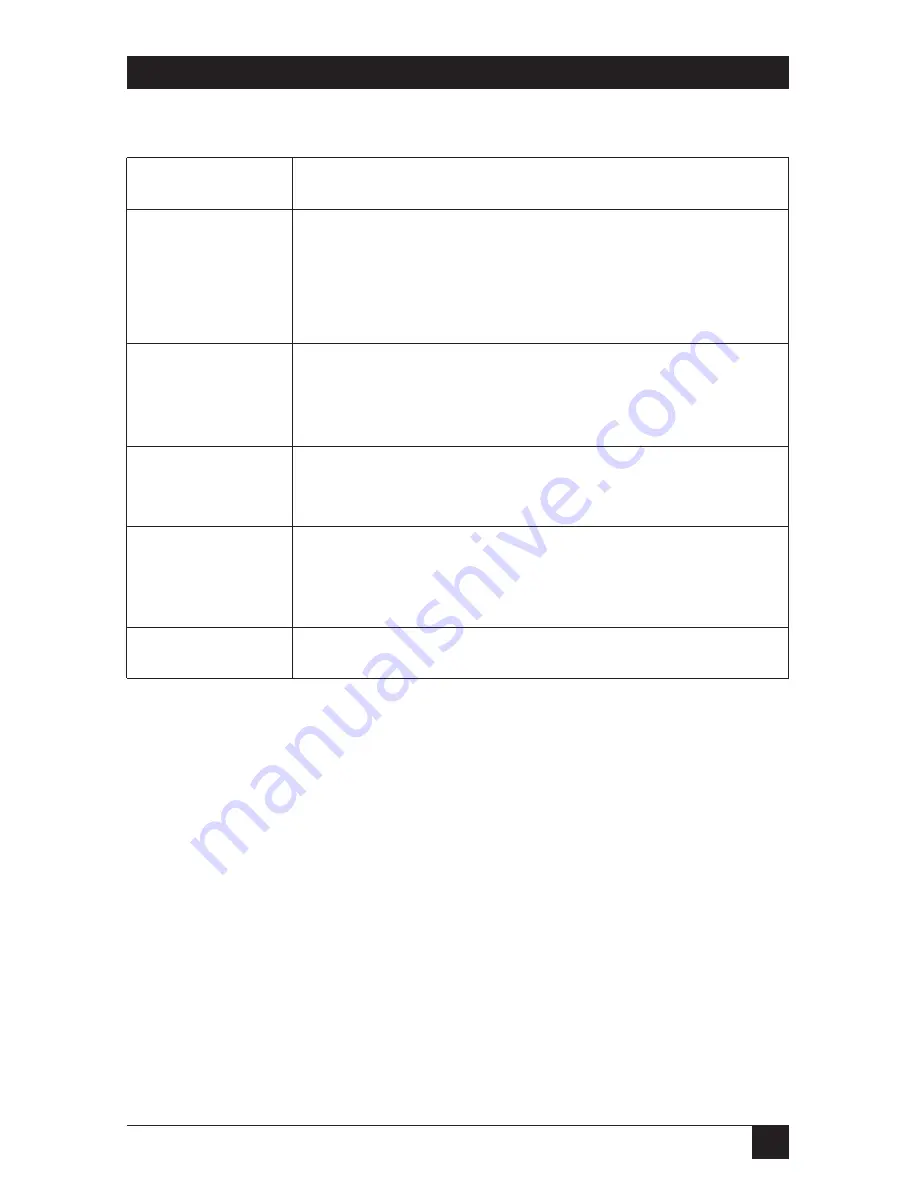
23
CHAPTER 5: Operation
Table 5-1. LED descriptions.
LED
Description
DSL Link
(Active Green) Solid green (On) indicates that the end-to-
end DSL Framer Link is up, signifying that the link across
the DSL span is active. The DSL Link LED is Off when the
link is down.
TD and RD
Glows yellow to indicate an idle condition of Binary “1”
data on the respective terminal interface signals. Green
indicates Binary “0” data.
NS
(No Signal) glows red to indicate that the local Line Driver
is not connected with the remote Line Driver.
ER
Blinks ON/OFF after a 511/511E test has timed out. See
Section 5.4
(Test-Pattern Generator) for more
information.
TM
Glows yellow to indicate test mode.
5.3 Test Modes
The IDSL Line Driver offers two proprietary loopback test modes (plus a built-in
V.52 BER test-pattern generator) to evaluate the condition of the modems and the
communication link. These tests can be activated via the interface or physically
from the front panel.
5.3.1 L
OCAL
L
INE
L
OOPBACK
(LLB)
The Local Line Loopback (LLB) test checks the operation of the local IDSL Line
Driver, and is performed separately on each unit. Any data sent to the local Line
Driver in this test mode will be echoed (returned) back to the user device. For
example, characters typed on the keyboard of a terminal will appear on the
terminal screen.







































