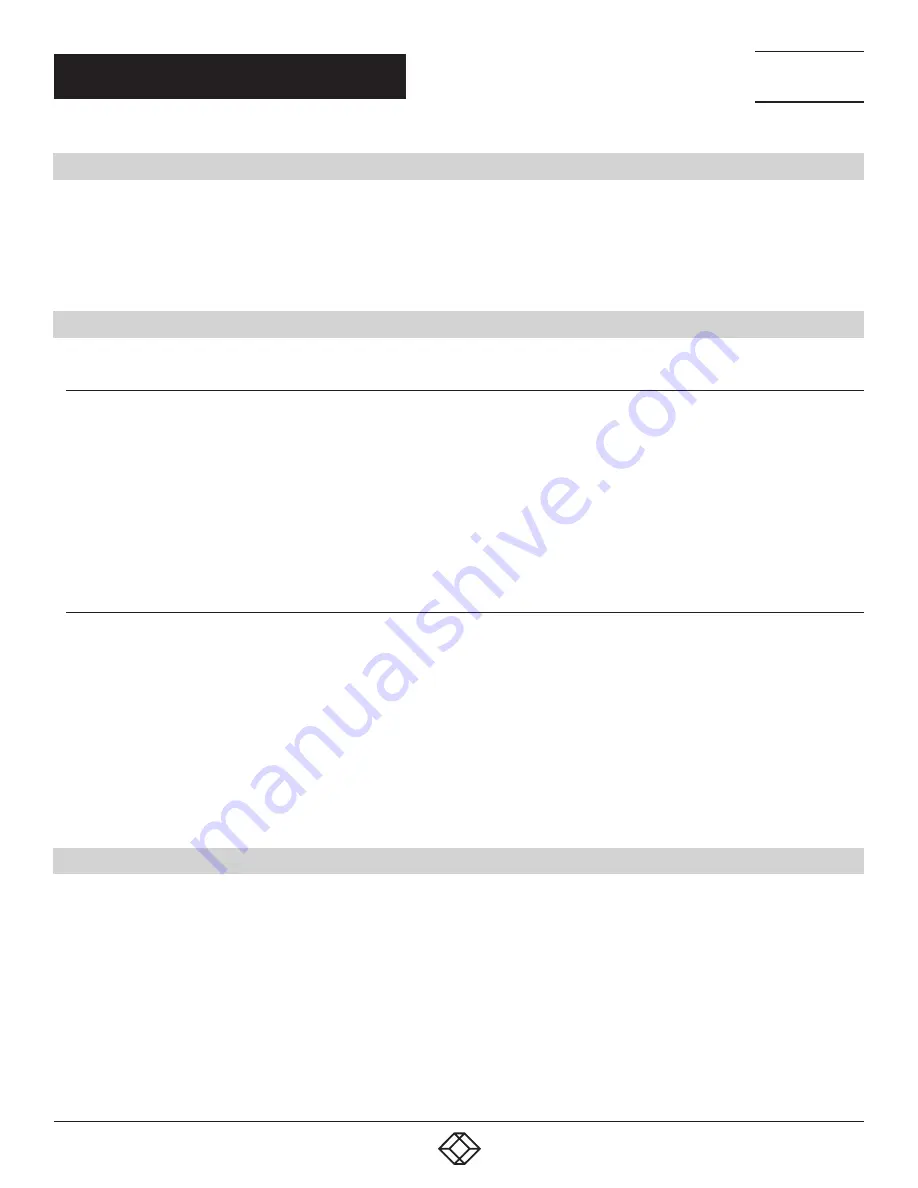
5
1.877.877.2269
BLACKBOX.COM
NEED HELP?
LEAVE THE TECH TO US
LIVE 24/7
TECHNICAL
SUPPORT
1.877.877.2269
QUICK INSTALLATION GUIDE
PREPARATION
Before you start installing MCX-S7 products, carefully read and strictly follow the instructions below.
Only use accessories and cables that are supplied with Black Box products or purchased as required
Correctly connect all the cables
Use the correct power supplies and connect them to Black Box devices in accordance with the specification for electric construction
CONNECTING ONE TX TO ONE RX DIRECTLY
CONNECTING TX TO RX
1. Connect a video source to the encoder and a display device to the decoder.
2. Connect the MCX-S7-DEC to the MCX-S7-ENC with a network cable that meets the 10GbE specification. Be careful to plug the
network cable’s RJ-45 connectors into these devices’ 10GbE ports.
Or, you can connect the MCX-S7-FO-DEC to the MCX-S7-FO-ENC with a multimode fiber optic cable. Be careful to plug the optical
fiber module into the Optical Out (MCX-S7-FO-ENC) and Optical In (MCX-S7-FO-DEC) ports.
3. Connect all the devices to their power supplies. After a while, the display will show the content of the video source.
CONFIGURING TX AND RX
1. Connect your PC to the receiver with a network cable. Plug the network cable’s one end into the device’s LAN port and the other
end into your PC’s Ethernet port.
2. Configure your PC’s network settings with IP address 169.254.1.11 and subnet mask 255.255.0.0, leaving gateway and DNS
blank.
3. Launch the matching Manager software, then maximize its window to view more contents. The software will automatically
discover the two devices: the transmitter would be shown in the Encoders section and the receiver would be shown in the Decoders
section.
4. Adjust the configurations of the two devices if necessary.
CONNECTING THE TX AND RX TO A SWITCH
1. Connect all MCX-S7-ENC and MCX-S7-DEC units to a 10GbE switch with network cables that meet the 10GbE specification. Be
careful to plug the network cable’s RJ-45 connectors into the devices’ 10GbE ports.
Or, you can connect all MCX-S7-FO-ENC and MCX-S7-FO-DEC units to the fiber switch with multimode fiber optic cables. Be careful
to plug the optical modules into the Optical Out (MCX-S7-FO-ENC) and Optical In (MCX-S7-FO-DEC) ports.
2. Connect your PC to the switch, making sure that all devices’ LAN ports aren’t plugged into any network cables.
3. Configure your PC’s network settings with IP address 169.254.1.11 and subnet mask 255.255.0.0, leaving gateway and DNS
blank.
4. Start the Manager software and maximize its window and the software will discover all devices automatically. The transmitters
will be shown in the Encoders section and the receivers will be shown in the Decoders section.
5. Adjust the configurations and control all devices with the Manager.




















