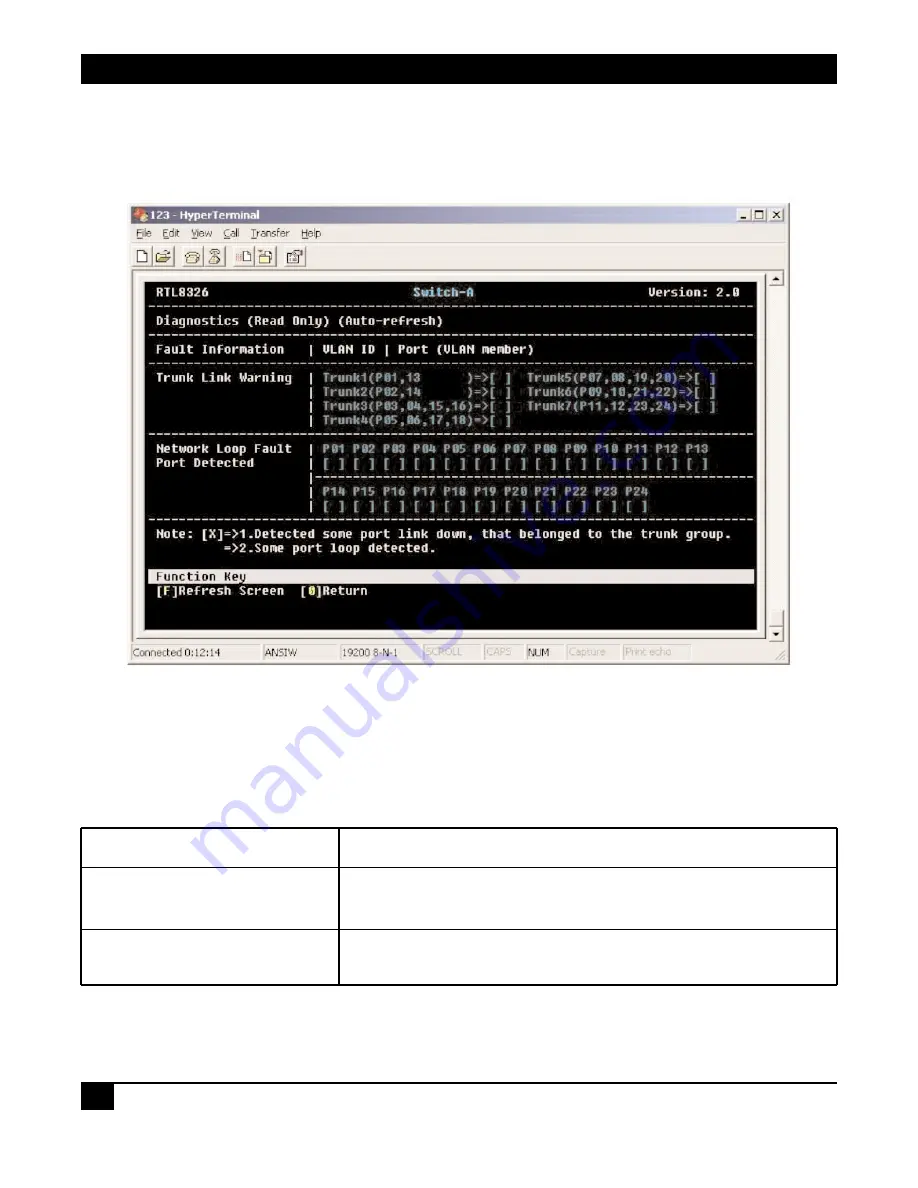
24-PORT +1 FIBER MODULE SLOT FAST ETHERNET SWITCH WITH VLAN
38
4.4 Diagnostics
This screen (Figure 4-24) shows diagnostics information. To get to this screen, press the
4
key in the Main
Menu screen (Figure 4-7).
Figure 4-24. Diagnostics screen.
Table 4-6 describes the screen shown in Figure 4-24. This is a read-only screen, so you won’t be able to change
any values on it.
Table 4-6. Diagnostics screen parameters.
Parameter
Description
Trunk Link Warning
X appears when the corresponding trunk port does not link to the switch
after the Trunk function is enabled.
Network Loop Fault Port Detected
X appears when there is an undesirable loop in the network caused by a
cable that’s plugged into the corresponding port.
Press the
F
key to refresh the screen, or press the
0
key to return to the previous screen.
Содержание LGB2007A
Страница 3: ......




































