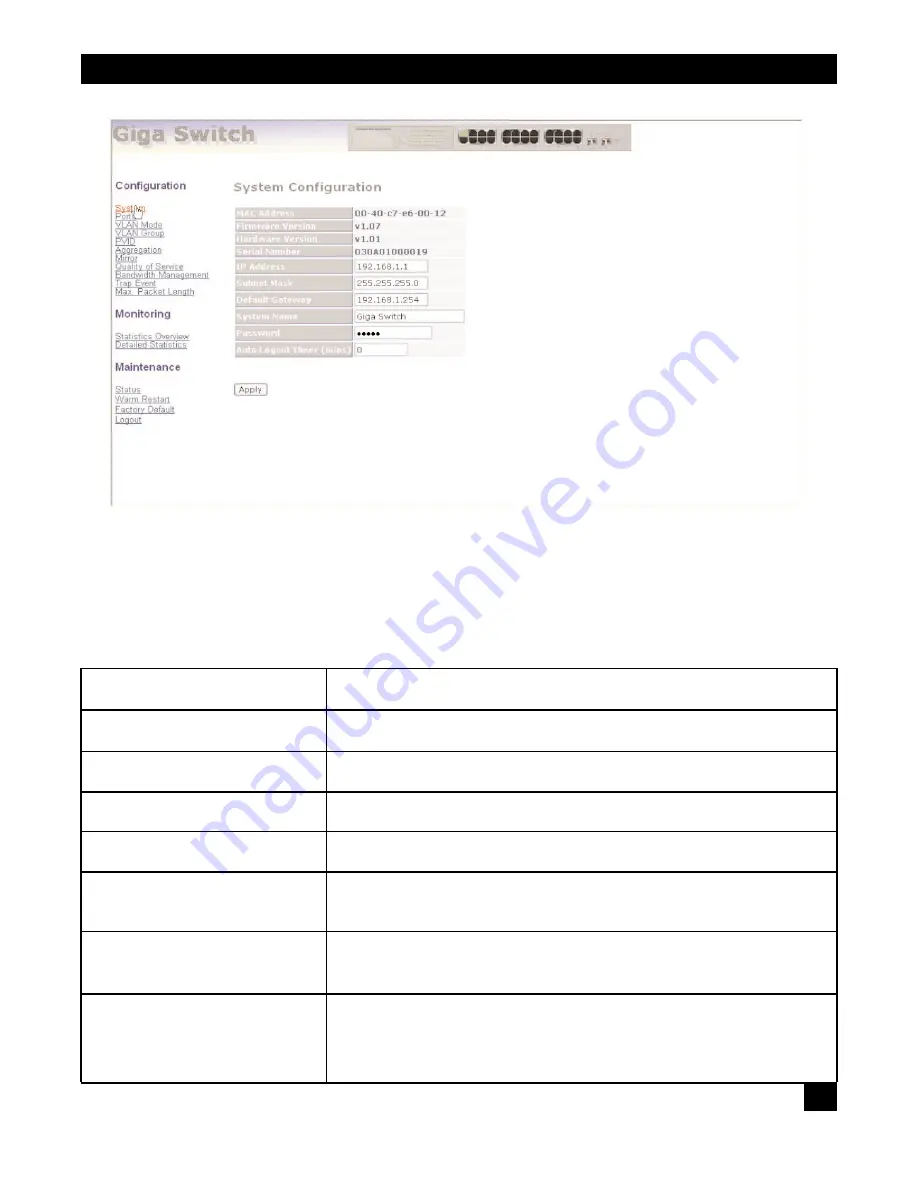
21
CHAPTER 4: Web-Based Management
Figure 4-4. System Configuration screen.
Table 4-1 describes the options shown in Figure 4-4. You already set the IP address, subnet mask, default
gateway, and password options in the screen, but you can change them here.
Table 4-1. System Configuration screen options.
Parameter
Description
MAC Address
This is the MAC address of the switch’s management agent.
Firmware Version
The switch’s firmware version.
Hardware Version
The switch’s hardware version.
Serial Number
The serial number assigned by the manufacturer.
IP Address
You can configure the IP address and fill in new values. Click on the
Apply
button to update. The default IP address is 192.168.1.1.
Subnet Mask
You can configure the subnet mask by typing in new values. Click on the
Apply
button to update. The default subnet mask is 255.255.255.0.
Default Gateway
If a packet does not meet the routing requirements, it must be forwarded
to a default router on a default path. This means that any packet with an
undefined IP address in the routing table will be sent to this device
unconditionally. The default value is 192.168.1.254.
Содержание LGB2003A
Страница 3: ......
















































