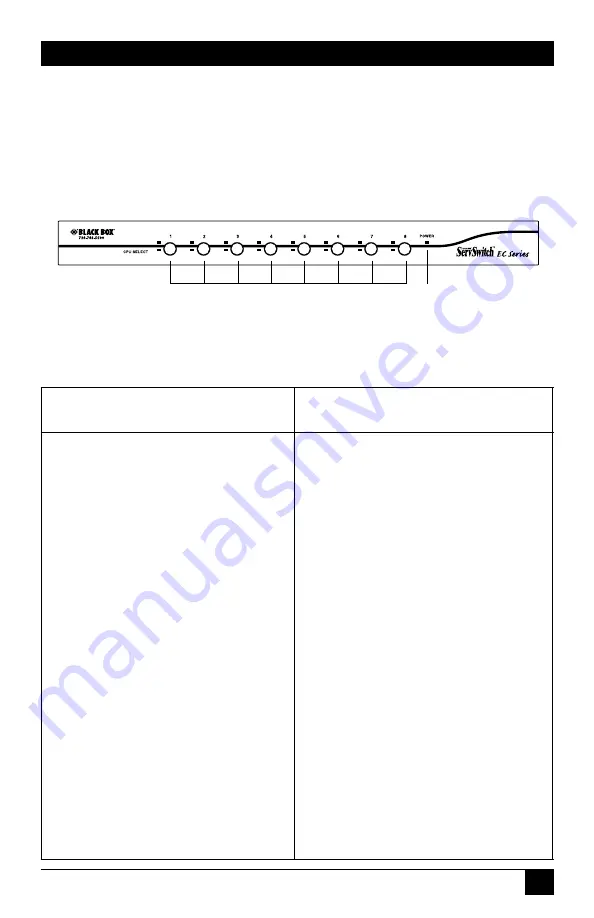
9
CHAPTER 2: Overview
2.2 Components
2.2.1 F
RONT
P
ANEL
Figure 2-1 shows the 8-Port ServSwitch front view. Table 2-1 describes the
components numbered in the illustration.
Figure 2-1. The 8-Port ServSwitch front-panel views.
Table 2-1. Front-panel components.
Component
Description
Port Selection buttons and LEDs
Press a button between 1–4 (for 4-port
model), 1–8 (for 8-port model), or 1–8
or A–H (for 16-port model) to select a
port.
The ServSwitch has two LEDs per port
button. One LED lights red when the
corresponding port is selected. It
flashes red when the port is running in
either AutoScan or manual scan mode.
The other LED lights green when the
port connects to a computer that’s
powered on.
KVM Reset buttons
Press buttons 1–2 simultaneously to
reset the ServSwitch to its default
settings.
AutoScan buttons
Press buttons 7–8 simultaneously to
start AutoScan. (On the 4-port
ServSwitch, press buttons 3–4.)
❶
❶
❷
Содержание KV9204A
Страница 2: ......












































