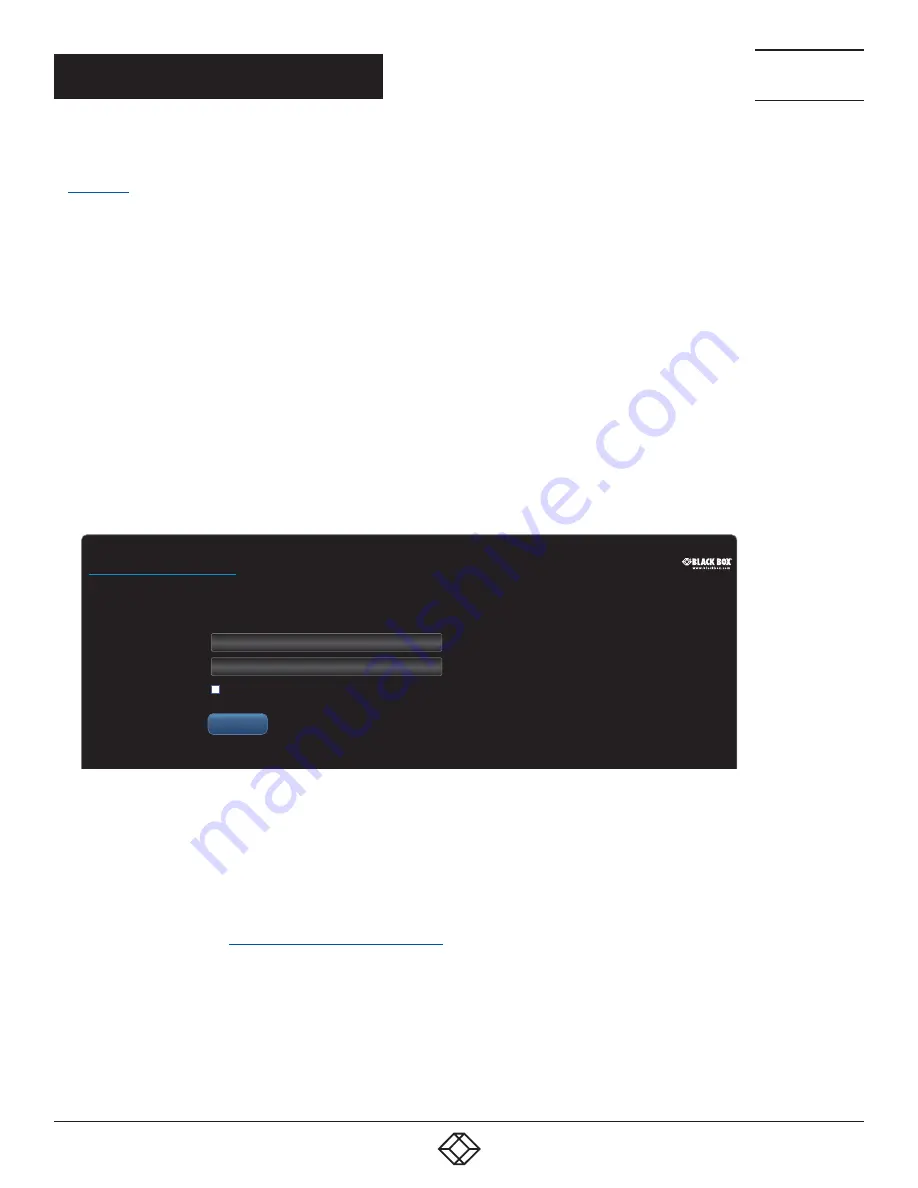
16
1.877.877.2269
BLACKBOX.COM
NEED HELP?
LEAVE THE TECH TO US
LIVE 24/7
TECHNICAL
SUPPORT
1.877.877.2269
S e r v S w i t c h i PAT H
™
B L A C K
B O X
I P
A C C E S S
M A N A G E R
Username
Login
Password
Remember Me
*
*
Login
CHAPTER 4: CONFIGURATION
This section covers configuration of the iPATH Suite for administrators. For details about the regular user interface, please see the
4.1 SUPPORTED BROWSERS
The iPATH admin interface requires an A-grade browser with Javascript enabled.
For best results always use the latest version of any browser used.
• Google Chrome
• Firefox
• Edge*
• Safari for Mac OS*
* The most intensive testing has been carried out using Chrome and Firefox. MS Edge and Safari are known to work but testing
with these browsers has been limited by comparison.
4.2 LOGIN FOR ADMIN USERS
1 Ensure that the iPATH server is powered on (allow 3 minutes before accessing).
2 Using a computer located anywhere within the local network open a web browser (see Supported browsers list opposite) and
enter the default IP address for the iPATH server:
169.254.1.3
The Login page will be displayed:
3 Enter your Username and Password and click the Login button.
The default username is
admin
and the default password is
password
.
You are strongly recommended to change the default admin password as one of your first actions: Go to
Dashboard>Users
.
Click on the furthest right icon in the admin row (configure users) and change the password for the admin user.
If you check the
Remember Me
box, a cookie will be stored on the computer, allowing you to access the admin section without
having to log in each time. The cookie will survive for up to the
iPATH Admin Timeout
period. If you do not check the Remember
Me box, you will remain logged in only for the duration of your browser session.
4 Continue to the section
Important first configuration steps
on the next page.
4.2.1 FORGOTTEN PASSWORD
If necessary, click the
Forgotten password
link to display an assistance page where a secret code will be given. Provide the secret
code to Black Box support or your distributor to obtain an unlock code which can then be entered to reset your password and
gain access.






























