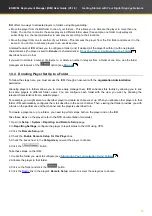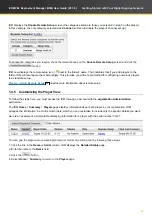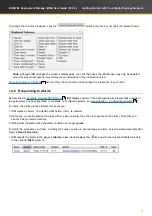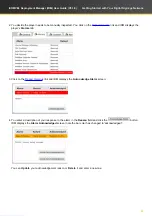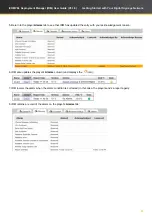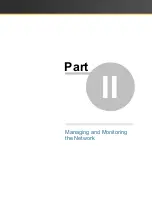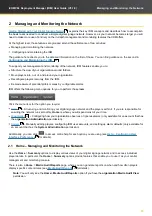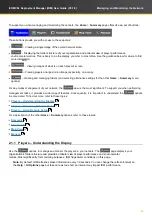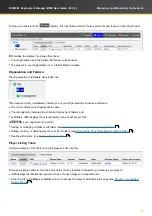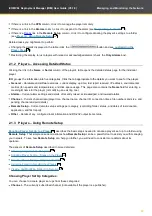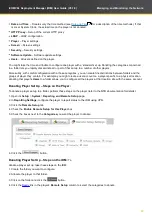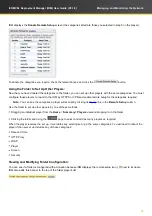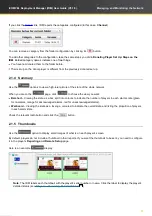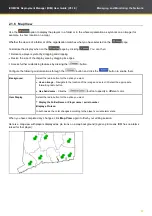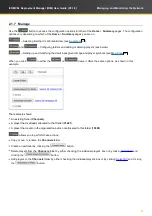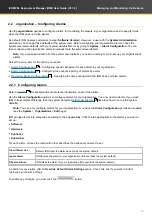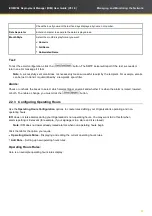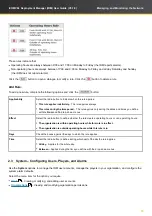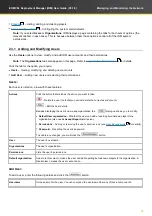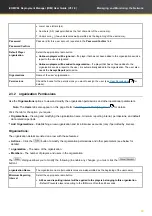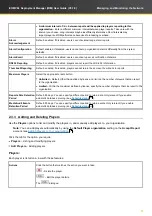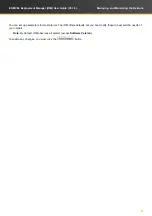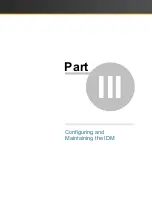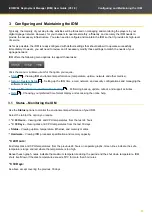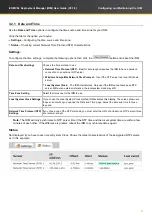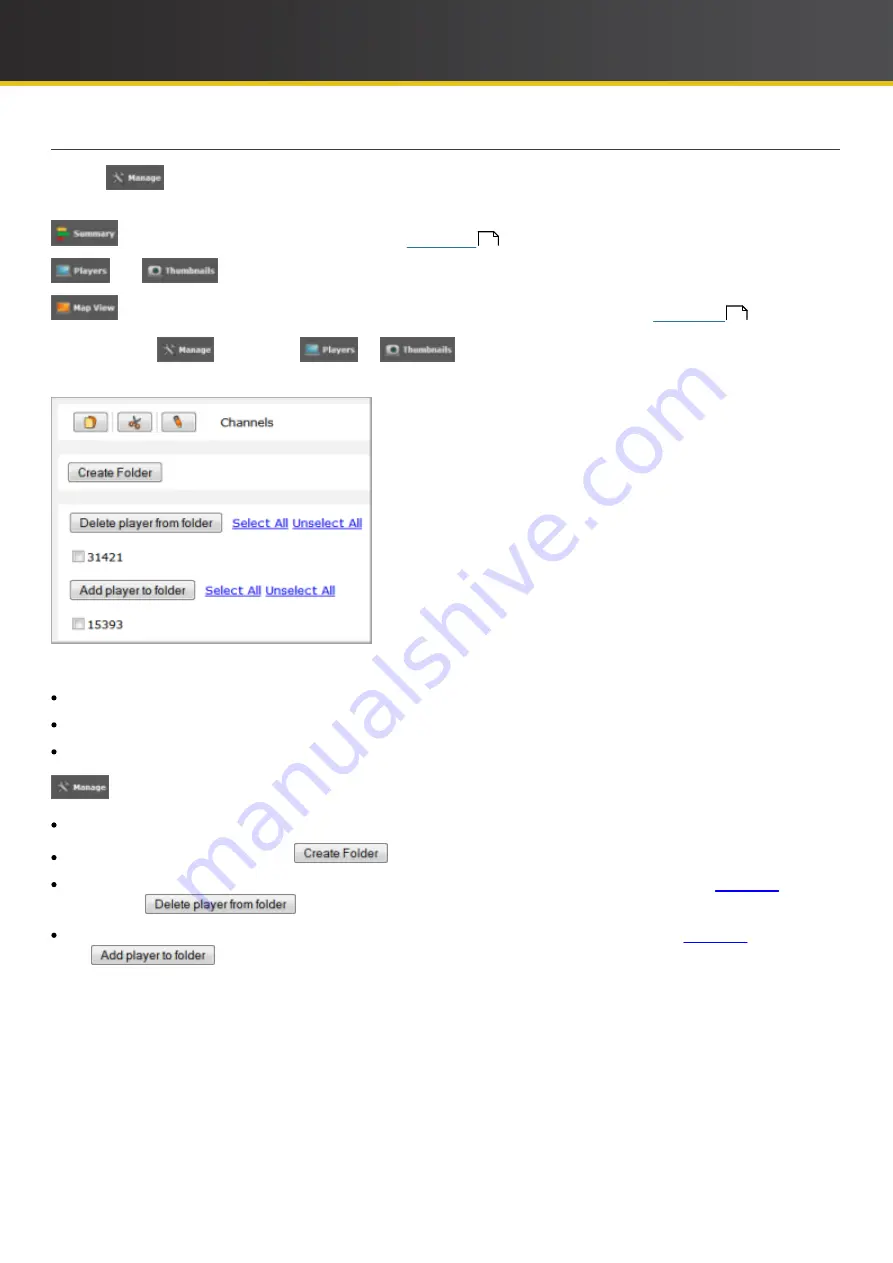
33
iCOMPEL Deployment Manager (IDM)
User Guide (V3.1.0)
Managing and Monitoring the Network
2.1.7 Manage
Use the
button to access the configuration options for other of the
Home
>
Summary
pages. The configuration
options vary depending on which of the
Home
>
Summary
pages you are on:
– Selecting Barchart or Warboard view (see
).
and
– Configuring folders and adding or deleting players (see below).
– Setting up and modifying the view's background image and player symbols (see
).
When you click
in either the
or
views, it offers the same options, as shown in this
example:
That example shows:
An existing folder (
Channels
).
A player that is already allocated to that folder (
31421
).
A player that is also in the
organization
but is not allocated to this folder (
15393
).
allows you to perform these actions:
Copy, move, or rename the
Channels
folder.
Create a new folder by clicking the
button.
Delete players from the
Channels
folder by either checking the individual player's box or by clicking
Select All
and
clicking the
button.
Add players to the
Channels
folder by either checking the individual player's box or by clicking
Select All
and clicking
the
button.
31
32
Содержание IDM-AP-100
Страница 8: ...Part I Getting Started with Your Digital Signage Network ...
Страница 27: ...Part II Managing and Monitoring the Network ...
Страница 47: ...Part III Configuring and Maintaining the IDM ...
Страница 60: ...Part IV Reference ...
Страница 68: ...Part V Glossary ...