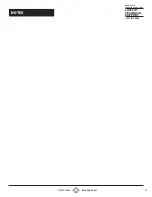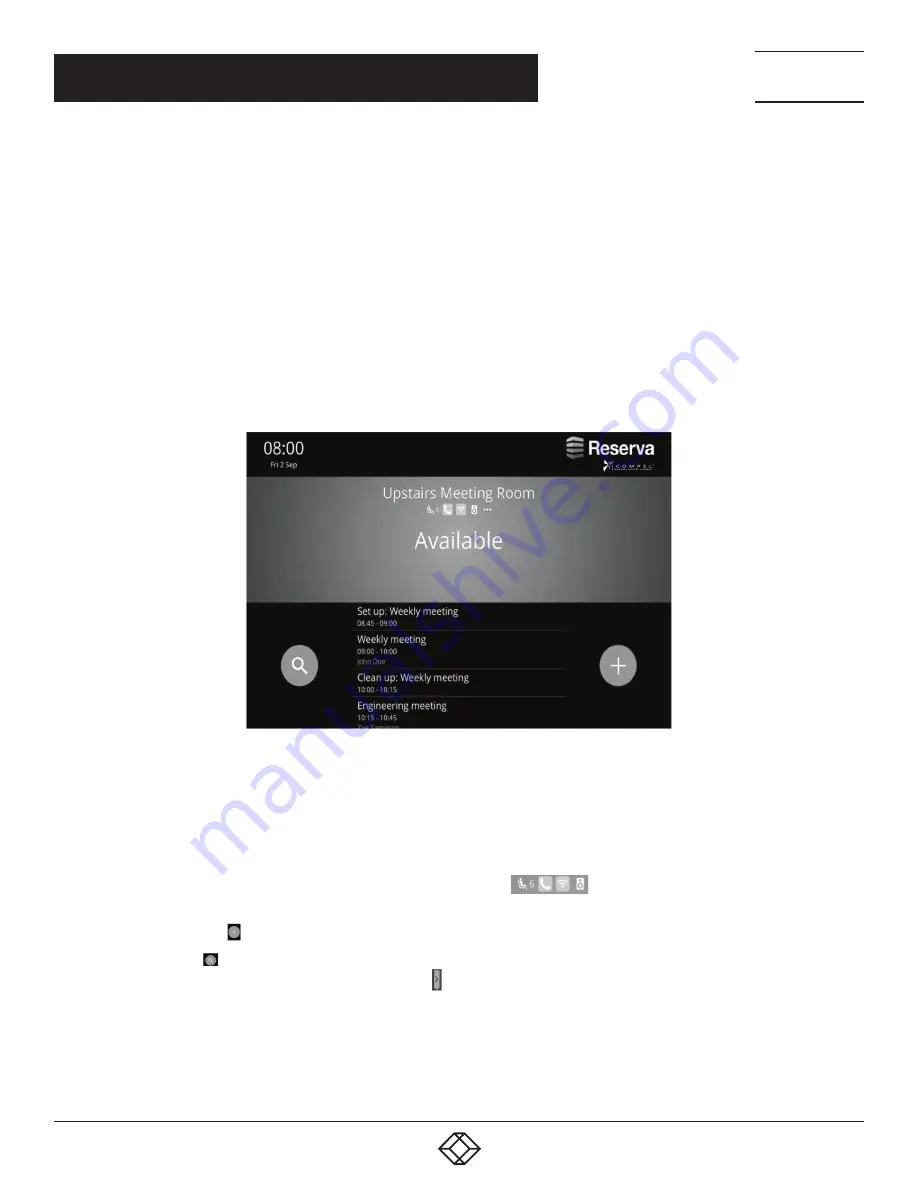
5
1.877.877.2269
BLACKBOX.COM
NEED HELP?
LEAVE THE TECH TO US
LIVE 24/7
TECHNICAL
SUPPORT
1.877.877.2269
CHAPTER 3: RESERVA ROOM INTERFACE
Reserva room signs show you meeting room availability, a summary of scheduled appointments, and appointment options. The array
of options available to you depends on:
Whether the meeting room is available or busy (or in setup or breakdown mode, allowed on particular Connectors). The options will
change accordingly.
The features enabled by your administrator. Your administrator determines the features available on the room signs.
NOTE: Interactive features, such as booking an appointment, are only available if your calendar system can be edited by Reserva.
Contact your administrator for more options.
The room sign display can be customized by your administrator to include a logo and a light or dark theme. The examples below
show all options and include a dark theme without a logo.
NOTE: Your administrator can also customize the colors shown by the Reserva room tablet. The examples display the default
settings: green for available, red for busy, gray for setup and breakdown.
This example shows the meeting room options for an available meeting room.
FIGURE 3-1. OPTIONS — MEETING ROOM AVAILABLE
It displays:
Current time and date
Room name
Room availability
Room facilities, for example, the number of seats or if the room has Wi-Fi
Schedule appointments, this list is scrollable
Book appointment button
Find free room button
If you swipe the screen from left to right, the Settings button will appear. Tapping it will take you to the settings page, which will
provide information regarding your Connection and device including: the server, the version in use, the build number, player version,
and RCM version.