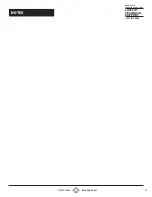10
1.877.877.2269
BLACKBOX.COM
NEED HELP?
LEAVE THE TECH TO US
LIVE 24/7
TECHNICAL
SUPPORT
1.877.877.2269
CHAPTER 4: RESERVA ROOM SIGN FEATURES
4.1 ROOM INFORMATION
These features are available on all room signs.
Time and date: The current time and date are shown in the top left corner.
Meeting room: The meeting room name is shown.
Room availability: If the room is available, the availability (for example, ”Available until tomorrow at 14:00”) is shown on a green
background.
If the room is busy, the meeting availability (for example, Booked by Reserva with the start and end time) is shown on a red
background.
NOTE: If a meeting is booked as a private meeting, the room availability will simply show as Busy.
Scheduled appointments: A list of scheduled appointments is shown in the Upcoming Appointments area.
Facilities: A set of icons shows the facilities that a room has, such as number of seats or if it has Wi-Fi.
4.2 INTERACTIVE FEATURES
This section describes all supported features. The features available on the room sign depend on the options made available by
your administrator and the calendar system. Contact your administrator for more information.
Book appointment: You can book a new appointment using the room sign. Your appointment is added to the calendar and the
meeting room is reserved for you. Appointments booked using room signs are shown as Booked by Reserva. It is not possible to
specify your own meeting name.
Confirm appointment: Before your meeting is due to start, you will be prompted to confirm the appointment. If you do not confirm
the appointment ahead of the meeting, you are reminded to confirm the appointment once the meeting starts. Provided you
confirm, the meeting room is reserved for you.
If you do not confirm the appointment, it is removed from the calendar automatically and the meeting room is shown as available.
This ensures that rooms are not shown as busy when no longer needed.
Extend or shorten appointment: You can extend or shorten an appointment during the meeting. With this feature, if you need more
time to work through your agenda, you can extend the meeting provided the room is not already booked. The room availability is
updated accordingly.
Cancel appointment: You can cancel an appointment during the meeting. For example, if attendees are unable to join you and you
no longer need the room, you can cancel the appointment. This removes the appointment from the calendar and the meeting room
is shown as available.
Find free room: You can bring up a list of available rooms.
Setup: The setup option is for administrators. If enabled, it allows configuration of the room sign, including specifying the room
display.
4.3 AUTHORIZATION
Authorization is an optional feature that can be enabled by your administrator. When it is enabled, actions such as creating,
confirming, editing, and ending appointments will require authorization.
When these actions are triggered, the device will then enter the authorization flow.
Authorization allows only the organizer and invitees to confirm, edit, or end appointments, while any linked users or anyone from
the active directory (AD) can create appointments.
If an NFC card reader is available on the device, the flow will default to NFC authorization.
NFC is enabled via the RCM Connector and requires an NFC card reader attached to your Reserva room sign.