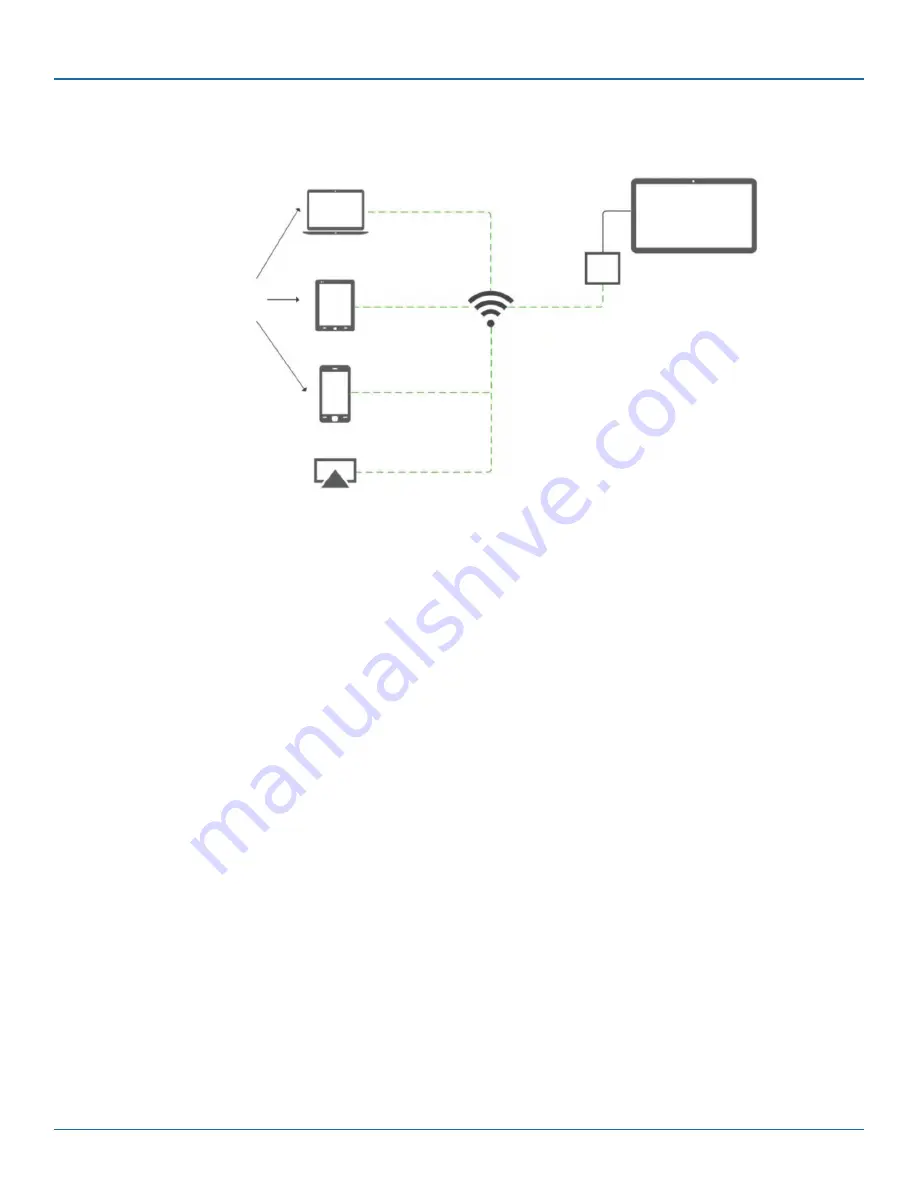
877-877-2269 | blackbox.com/Coalesce
Page 6
Chapter 1: Introduction
Mac OSX
Windows
iOS iPads/iPods
Android Tablets
Windows SurfacePro Tablets
iOS phones
Android phones
iOS iPads, iPods, iPhones
Mac OSX
AirPlay
Wired/Wireless
Network
Coalesce
Video
Cable
Coalesce Display
LCD/Projector/Video Wall
Coalesce Topology
Diagram
Coalesce
Client Software
Figure 1-2. Coalesce topology diagram.
1.5 Network Deployment Modes
The Coalesce features both Ethernet and wireless capabilities, which can each be enabled/disabled and configured independently.
This means the Coalesce can be attached to one existing network, attached to two existing networks simultaneously, deployed
off-network as a standalone wireless access point (WAP), or attached to an existing network and deployed as a WAP
simultaneously. This serves a variety of network profiles and use cases, including scenarios with no network, a single network, a
single network with frequent guest visitors, and environments with corporate and guest networks. How to configure the Coalesce
unit's network settings depends on what network(s) users will use to access and share media from their devices to the
display. Enable/configure the Ethernet and wireless network settings for your Coalesce in the Network tab of the Coalesce unit's
Configuration Panel or via the Coalesce Central.
Wireless Access Point (WAP)—Deploy Off-Network.
Select this mode if the Coalesce will be deployed as a wireless access
point (WAP) to support wireless peer-to-peer traffic only. This mode is ideal for creating an independent collaboration hotspot
when there is not an existing network in place, or when users do not have equal access to the existing network. This mode can
be assigned its own SSID so that devices can join that network and stream media to the in-room display.
Wired Ethernet Client—Attach to Existing Network.
Select this mode to connect the 10/100/1000 Ethernet controller to an
existing network. This mode provides both DHCP and static IP configuration options.
NOTE: The “existing network” in this case could be the Enterprise network, a dedicated wireless network, or an isolated VLAN.
Wireless WiFi Client—Attach to Existing Network.
This mode is only recommended when no Ethernet connection is available.
Connect to an existing network via the Coalesce unit's wireless adapter. If your deployment space does not have wired access to
the existing network, or if the Coalesce will be moved from time to time, it can be attached to a network through the built-in
wireless antenna. This wireless client mode provides both DHCP and static IP address configuration options.
NOTE: The “existing network” in this case could be the Enterprise network, a dedicated wireless network, or an isolated VLAN.
WiFi + Wired—Multi-Network Deployments.
Select this mode to connect the 10/100/1000 Ethernet controller to an existing
network AND 1) enable the Coalesce unit's WAP or 2) connect to a second existing network wirelessly—providing users two
ways to connect. Both DHCP and static IP configuration options are available for both Ethernet and wireless client modes, and
Internet access from the Ethernet port can be optionally provided to users connected to the Coalesce unit's WAP or wireless-client
network by opening ports 80 and 443.




















