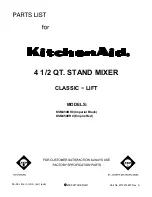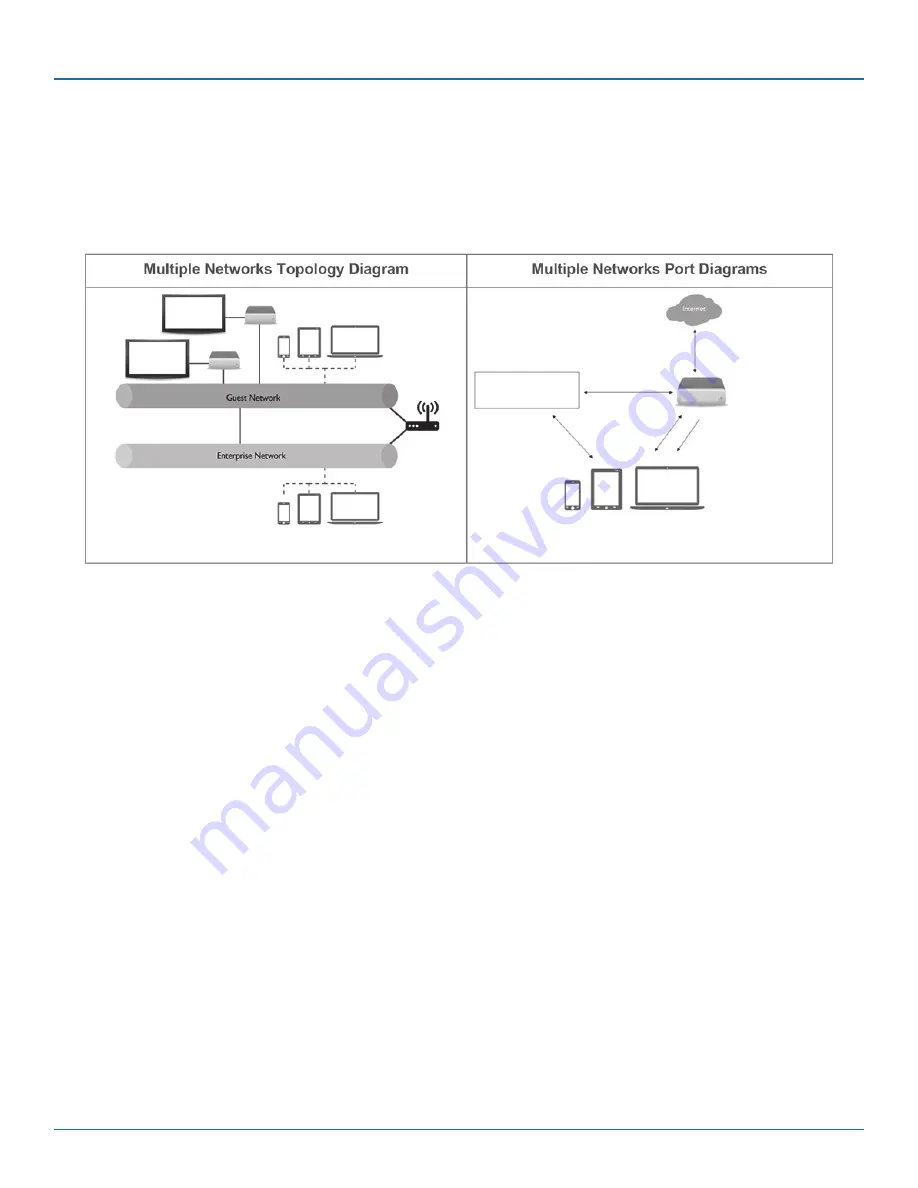
Page 13
877-877-2269 | blackbox.com/Coalesce
Chapter 2: Coalesce Deployment
2.5 Bridged Multiple Networks Deployment
Coalesce units can be deployed across subnets and VLANs when users on different networks need to connect to the same
Coalesce display. Coalesce supports multiple networks and can be configured to support access across subnets and VLANs
for collaboration among parties with different network access, such as organizations with enterprise and guest networks. For
example, the enterprise network may be segregated into multiple subnets or both guest and enterprise network users may need
to access the same display to collaborate in a meeting.
Shared
Display
Coalesce guest client devices
Coalesce unit
Local wired
or wireless
connections
Coalesce clients
CDS (Coalesce
Directory Service)
TCP 53100
TCP 53101
TCP 53102
TCP 53200
TCP 53201
UDP 55001**
*Only needed for license
activation and upgrades.
**In most setups, either the
UDP broadcast discovery
method or CDS discovery
method. Both are not
needed.
Network
Router/
Switch
Coalesce
unit
TCP 53200
TCP 53201
Shared
Display
Coalesce unit
Coalesce enterprise client devices
Coalesce traffic passes through
three TCP/IP ports to the Coalesce.
TCP 80*
TCP 443*
Figure 2-5. Bridged multiple networks deployment diagrams.
Setup and Configure your Coalesce units
1. Pre-configure your Coalesce units based on the setup instructions in the Network Deployment Modes section of this guide.
NOTE: This network configuration option requires either a wired (recommended) or wireless connection to the existing network.
2. Repeat step 1 for each of the Coalesce units that will be deployed.
3. Deploy Coalesce units to their locations. Attach the Coalesce units to the in-room displays via provided video cables, and
connect the Coalesce units to the existing network.
NOTE: This network configuration will most likely not support broadcast display discovery. Instead, you can deploy Coalesce
Directory Service (CDS) to enable users to discover/see and click-to-connect to displays. Otherwise, users will need to enter
the display’s IP address each time they wish to connect.
See Section 2.8, Setup Displays Near You, for how to configure CDS for your Coalesce units.
4. Multi-network access via routing traffic: To provide access to your Coalesce display(s) from multiple networks, you can creating
routes for IP traffic. To do so, open the necessary bi-directional ports* between your subnets or VLANs:
• TCP 53100, 53101, 53102
• TCP 53200 (required when CDS is installed for discovery—see See Section 2.8, Setup Display Discovery.
• TCP 53201 (required when CDS is installed for discovery—see See Section 2.8, Setup Display Discovery.
If Coalesce Directory Service (CDS) is installed, make sure the computer on which it is installed is on one of the same VLANs or
subnets as the Coalesce units connected to the display(s).
These ports can be changed/configured in the Coalesce configuration panel.
Don’t forget to name your displays!
Display names are the easiest way for your users to identify and connect to your displays without having to type an IP address
each time. Beyond your network configuration, be sure you designate display names and the other options available in the
Configuration Panel. See Configuring a Coalesce Display in the Coalesce User Guide for full details about configuration options.