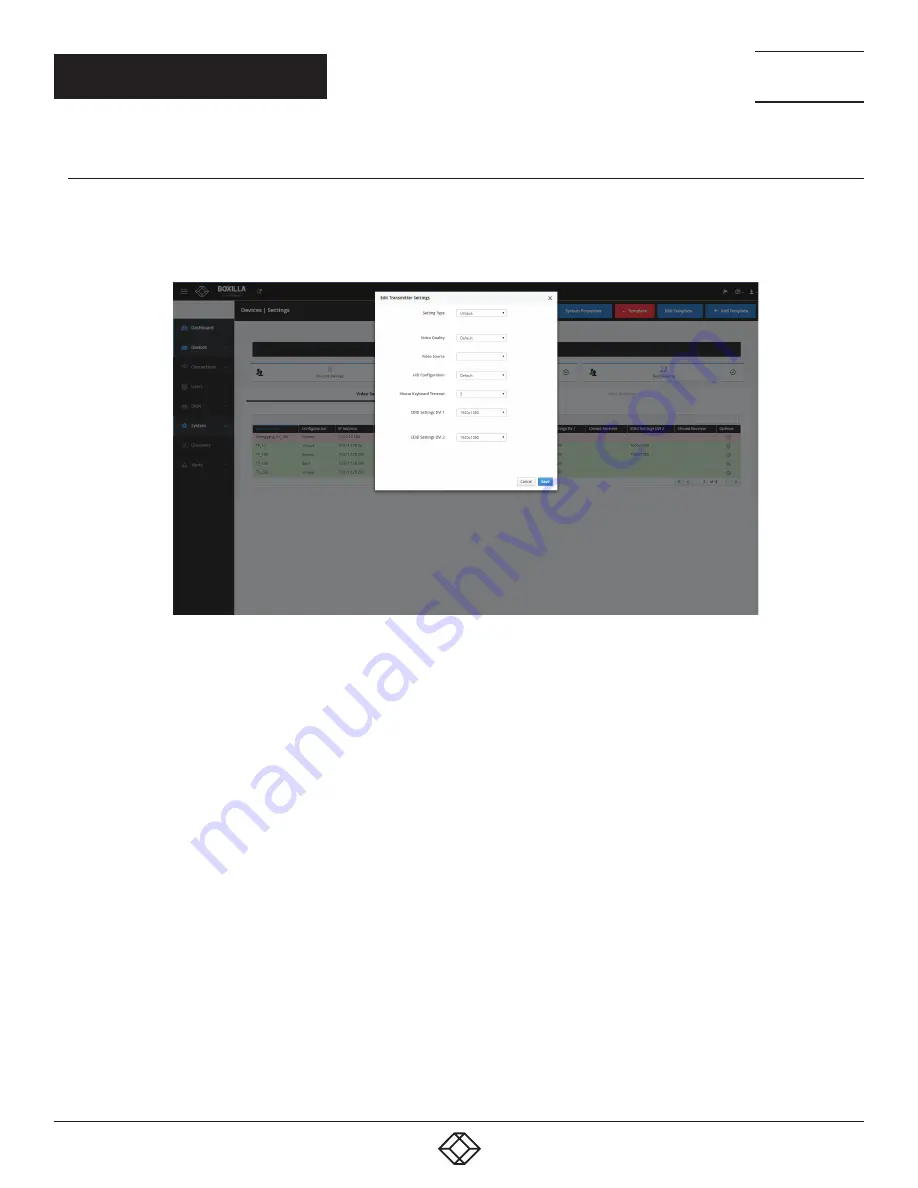
37
1.877.877.2269
BLACKBOX.COM
NEED HELP?
LEAVE THE TECH TO US
LIVE 24/7
TECHNICAL
SUPPORT
1.877.877.2269
7.1.3 EDIT INDIVIDUAL DEVICE SETTINGS
To edit the individual device settings, click on the Video Settings or Misc Settings in the middle of the Devices —> Network Settings
screen. Then click on the Device Name that you want to edit. Select each of the settings you want to change from the drop-down boxes.
Options include Setting Type, Video Quality, Video Source, HID Configuration, Mouse Keyboard Timeout, EDID Settings DVI 1 and EDID
Settings DVI 2. Click Save, or click Cancel to cancel the changes without saving.
FIGURE 29. EDIT INDIVIDUAL DEVICE SETTINGS SCREEN
An individual device can have various operations performed on it by clicking on the “•••” icon on the row for the device as shown in
Figure 30. These are:
Details—get summary details on the device, including its Network configuration, Operational Status, Firmware Version and Serial
Number
Ping—tests the reachability of the device on the network
Edit Settings—Edit device settings
Retrieve—Retrieve device settings
Force Logout—logs out the current user attached to this unit (if any)
UnManage— removes the device from the managed domain and restores the device back to factory defaults
Change Device Name — allows the network settings to be changed
Reboot—power cycles the device
CHAPTER 7: DEVICES






























