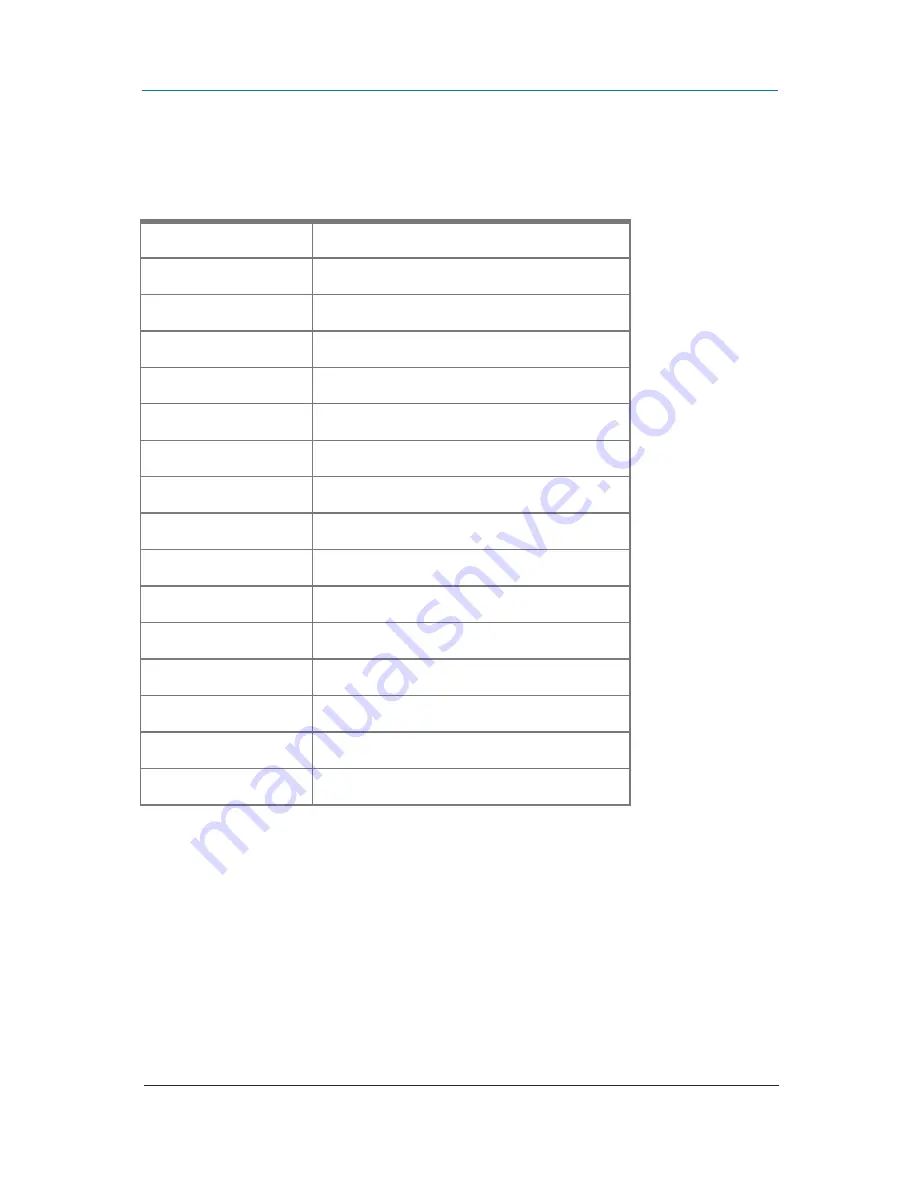
724-746-5500 | blackbox.com
Page 16
Chapter 5: Operation
Table 5-1. IR remote control functions.
Button
Function
FREEZE
Freeze video
ASPECT RATIO
Aspect ratio change
BLANK
Blank video
EXIT
Exit OSD
ENTER
Enter key
UP
Up key
LEFT
Left key
RIGHT
Right key
DOWN
Down key
MENU
Menu on
INPUT INFO
Source resolution information
1080p60
Select 1080p60 output resolution
1080i60
Select 1080i60 output resolution
720p60
Select 720p60 output resolution
480p60
Select 480p60 output resolution









































