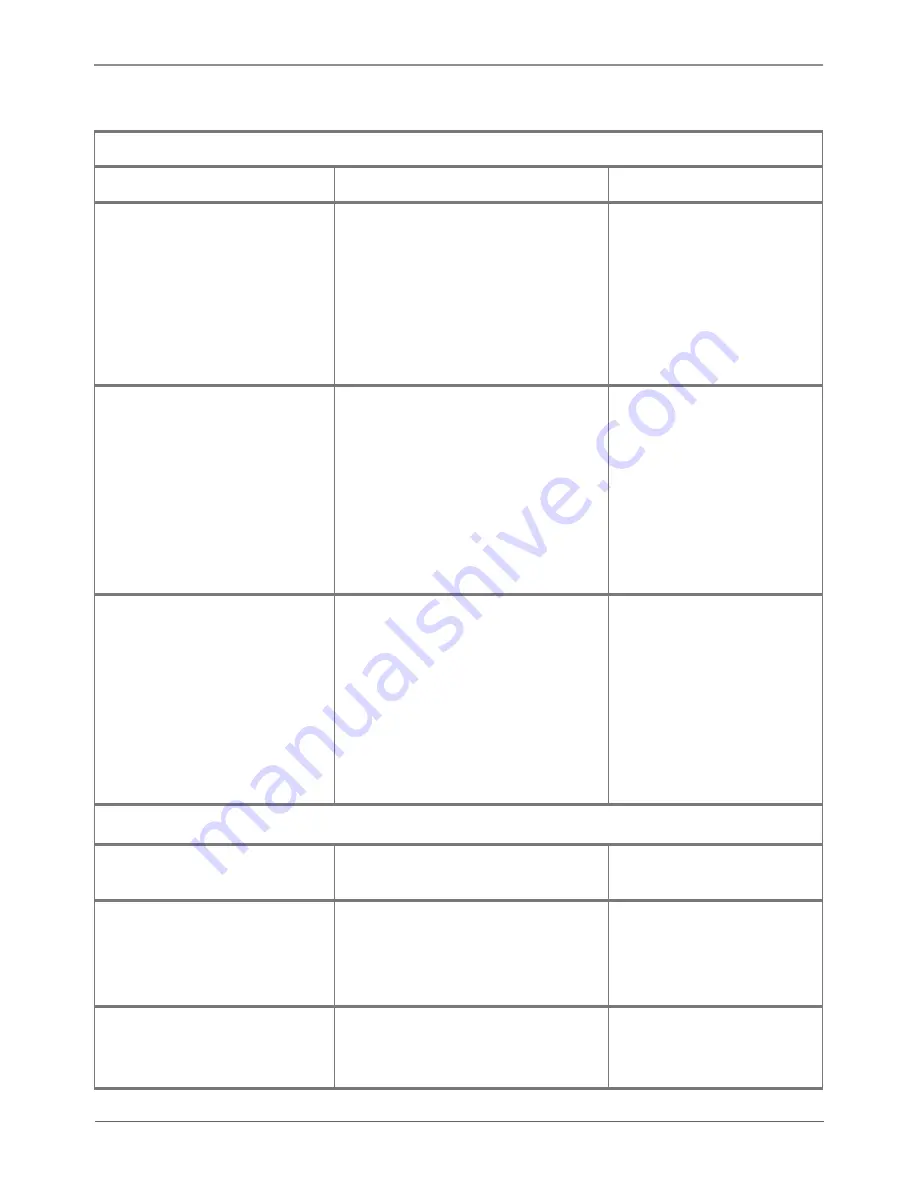
Page 24
877-877-2269 | blackbox.com
Chapter 4: Operation
Table 4-2 (continued). RS-232 communication commands.
Operation Commands (continued)
Command
Function
Feedback Example
%0911.
Reset to factory default.
Switch mode: all through;
scene/ HDCP status remains
the same.
The customized EDID data will
be deleted automatically.
Factory Default
DigitAudioON[x].
Enable the SPDIF audio output
of output x.
• x=1–4, enable the SPDIF
audio output of single output
port.
• x=9, enable the SPDIF audio
output of all output ports.
DigitAudio ON with
Output 4
DigitAudioOFF[x].
Disable the SPDIF audio output
of output x.
• x=1–4, disable the SPDIF
audio output of single output
port.
• x=9, disable the SPDIF audio
output of all output ports.
DigitAudio OFF with
Output 4
Inquiry Commands
Status[x].
Check the input channel for
output x
AV: 1->1
Status.
Check the input channel for all
outputs
AV:1->1
….
AV: 4-> 4
%9961.
Return the keylock status.
System
Unlock!/System
Locked!
















































