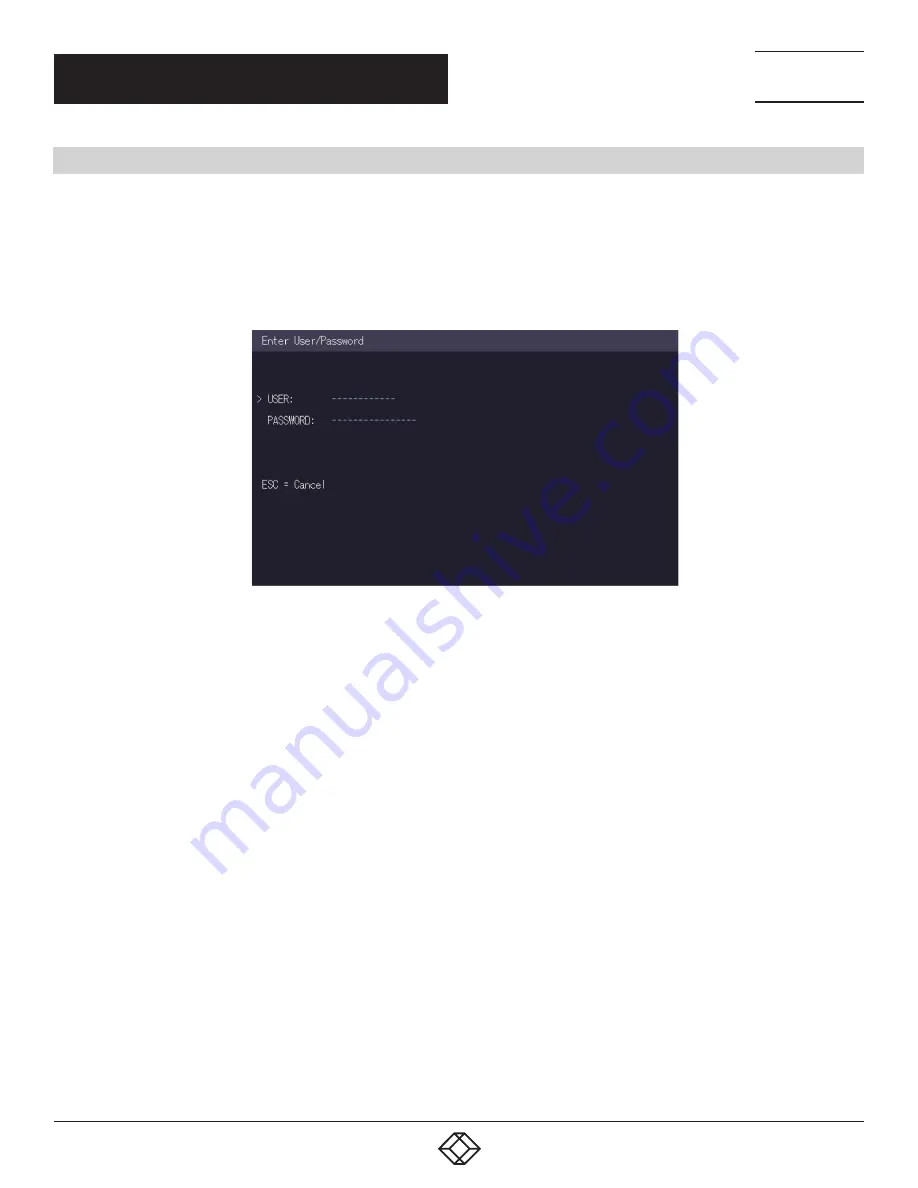
41
CHAPTER 1: HEADLINE
1.877.877.2269
BLACKBOX.COM
NEED HELP?
LEAVE THE TECH TO US
LIVE 24/7
TECHNICAL
SUPPORT
1.877.877.2269
CHAPTER 5: NETWORK SETTINGS
5.1 ACCESS THE NETWORK SETTINGS MENU (MASTER VIEW AND NETWORK MODE)
The Network Settings menu includes the preferences and settings for the Switching Option.
NOTE: This menu is only available when the Switching Option has been unlocked (see Section 4.5, Unlock an Option).
To access the Network Settings menu (Master View and Network Mode):
1. Make sure the main menu is open (see Section 4.1, Access the Main Menu)
2. Press the W key. The Enter User/Password window opens.
FIGURE 5-1. ENTER USER/PASSWORD WINDOW
3. Log in with your user name and password. The Network Setting menu opens.
NTOE: To prevent unauthorized access to the Network Settings, this option is protected by a user/password combination. Access is
only allowed for users with administrator rights. The factory settings provide an administrator user with User: admin and Password:
admin.
The Master View option allows the administrator to view, add, edit or remove user, console and computer information. Press the V
key to access the Master View menu.
The Network Mode allows you to define how you want the network system to operate. Each of the modes available may individually
be activated or deactivated by pressing the appropriate key. You may have more than one selected depending on their function.
Some modes require others, and others are incompatible with each other, but the system will automatically recognize this for you.
Press the M key to access the Network Mode menu.






























