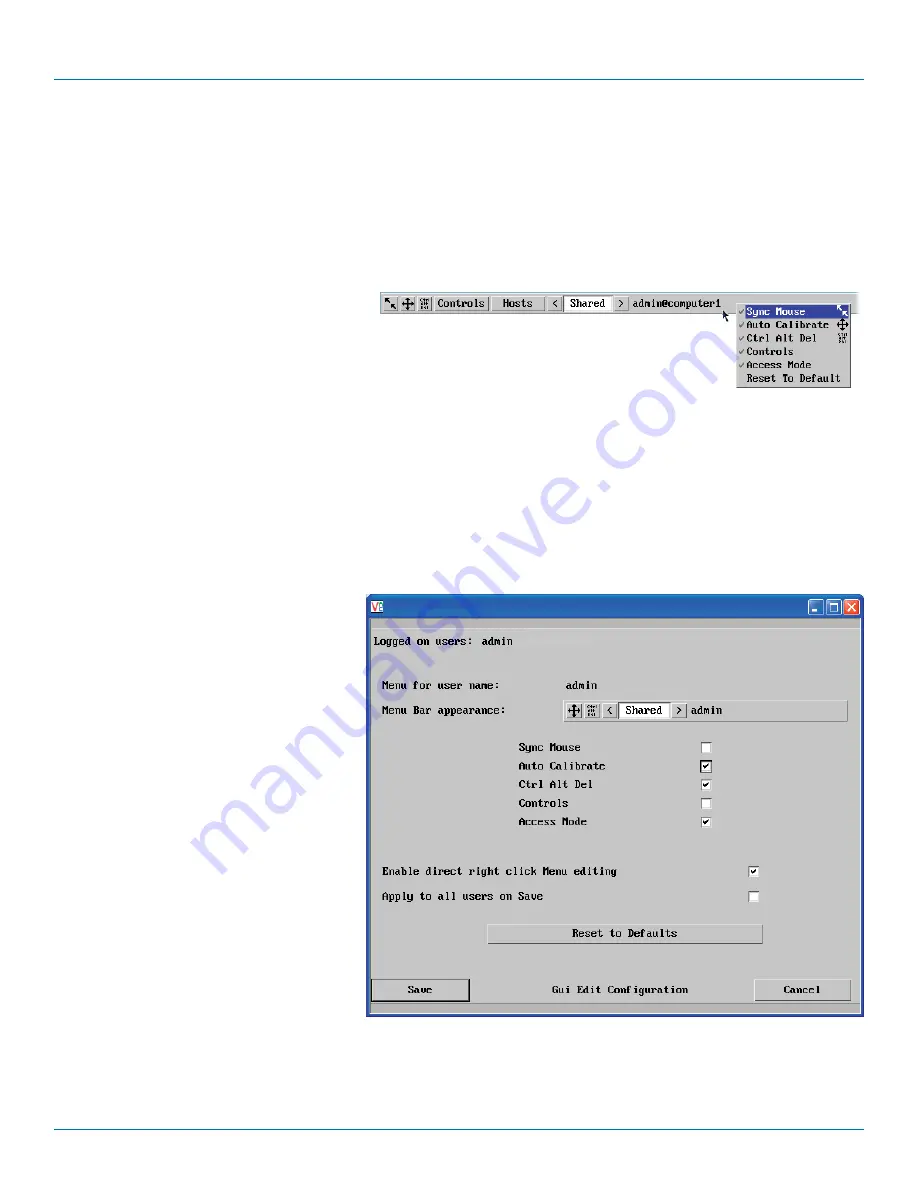
Chapter 4: Configuration
724-746-5500 | blackbox.com
Page 35
4.11 Editing the viewer window menu bar
If required, you can customise the menu bar of the viewer window to ensure that it contains only the necessary options.
The menu bar can be edited locally by each user or edited singly by the admin or alternatively, the admin can globally alter the
menu bar for all users.
To edit the menu bar locally
1 Login remotely via VNC viewer and display the viewer window.
2 Place the mouse pointer on the menu bar and
click the right mouse button. A popup will be
displayed:
3 Click on any option within the popup to add it to or remove it from the menu bar.
4 When all changes have been made, click anywhere else within the viewer window.
Changes made in this way will affect the individual user only.
To edit the menu bar via admin
1 Login remotely via VNC viewer as admin user and display the viewer window.
2 Click the
Configure
button in the top right corner of the viewer window.
3 Click the
User Accounts
button.
4 Against the entry for the required user, click
the Menu Bar
Edit
button. The following
dialog will be displayed:
5 Select/deselect the items that you wish to appear on the menu bar. As you do so, the
Menu bar appearance
image will show
how the bar will look using your edited settings.
6 Optional: To globally apply your changes, tick the
Apply to all users on Save
option.
7 Click the
Save
button.
Note: The local menu bar edit popup
shown above will only appear if the
Enable direct right click Menu editing
option is ticked within the Gui Edit
Configuration screen (for that user) as
shown right.















































