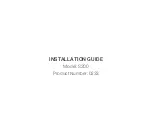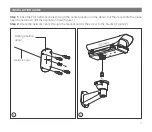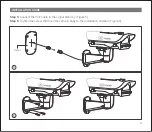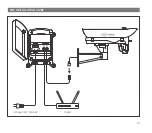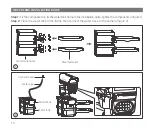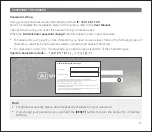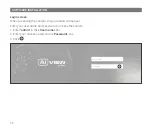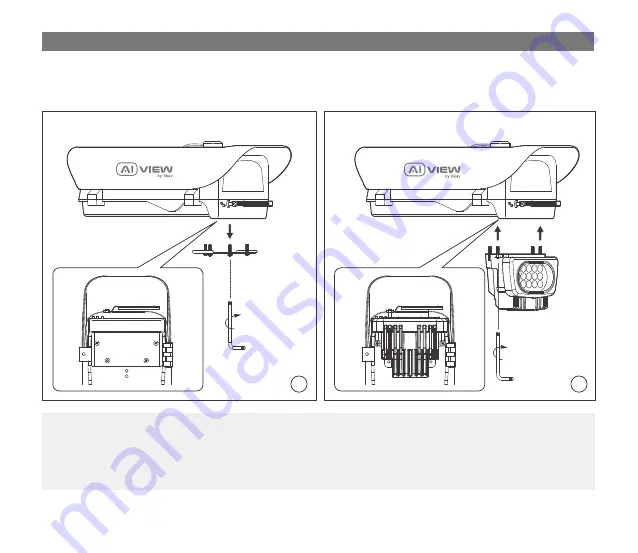
12
It is recommended that user install IR LED on the camera before mounting the camera on the wall,
the following installation steps are similar to these steps above.
Note:
IR LED INSTALLATION GUIDE (*)
(*)
Step 1:
Remove fixing screws and the IR LED connector protection element (Figure 1).
Step 2:
Insert IR LED into the camera and fix with 2 screws as (figure 2).
1
2
Содержание 0233
Страница 2: ...Model S200 INSTALLATION GUIDE Product Number 0233 ...
Страница 10: ...10 ADJUSTING THE CAMERA VIEWING ANGLE 130 65 Loosen the screw then turn camera to the right position ...
Страница 13: ...13 POE INSTALLATION GUIDE N L Router Voltage 240V 50 60Hz ...
Страница 18: ......
Страница 19: ......