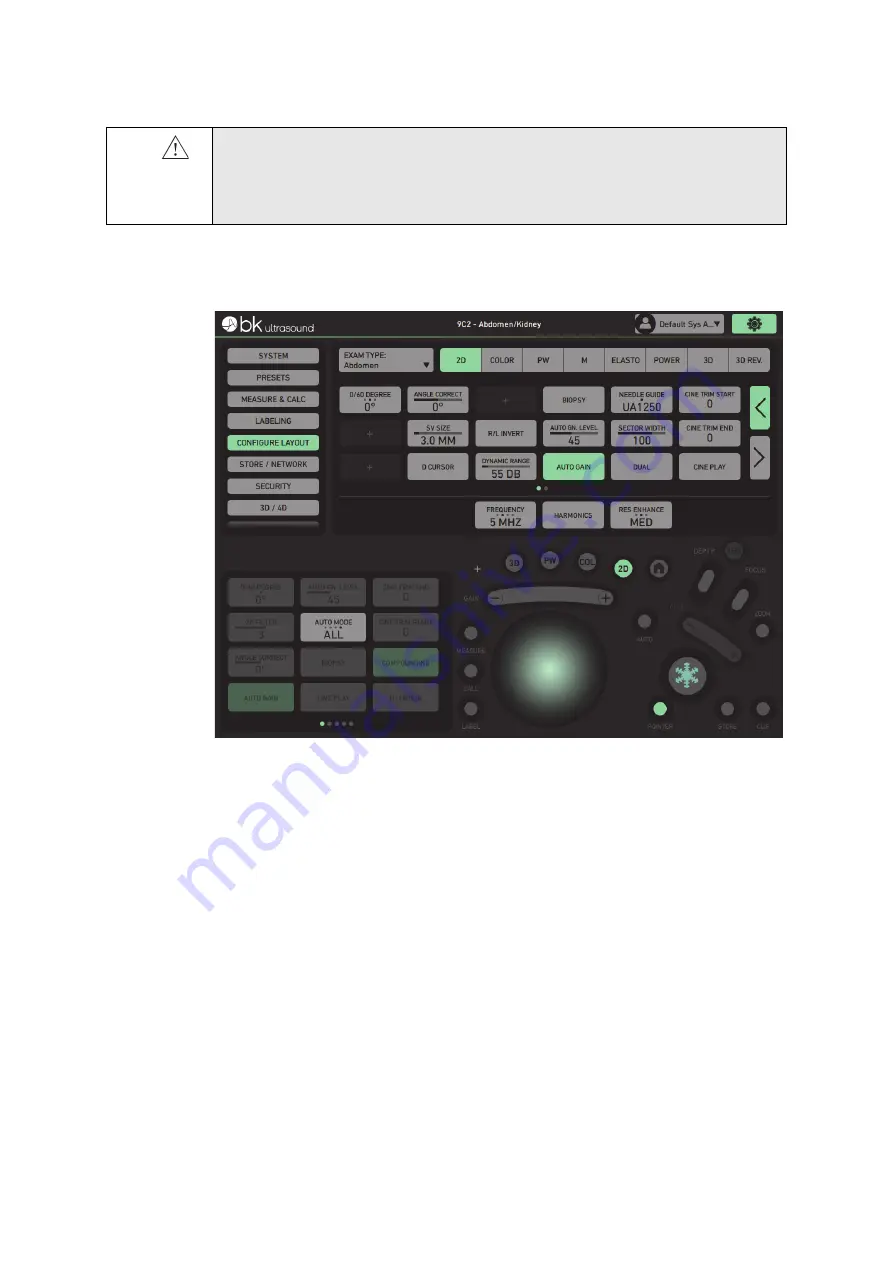
bkSpecto Advanced User Guide
(16-01642-01)
147
Configure Layout Window
Figure C-17. Configure Layout window.
The
Configure Layout
window lets you configure the buttons for each
Exam Type
and mode according to your needs and preferences.
To add buttons in the parameter area, do as follows:
1
Select
Exam Type
on the dropdown, and mode on the bar next to it.
2
Select which screen you want the buttons to be displayed on (1 or 2) by swiping
to that screen.
3
Drag the buttons you want from the input area to the empty buttons (marked
with a +) in the parameter area. You can move the buttons you use most
frequently to the fast button area just above the mode buttons.
4
You can also add a mode to the empty mode button above the Gain bar.
The fields will be displayed next time you tap the Exam Type/mode you have
configured.
To remove buttons from the parameter area:
•
Drag the buttons to the input area.
Do not use
damaged
equipment
WARNING
Check-w1
To ensure safe operation, do not use the equipment if you find any signs of damage. Con-
tact your BK Medical service representative.
Содержание bkSpecto
Страница 1: ...16 01642 01 August 2018 For Professional Users Only bkSpecto Ultrasound System Advanced User Guide ...
Страница 8: ...8 ...
Страница 10: ...10 Chapter 1 August 2018 bkSpecto Advanced User Guide 16 01642 01 ...
Страница 36: ...36 Chapter 3 August 2018 bkSpecto Advanced User Guide 16 01642 01 ...
Страница 104: ...104Chapter 9 August 2018 bkSpecto Advanced User Guide 16 01642 01 ...
Страница 120: ...120Chapter 11 August 2018 bkSpecto Advanced User Guide 16 01642 01 ...
Страница 130: ...130Appendix B August 2018 bkSpecto Advanced User Guide 16 01642 01 ...
Страница 156: ...156Appendix C August 2018 bkSpecto Advanced User Guide 16 01642 01 ...
Страница 162: ...162 ...
Страница 163: ......
Страница 164: ......






























