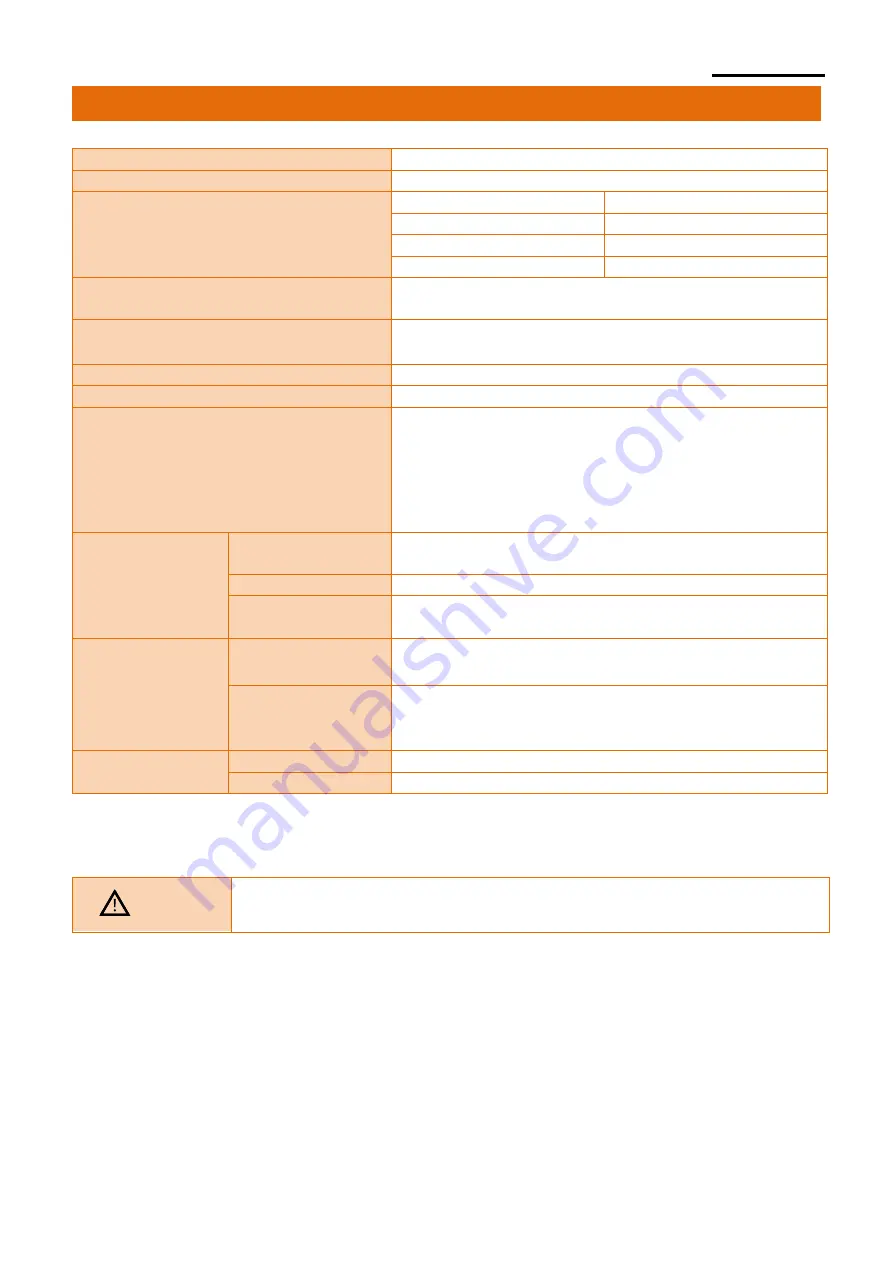
Ver. 1.00
- 28 -
SRP-S320
5. Specifications
Printing Method
Thermal printing
Dot Density
203 dpi (8dots/mm)
Paper Width / Printing Width
80mm
72mm
62mm
60mm
58mm
48mm
40mm
32mm
Paper Width
79.5 ±0.5mm, 61.5 ±0.5mm,
57.5 ±0.5mm, 39.5 ±0.5mm
No. of Characters per Line
(Default Value)
48(Font A), 64(Font B), 64(Font C)
※
For 80mm Roll Paper
Printing Speed
Max. 150 mm/sec
Receiving Buffer Size
4K bytes
Interface
S320K: Ethernet, USB
S320SK: Ethernet, USB, Serial
S320SDK: Ethernet, USB, Serial, RJ45
S320WDK: Ethernet, USB, Wireless LAN Dual
S320B5K: Ethernet, USB, Bluetooth 5.0
S320HiK: Ethernet, USB, B-gate I/F
Supply Voltage
SMPS
Input Voltage
100~240 VAC
Frequency
50/60 Hz
SMPS
Output Voltage
24 VDC
Environment
Condition
Temperature
Operating: 0 ~ 40
℃
Storage: -20 ~ 60
℃
Humidity
Operating: 10 ~ 80 % RH
Storage: 10 ~ 90 % RH
Paper excluded
Life Span
Printer Head *)
75 Km
Auto Cutter
200,000 cuts
*) The specifications were determined based on operation at normal temperature using
designated paper on default settings. They are subject to change depending on
temperature or printing level.
Caution
Printing speed may become slightly slower depending on
the data transmission speed and the combination of commands.




































