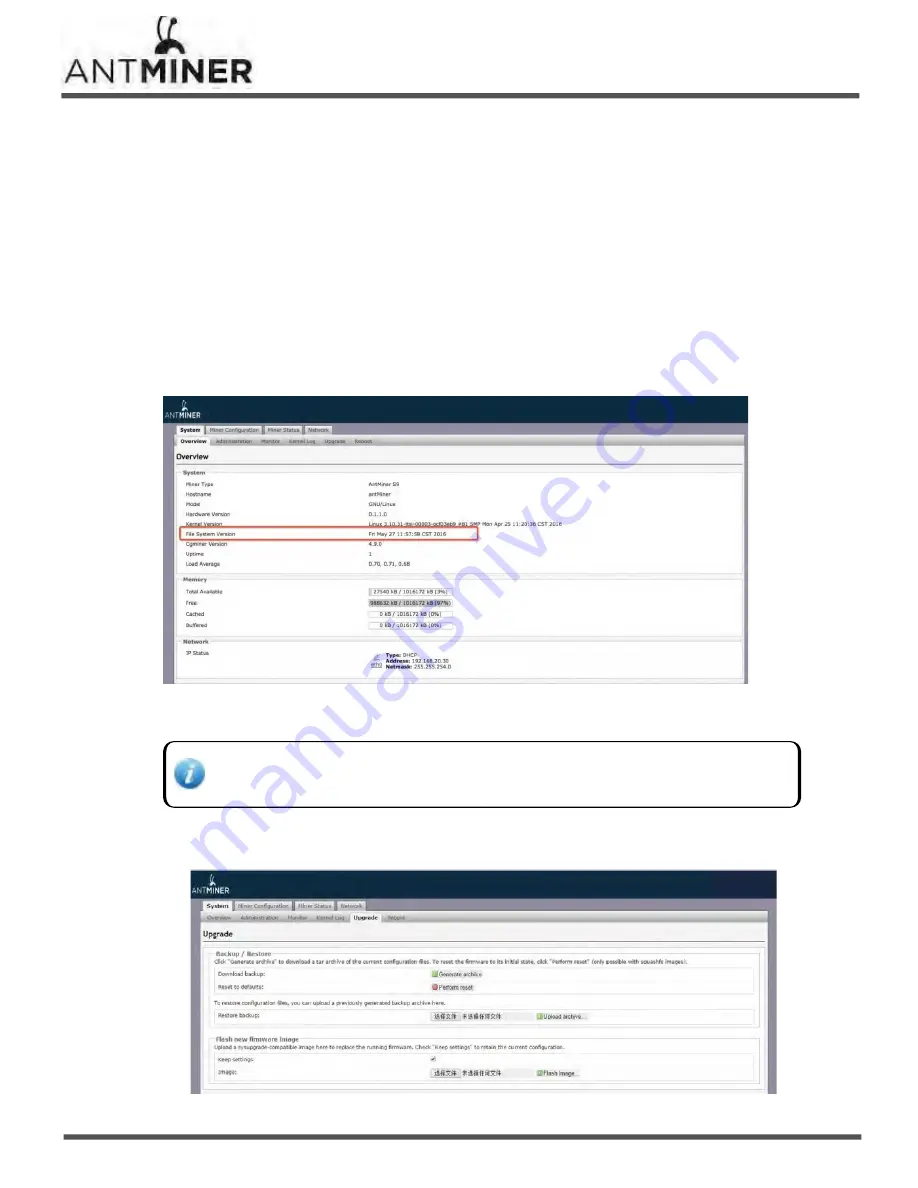
-‐ 13 -‐
T9
S
erver
Installation
Guide
6. Administering Your
S
erver
6. Administering Your
S
erver
6.1 Checking Your Firmware Version
To check your firmware version:
1.
In
System
, click the
Overview
tab.
2.
File System Version
displays the date of the firmware your
server
use. In the example below, the
server
is
using firmware version 20170108.
6.2 Upgrading Your System
Make sure that T9
server
remains powered during the upgrade process. If power fails
before the upgrade is completed, you will need to return it to Bitmain for repair.
To upgrade the
serv
er’s firmware:
1. In System, click
Upgrade
.
Содержание Antminer T9
Страница 15: ...T9 Server Installation Guide 15 ...















