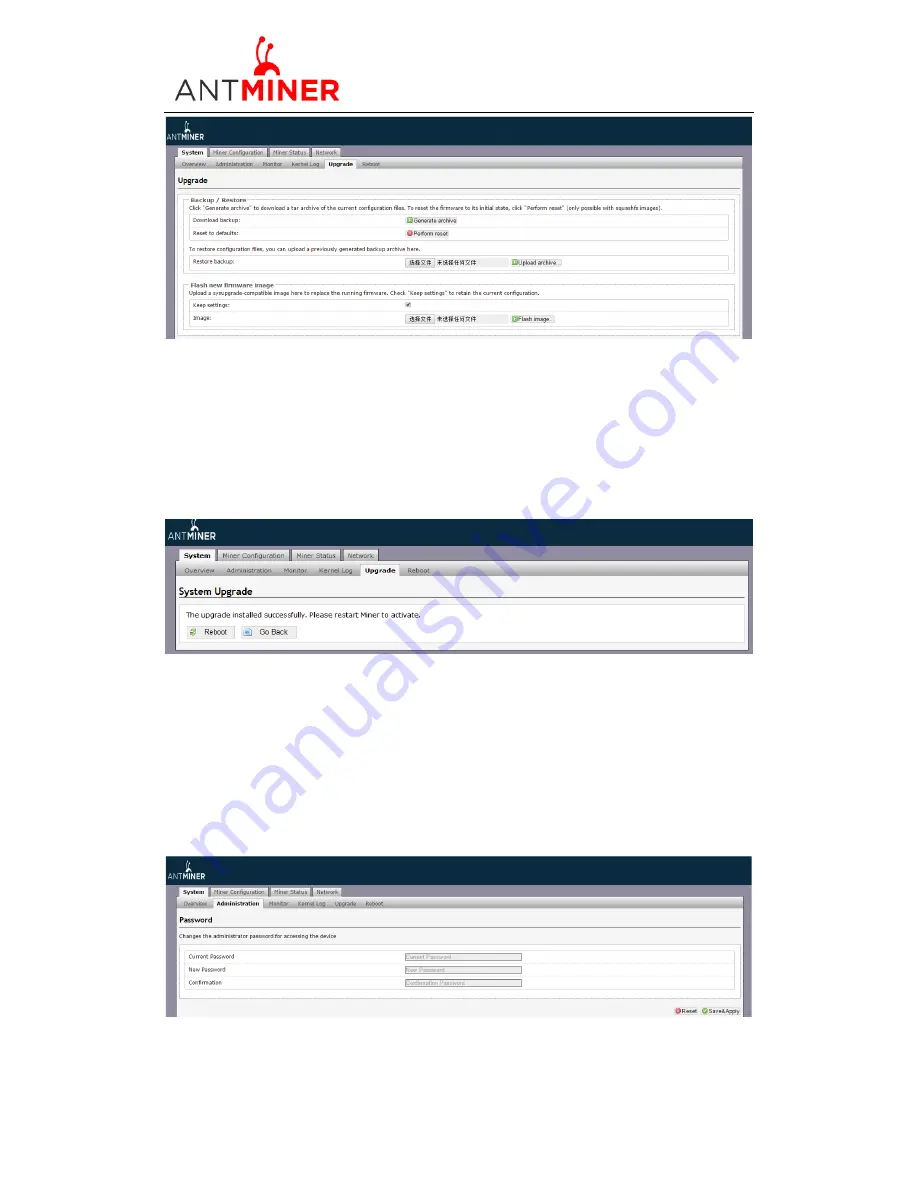
S7 Server
Manual
Last updated: 2/1/2016
Page 10 of 1
2
Page 10 / 1
2
‘Keep setting’ is chosen by default and should be enabled if you want to keep your
current settings. You should deselect this option if you are trying to return the
server
to default
settings. Click ‘Browse’ button to choose upgrade file. Select the upgrade and click the
’Flash image...’ button. The interface will display if the firmware can be upgraded and
download the software. During the upgrade process, you need to
wait patiently, and must
keep power on, otherwise, the
server
can only be fixed with returned to factory.
You will
see below screenshot after upgrading successfully.
Clicking the ‘Reboot’ button will restart the
server
so it can load the new software. Clicking
‘Go Back’ will keep the
server
runn
ing, before switching to the new software when it is
restarted next time or power cycled.
7.2
Password Modification
The
S7 Server
login password can be changed on the ‘System->Administration’ page.
Once modified, press ‘Save and Apply’ to save the new password.





























