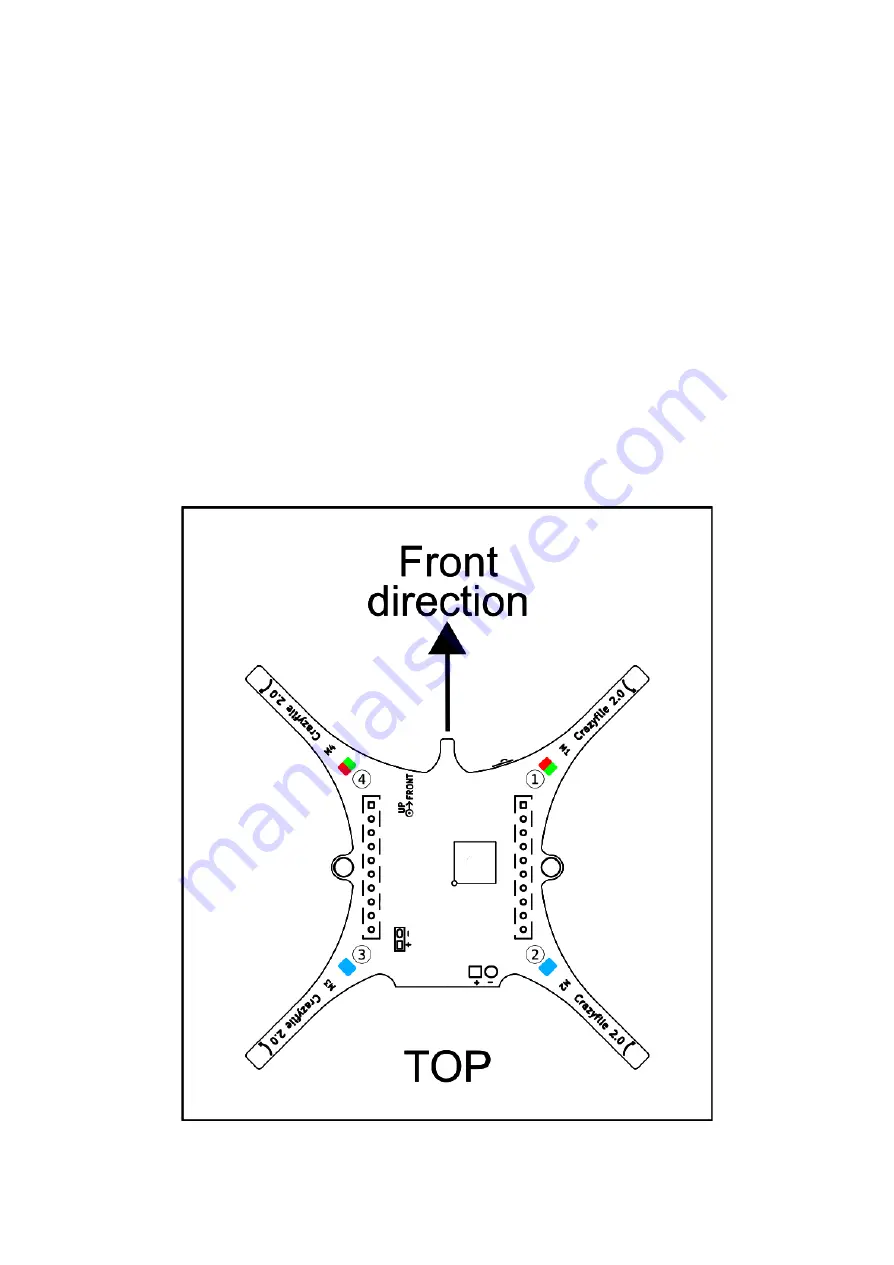
Understanding LEDs
You also need to understand what the LEDs mean.
● Power on and all is good: The blue LEDs (2 and 3) are fully lit and the front right LED
(1) is blinking red twice every second.
● Power on and all is good but sensors are not yet calibrated: The blue LEDs (2 and 3)
are fully lit and the front right LED (1) is blinking red with 2 seconds interval. Put the
Crazyflie 2.1 on a level surface and keep it absolutely still to calibrate.
● Radio connected: The front left LED (4) is flickering in red and/or green.
● Battery low: The front right LED (1) is fully lit in red. It’s time to land and re-charge the
battery.
● Charging: The back left blue LED (3) is blinking while the right back blue LED (4) is
lit.
● Bootloader mode: The blue LEDs (2 and 3) at the back are blinking approximately
once every second.
● Self test fail: The right front LED (1) is repeatedly blinking five short red pulses with a
longer pause between groups.
9












