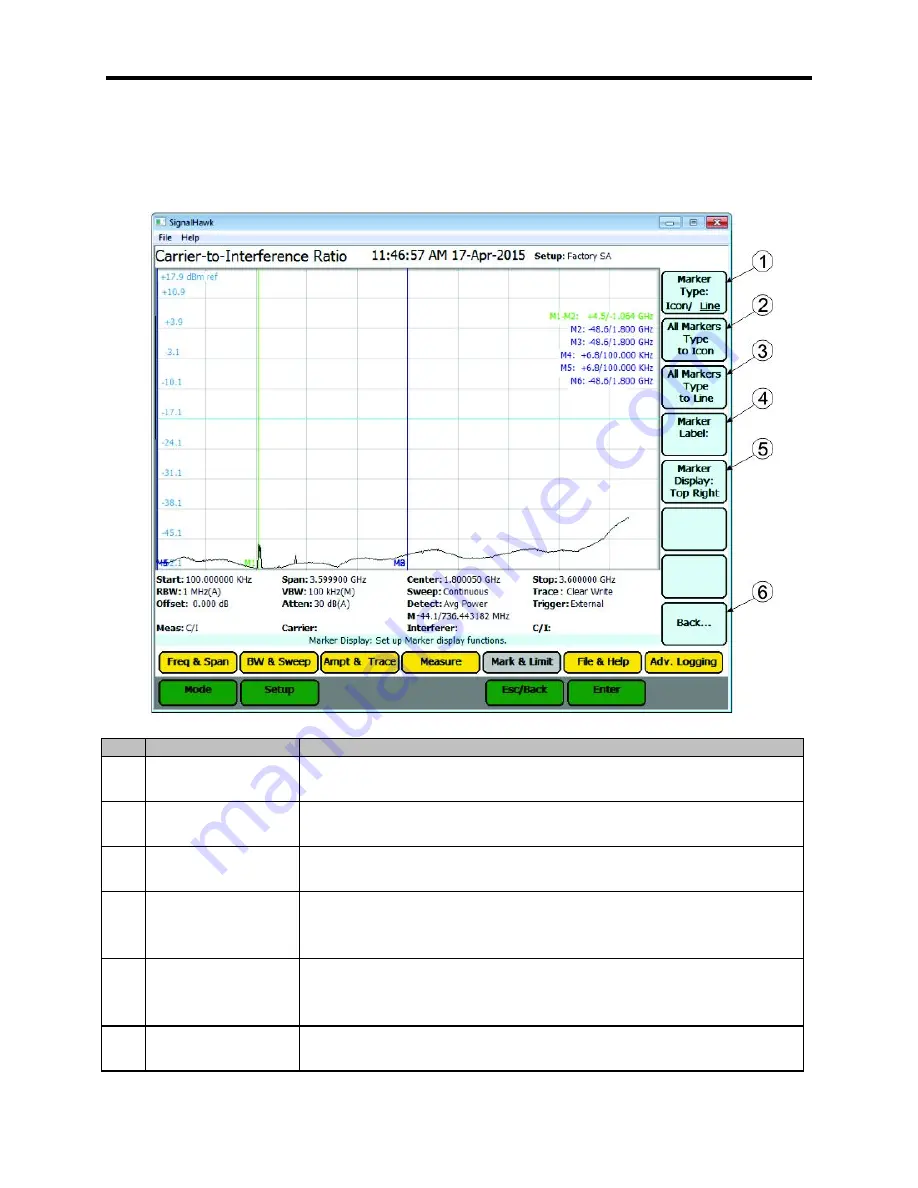
User Interface Menus and Settings
67
Marker Display Menu
Marker Display Menu
Item
Name
Description
1
Marker Type
Sets the current marker to either be displayed as a line or
floating numbered icon.
2
All Markers Type
to Icon
Sets all markers to be displayed as floating numbered icons.
3
All Markers Type
to Lines
Sets all markers to be displayed as numbered lines.
4
Marker Label
When Clicked opens a text box allowing the user to name the
marker, the label is applied to the marker that was selected on
the Mark & Limit Menu.
5
Marker Display
Turns On/Off the marker list, and sets the location of the marker
list on the display. The marker list can be displayed in the Top
right (default), top left, bottom right, or bottom left corner.
6
Back...
When Clicked closes the Marker DIsplay Menu and returns to the
Mark & Limit Menu.
Содержание SignalHawk SH-36S-RM-ASL
Страница 37: ...Installation 23 Rack Mount SignalHawk Connection Diagram...
Страница 126: ...PC Rack Mount SignalHawk with ASL 112 Channel Power Measurement...
Страница 130: ...PC Rack Mount SignalHawk with ASL 116 Time Domain Measurement...
Страница 132: ...PC Rack Mount SignalHawk with ASL 118 Field Strength Measurement...
Страница 135: ...Measurements 121 Demodulate Signal Measurement...
Страница 137: ...Measurements 123 Carrier to Interference Ratio Carrier On...
Страница 138: ...PC Rack Mount SignalHawk with ASL 124 Carrier to Interference Ratio Carrier Off...






























