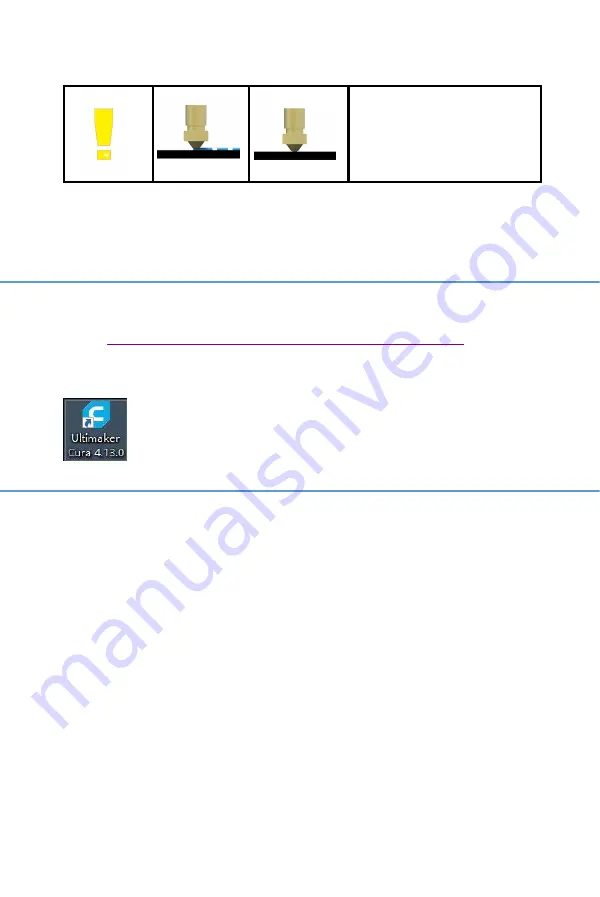
19 / 62
WWW.BIQU3D.COM
The nozzle is too
close to the bed: The
nozzle or bed may be
damaged.
5 Printing Preparation
5.1 Cura Installation
Link:
https://ultimaker.com/software/ultimaker-cura
Download, install and open the latest version of Ultimaker
Cura:
5.2 Cura Slicer Setting
Setup the slicer according to the following steps:
Содержание BIQU-Hurakan
Страница 1: ...1 62 WWW BIQU3D COM BIQU Hurakan User Manual V1 0...
Страница 16: ...WWW BIQU3D COM 16 62...
Страница 20: ...WWW BIQU3D COM 20 62...
Страница 21: ...21 62 WWW BIQU3D COM...
Страница 22: ...WWW BIQU3D COM 22 62 5 3 Cura Slicing Drag and drop the model file you want to print into Cura...
Страница 24: ...WWW BIQU3D COM 24 62...
Страница 25: ...25 62 WWW BIQU3D COM...
Страница 31: ...31 62 WWW BIQU3D COM Upload the gcode file Select the file and click print...
Страница 33: ...33 62 WWW BIQU3D COM The print will start after the components reached the printing temperature...
Страница 35: ...35 62 WWW BIQU3D COM Make sure the distance between the bed and the nozzle is between 0 and 0 1mm...
Страница 36: ...WWW BIQU3D COM 36 62 If Move Z cannot be adjusted you can adjust Test Z for more precise fine tuning...
Страница 38: ...WWW BIQU3D COM 38 62 Accept Save then we can start auto leveling 7 2 Auto Leveling Control Bed Mesh Save...
Страница 40: ...WWW BIQU3D COM 40 62 7 3 ON OFF of the Filament Runout Detection Module...
Страница 42: ...WWW BIQU3D COM 42 62...
Страница 48: ...WWW BIQU3D COM 48 62...
Страница 53: ...53 62 WWW BIQU3D COM...






























