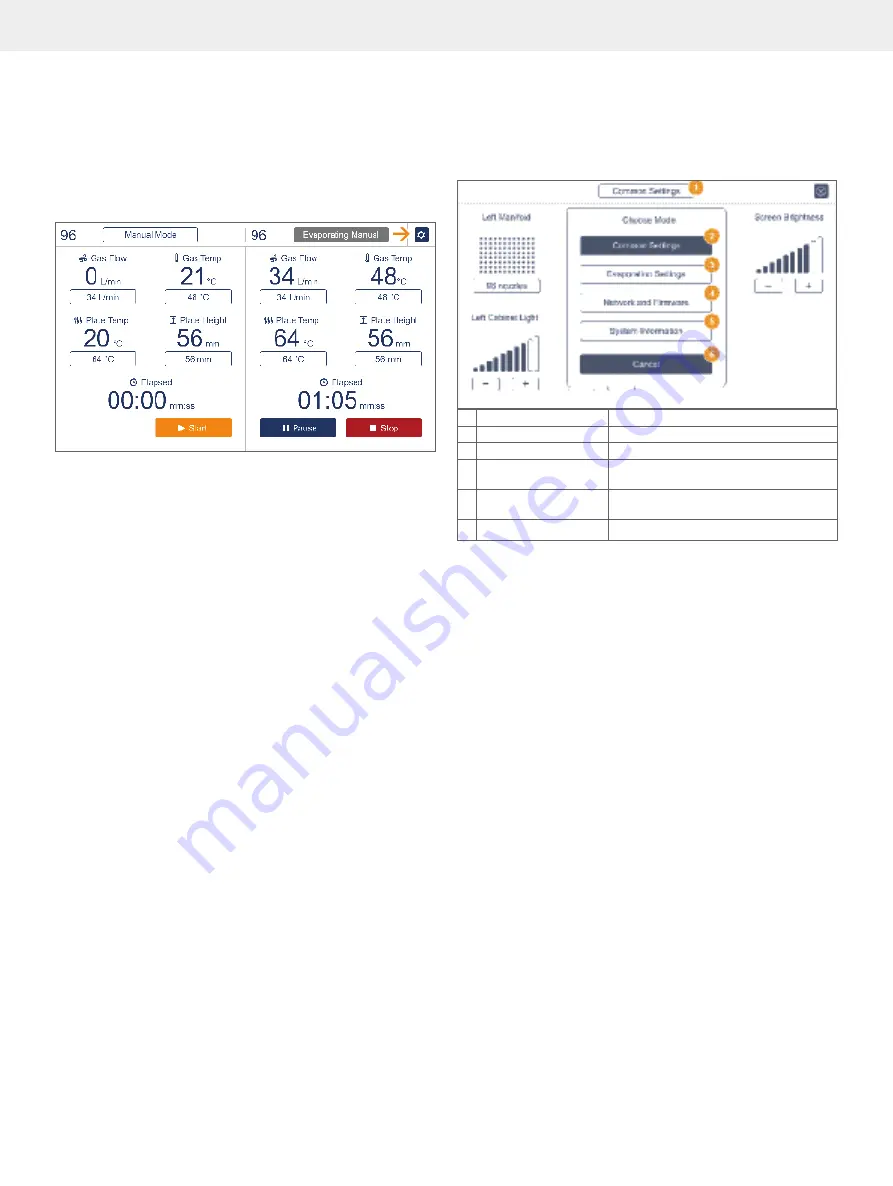
8
TurboVap
®
96 Dual User Manual | © Biotage 2021
Define System Settings
Define System Settings
Enter the System Settings view by pressing the
System Settings
icon, see Figure 9.
Figure 9.
Access the System Settings by pressing the System Settings
icon.
There are four modes in the System Settings view, see Figure 10.
»
Common Settings:
Configure common settings
such as manifold setup, cabinet light, alarm
volume and screen brightness.
»
Evaporation Settings:
Configure evaporation
settings such as idle gas and plate temperature.
»
Network and Firmware:
Network and firmware settings.
These settings are for service purposes only.
Note:
The network connection is for Biotage personnel only.
»
System Information:
Access to information such as instrument serial
number, copyright information, buttons for factory
reset, and buttons for accessing wizards for
verifying and calibrating the touch screen.
1
Mode
Mode selection. Press to select mode.
2
Common Settings
Press to change common settings
3
Evaporation Settings
Press to change evaporation settings
4
Network and Firmware Press to change network, software and
firmware settings
5
System Information
Press to get access to information about
the system
6
Cancel
Mode selection is cancelled
Figure 10.
The System Settings view.
Common Settings
Press the
Common Settings
button (see Figure 10) to enter the
Common Settings view (Figure 11).
The following settings can be configured:
»
Manifold Setup:
The installed manifold to be
used. The following options are available:
»
96 positions:
The TurboVap 96 Dual
manifold with 96 nozzles.
»
48 positions:
The TurboVap 96 Dual
manifold with 48 nozzles.
»
24 positions:
The TurboVap 96 Dual
manifold with 24 nozzles.
For instructions on how to replace the installed manifold,
See "Replace the Manifold" on page 11.
»
Cabinet Light:
The light intensity of the two cabinets can
be adjusted. Press (–) or (+) to adjust the light intensity.























