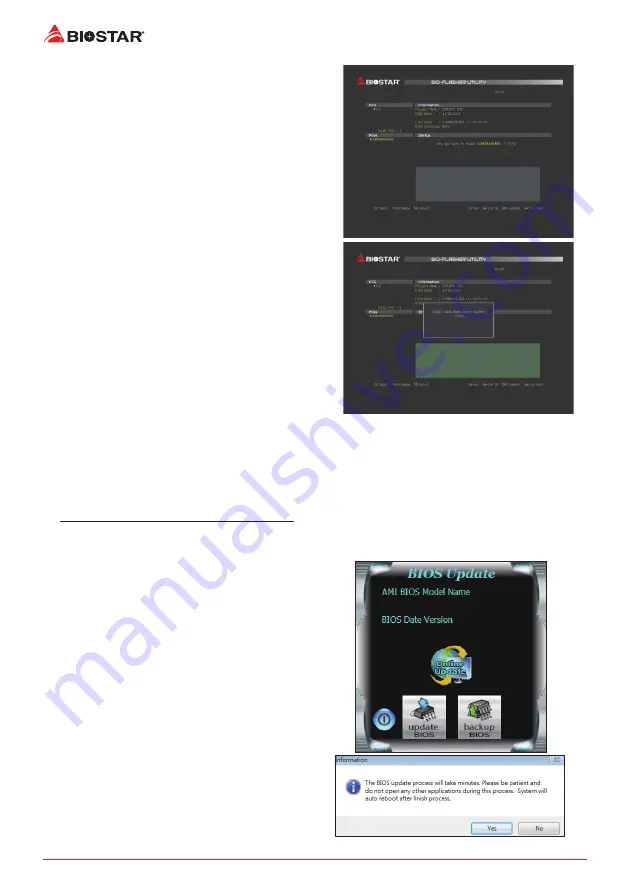
26 |
Chapter 3: UEFI BIOS & Software
6. Select the proper BIOS file, and a message asking
if you are sure to flash the BIOS file. Click “Yes” to
start updating BIOS.
7. A dialog pops out after BIOS flash is completed,
asking you to restart the system. Press the <Y> key
to restart system.
8. While the system boots up and the full screen logo shows up, press <DEL> key to enter BIOS
setup.
After entering the BIOS setup, please go to the <Save & Exit>, using the <Restore Defaults>
function to load Optimized Defaults, and select <Save Changes and Reset> to restart the
computer. Then the BIOS Update is completed.
BIOS Update Utility (through the Internet)
1. Installing BIOS Update Utility from the DVD Driver.
2. Please make sure the system is connected to the internet before using this function.
3. Launch BIOS Update Utility and click the
“Online Update” button on the main screen.
4. An open dialog will show up to request your
agreement to start the BIOS update. Click “Yes”
to start the online update procedure.
Содержание Z590GTA
Страница 7: ...Chapter 1 Introduction 7 Z590GTA 1 5 Motherboard Layout Note represents the 1st pin ...
Страница 38: ...38 Chapter 3 UEFI BIOS Software About The About menu to display the Racing GT EVO Utility version information ...
Страница 56: ...56 German this page intentionally left blank ...
Страница 63: ...Глава 1 Введение 7 Z590GTA 1 5 Компоновка материнской платы представляет собой 1 й контакт ...
Страница 102: ...46 Глава 4 Полезная помощь Эта страница намеренно оставлена пустой ...
Страница 110: ...8 챕터 1 들어가는 글 1 5 마더보드 레이아웃 는 첫번째 핀을 표시합니다 ...
Страница 141: ...챕터 3 UEFI 바이오스 소프트웨어 39 Z590GTA About About 메뉴는 버전 정보를 표시합니다 ...
Страница 150: ...48 챕터 4 유용한 도움말 이 페이지는 의도적으로 비워 둔 것입니다 ...
Страница 157: ...第一章 主板介绍 7 Z590GTA 1 5 主板結構圖 標示為針腳1 ...
Страница 174: ...24 第二章 硬體安裝 LED燈 下面的LED燈由RACING GT EVO軟體控制 請參閱3 3章節的軟體設定 1 RGB LED 接頭 5V 12V 2 ARMOR GEAR LED燈 3 南橋LED燈 ...
Страница 188: ...38 第三章 UEFI BIOS和軟體 關於 About 此選單顯示Racing GT EVO Utility版本訊息 ...






























