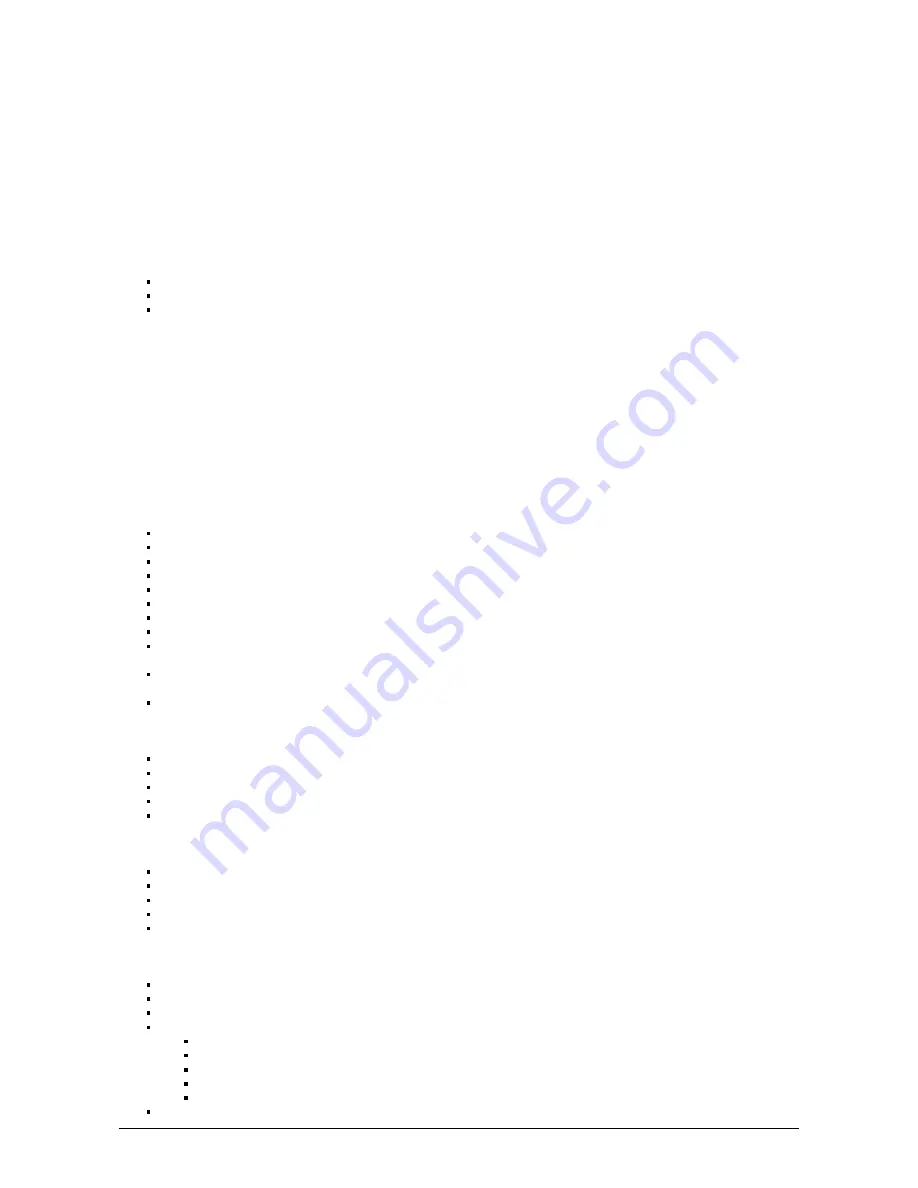
Ethernet (E):
Enables the Ethernet socket on the controller
Date/Time (D):
Manages the date and time stored inside the controller
Graphics (G):
Screen management DMX
Output (X):
Manage the timings of the DMX output messages and the page priorities (advanced function!)
Sensitive (S):
Manage the touch sensitivity settings
Language (L):
change the language of the text which appears on the screen
About:
check the firmware release date and version number and assign a name for the controller
2. Service
Servicable parts include:
Memory card - used to store the scenes
Battery - used to store the clock/calendar
DMX Chips - used to drive the DMX
To replace the Li-Ion rechargeable battery on the cambium xl:
1. You need a rechargeable 3.6v LIR 2032 replacement battery
2. Remove the back panel by pulling down and sliding it out.
3. Using a paper clip push the battery from the bottom so it slides out of its cage.
4. Slide the replacement battery in from the top, making sure the positive side is facing up.
5. Replace the back panel by pushing it up into place.
3. Internal Menu
MODE (M) : Manages the on/off button and the 4 modes (dimmer, speed, color, scene)
M OFF enable : enables/disables the use of the on/off button so that the controller is permanently on
M Dimm. enable : when enabled, scenes can be made brighter or darker
M Color. enable : when enabled, the color of a scene can be changed
M Speed. enable : when enabled, dynamic scenes can be made faster and slower
M Scene. enable : when enabled, the scene can be changed
M Auto mode : when enabled, the controller will revert to the default mode after it has been left for a specified period of time
M Auto time : the amount of time the controller will wait before reverting to the default mode
M Default : the default mode which the controller will revert to after a certain amount of time
M Dimmer 100% : when enabled, the dimmer mode will adjust between 0% and 100% without saturating to white between 100%
and 200%
M Lock Control : Once this is enabled, you can hold the dimmer button for 5 seconds to enable/disable lock mode. It’s
automatically activated
after 120 seconds. When lock is activated, you’ll see a red border around the screen
Arrows (A) : Allows you to adjust which modes can be controlled by the arrows
A Dimmer enable : allows for the Dimmer mode to be controlled by the arrows
A Color enable : allows for the Color mode to be controlled by the arrows
A Speed enable : allows for the Speed mode to be controlled by the arrows
A Scene enable : allows for the Scene mode to be controlled by the arrows
A Default : the mode to jump to when the arrows are pressed, if the arrows are not enabled on the selected mode
Pallet (P) : Allows you to adjust which modes can be controlled by the palette wheel
P Dimmer enable : allows for the Dimmer mode to be controlled by the palette wheel
P Color enable : allows for the Color mode to be controlled by the palette wheel
P Speed enable : allows for the Speed mode to be controlled by the palette wheel
P Scene enable : allows for the Scene mode to be controlled by the palette wheel
P Default : the mode to jump to when the palette is pressed, if the palette is not enabled on the selected mode
Scene (S) : Scene management
S 0(off) enable : displays an empty off scene before scene 0 in each area
S Pause enable : allows a scene to be paused if the scene mode button is held for 1 second
S Stop enable : allows a scene to be stopped if the scene mode button is held for 4 seconds
S Fade config : manages the fading between scenes
From Show : the fade time set inside the show file will be used
Force : the automatic fade time set in the menu will override all fadetimes in the show file
Force Max : the controller will look at the show file fade time and the menu fade time and use the greatest
Force Min : the controller will look at the show file fade time and the menu fade time and use the smallest
Never : the controller will never fade between scenes
S Fade time : the time of the automatic fade between scenes
8 | www.biontechnologies.com





























