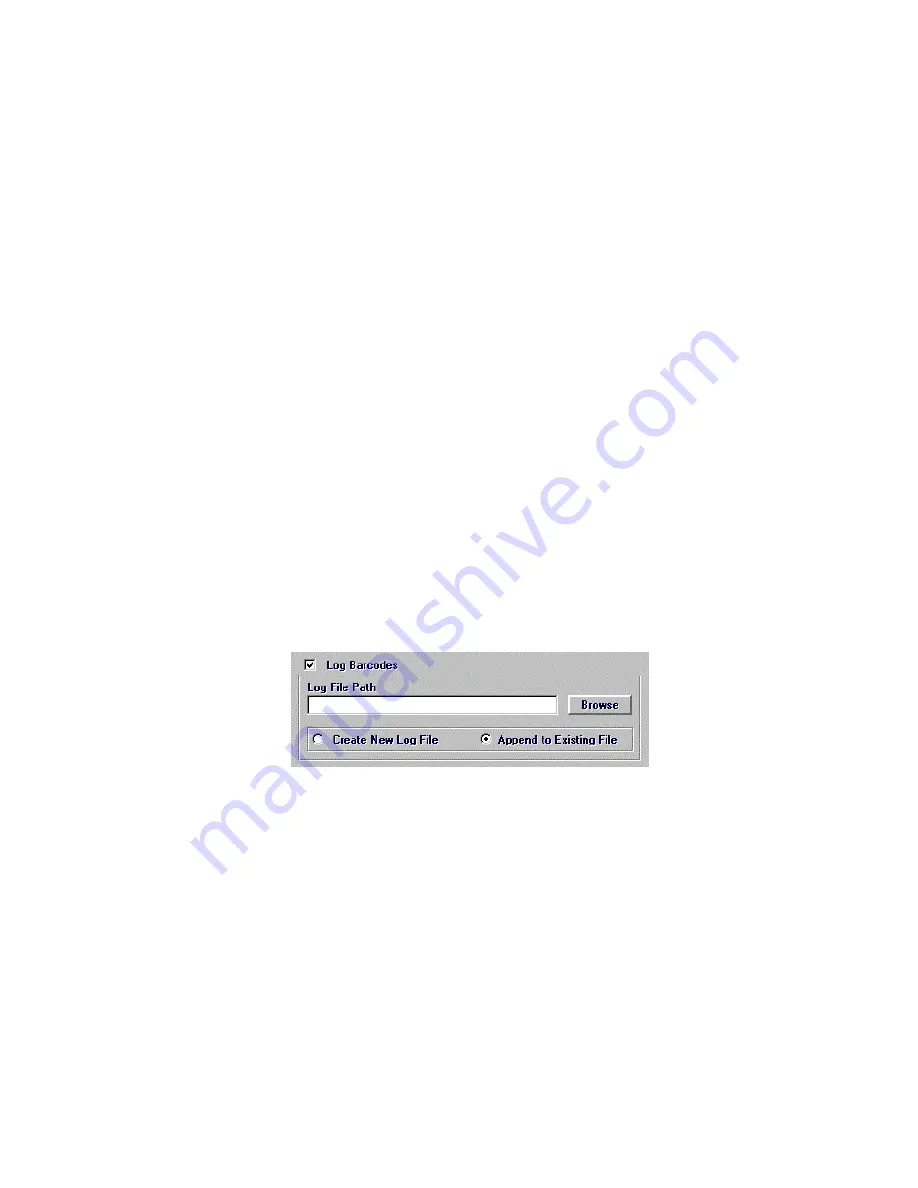
13
4.
Operation with an
External Device
This chapter provides general information about operating the Barcode Reader with an
external device other than the Ultramark. The Barcode Reader enables the Twister to read
the barcode on each microplate and log the decoded barcodes in a log file in a user-
specified location. Certain device interfaces may offer other options for using the decoded
barcodes. See the interface guide for the specific device for available options.
Loading the Microplates in the Proper Orientation
When using the barcode reader with the Twister, the microplates
must
be loaded in the
rack so the barcodes on the plates will face the barcode reader.
Barcode Parameters Screen
After the Barcode Reader Interface Kit is installed, the Barcode Parameters screen is
displayed when setting the run options in the interface software for the specific device.
The Barcode Parameters screen is typically displayed at the bottom of the Parameters
Selection screen, but may appear in a different location.
Log Barcodes checkbox
When checked, the Twister reads the barcodes on each microplate and records
the decoded barcodes in a text file.
Log File Path
The path and directory where the log file will be saved.
Browse Button
Opens the Browse dialog box to choose the log file path.
Create New Log File Option
When selected, the decoded barcodes are stored in a new log file and the
previous log file is over-written.
Append to Existing File Option
When selected, the decoded barcodes from the run are added to the end of the
log file, and previous data is not over-written.



















