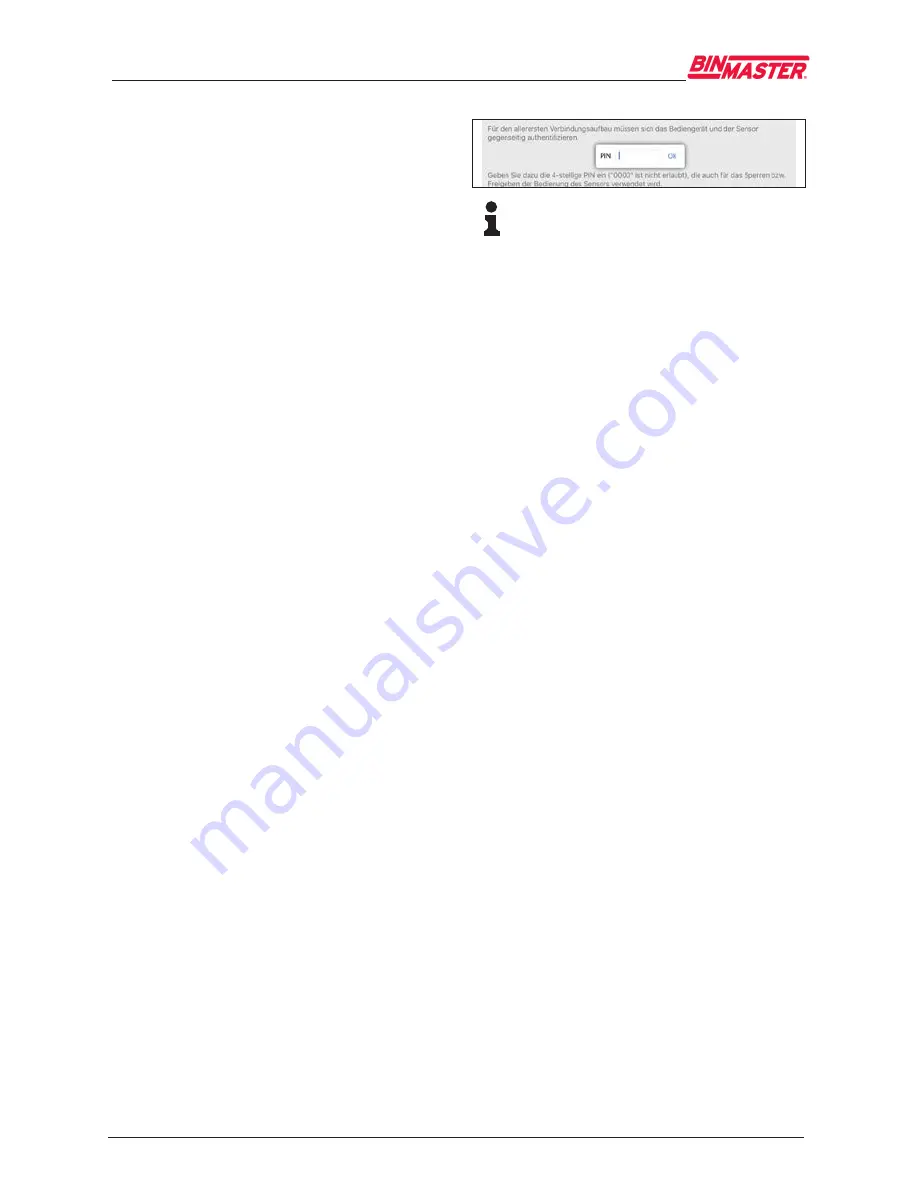
10
6 Set up Bluetooth connection with smartphone/tablet
NCR-21 4 … 20 mA
54408-01-190131
6 Set up Bluetooth connec-
tion with smartphone/tablet
6.1 Preparations
System requirements
Make sure that your smartphone/tablet meets
the following system requirements:
•
Operating system: iOS 8 or newer
•
Operating system: Android 4.3 or newer
•
Bluetooth Smart from 4.0
Download the app "VEGA Tools" from the Apple
App Store or Google Play Store to your smart-
phone or tablet.
6.2 Connecting
Connecting …
Start the "VEGA Tools" app and select the func-
tion "Setup". The smartphone/tablet searches
automatically for Bluetooth-capable instruments
in the area.
The message "
Searching …
" is displayed.
The found instruments will be listed on the left
side of the adjustment window. The search is
continued automatically.
Select the requested instrument in the device
list.
The message "
Connecting …
" is displayed.
Authenticate
For the first connection, the operating device
and the sensor must authenticate each other.
After successful authentication, the next con-
nection functions without authentication.
iOS
During the pairing process, the following mes-
sage is displayed: "
Pairing request (Bluetooth),
e.g. 12345678 wants to pair with your iPad
".
Press "Pair".
Android
The coupling passes through automatically.
Enter PIN
For authentication, enter in the next menu win-
dow the 4-digit PIN.
You can find the PIN:
•
Next to the type label on the connection
cable
•
On the supplement to the documentation
Note:
If an incorrect sensor PIN is entered,
the PIN can only be entered again after
a delay time. This time gets longer after
each incorrect entry.
The message "
Waiting for authentication
" is
displayed on the smartphone/tablet.
Connected
After connection, the sensor adjustment menu
is displayed on the respective adjustment
instrument.
If the connection is interrupted, e.g. due to a too
large distance between sensor and operating
device, this is displayed on the operating device.
The message disappears when the connection
is restored.
Change sensor PIN
It is recommended to change the default setting
of the sensor PIN to your own sensor PIN. To do
this, go to the menu item "
Lock adjustment
".
After the sensor PIN has been changed, sensor
adjustment can be enabled again. For access
(authentication) with Bluetooth, the PIN is still
effective.
6.3 Sensor parameter
adjustment
Enter parameters
The sensor adjustment menu is divided into two
halves:
On the left you'll find the navigation section with
the menus "
Setup
", "
Display
", "
Diagnosis
" and
others.
The selected menu item, recognisable by the
colour change, is displayed in the right half.
925-0374
























