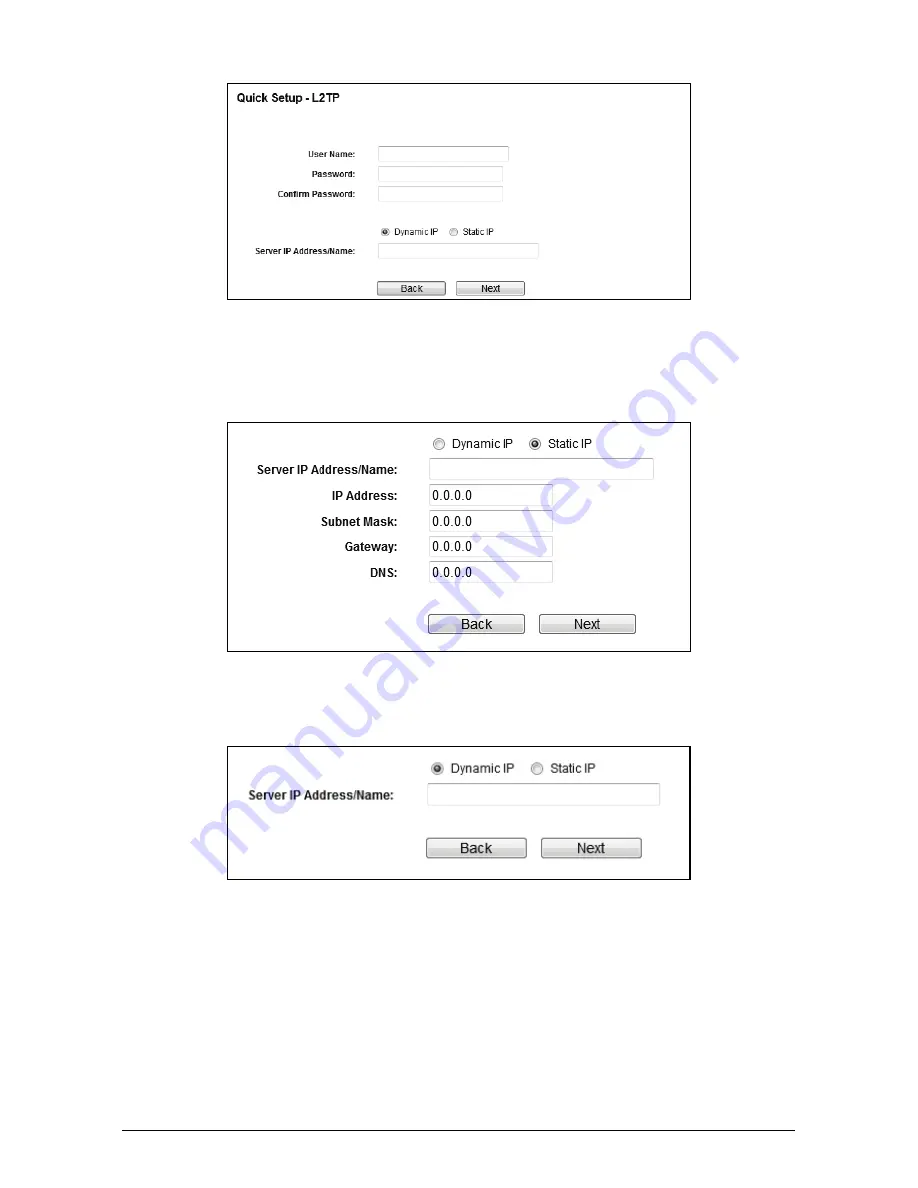
6
Select
Static IP
if the IP Address/ Subnet Mask/ Gateway and DNS server
address have been provided by your ISP. Then please enter server IP
address or domain name provided by your ISP, and also enter the
corresponding parameters.
Select
Dynamic IP
if none of the above parameters are provided. Then
you just need to enter server IP address or domain name provided by your
ISP.
VI If
PPTP/Russian PPTP
is selected, fill the blanks with the parameters
provided by your ISP, and then click
Next.
Содержание WR1505N3
Страница 1: ...Quick Installation Guide WR1505N3 150Mbps Wireless N Router 7109504945 REV1 0 2 ...
Страница 14: ...13 ...














