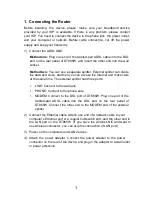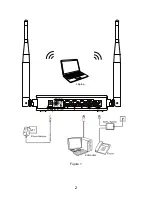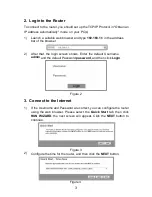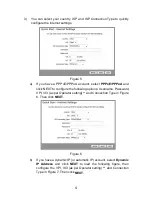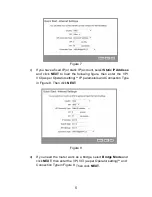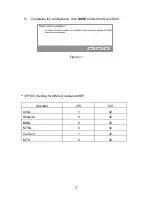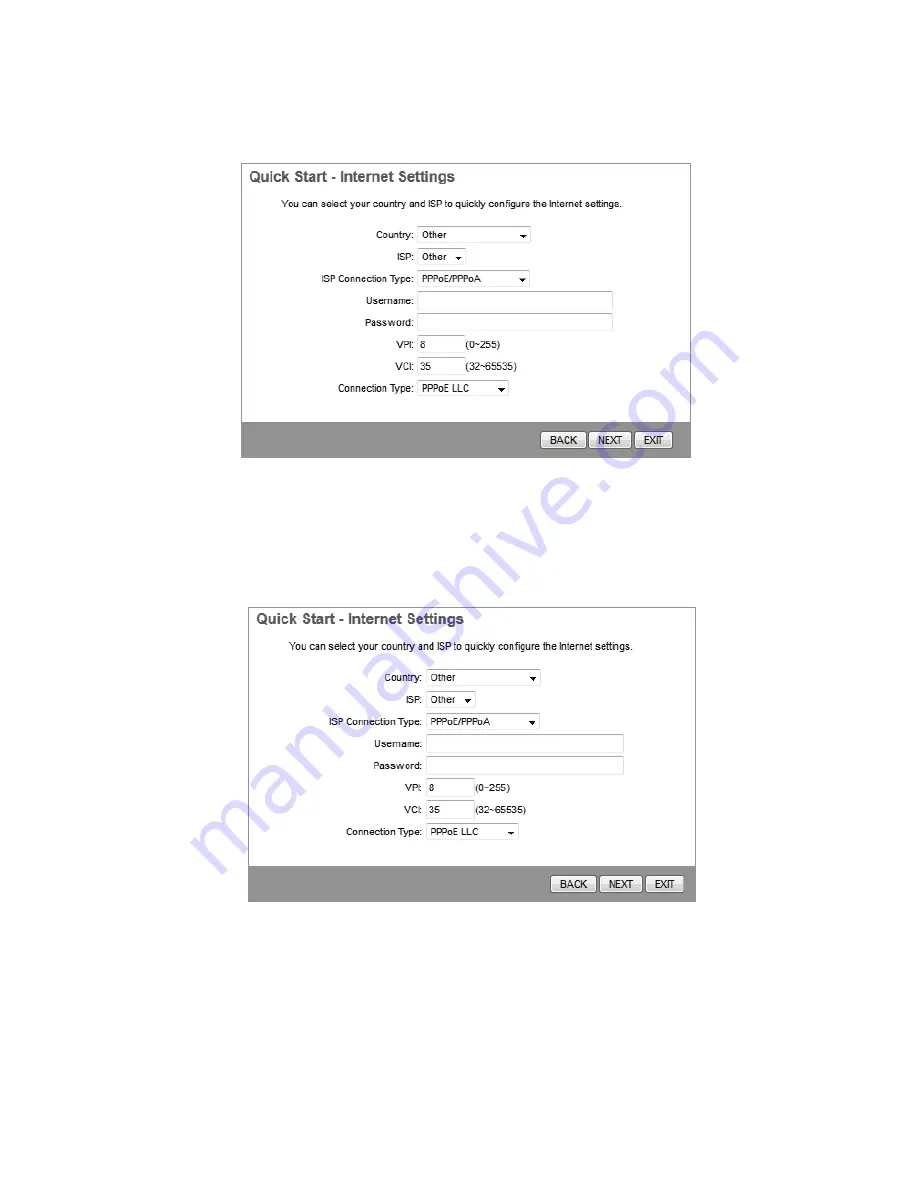
3) You can select your country, ISP and ISP Connection Type to quickly
configure the Internet settings.
Figure 5
a) If you have a PPPoE/PPPoA account, select
PPPoE/PPPoA
and
click NEXT to configure the following options: Username, Password,
VPI, VCI (as per Operator setting) ** and Connection Type in Figure
6. Then click
NEXT
.
Figure 6
b) If you have a dynamic IP (or automatic IP) account, select
Dynamic
IP Address
and click
NEXT
to load the following figure, then
configure the VPI, VCI (as per Operator setting) ** and Connection
Type in Figure 7. Then click
NEXT
.
4
Содержание DT865W
Страница 1: ...Quick Installation Guide DT865W 300M Wireless N ADSL2 Router ...
Страница 3: ...Figure 1 Computer Laptop 2 ...