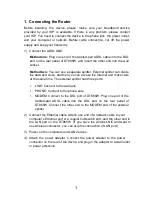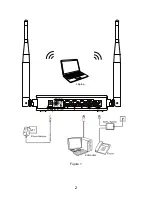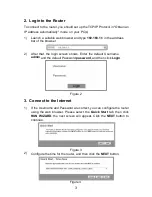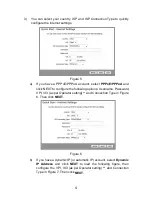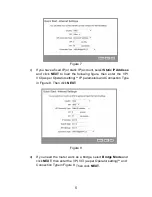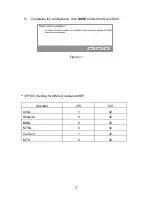1. Connecting the Router
Before installing the device, please make sure your broadband service
provided by your ISP is available. If there is any problem, please contact
your ISP. You need to connect the device to the phone jack, the power outlet,
and your computer or network. Before cable connection, cut off the power
supply and keep your hands dry.
1) Connect the ADSL LINE.
Method one:
Plug one end of the twisted-pair ADSL cable into the DSL
port on the rear panel of DT865W, and insert the other end into the wall
socket.
Method two:
You can use a separate splitter. External splitter can divide
the data and voice, and then you can access the Internet and make calls
at the same time. The external splitter has three ports:
•
LINE: Connect to the wall jack.
•
PHONE: Connect to the phone sets.
•
MODEM: Connect to the DSL port of DT865W. Plug one end of the
twisted-pair ADSL cable into the DSL port on the rear panel of
DT865W. Connect the other end to the MODEM port of the external
splitter.
2) Connect the Ethernet cable. Attach one end of a network cable to your
computer’s Ethernet port or a regular hub/switch port, and the other end to
the LAN port on the DT865W. (If you have the wireless NIC and want to
use wireless connector, you can skip the connection of LAN port.)
3) Power on the computers and LAN devices.
4)
Attach the power adapter. Connect the power adapter to the power
connector on the rear of the device and plug in the adapter to a wall outlet
or power extension.
1
Содержание DT865W
Страница 1: ...Quick Installation Guide DT865W 300M Wireless N ADSL2 Router ...
Страница 3: ...Figure 1 Computer Laptop 2 ...