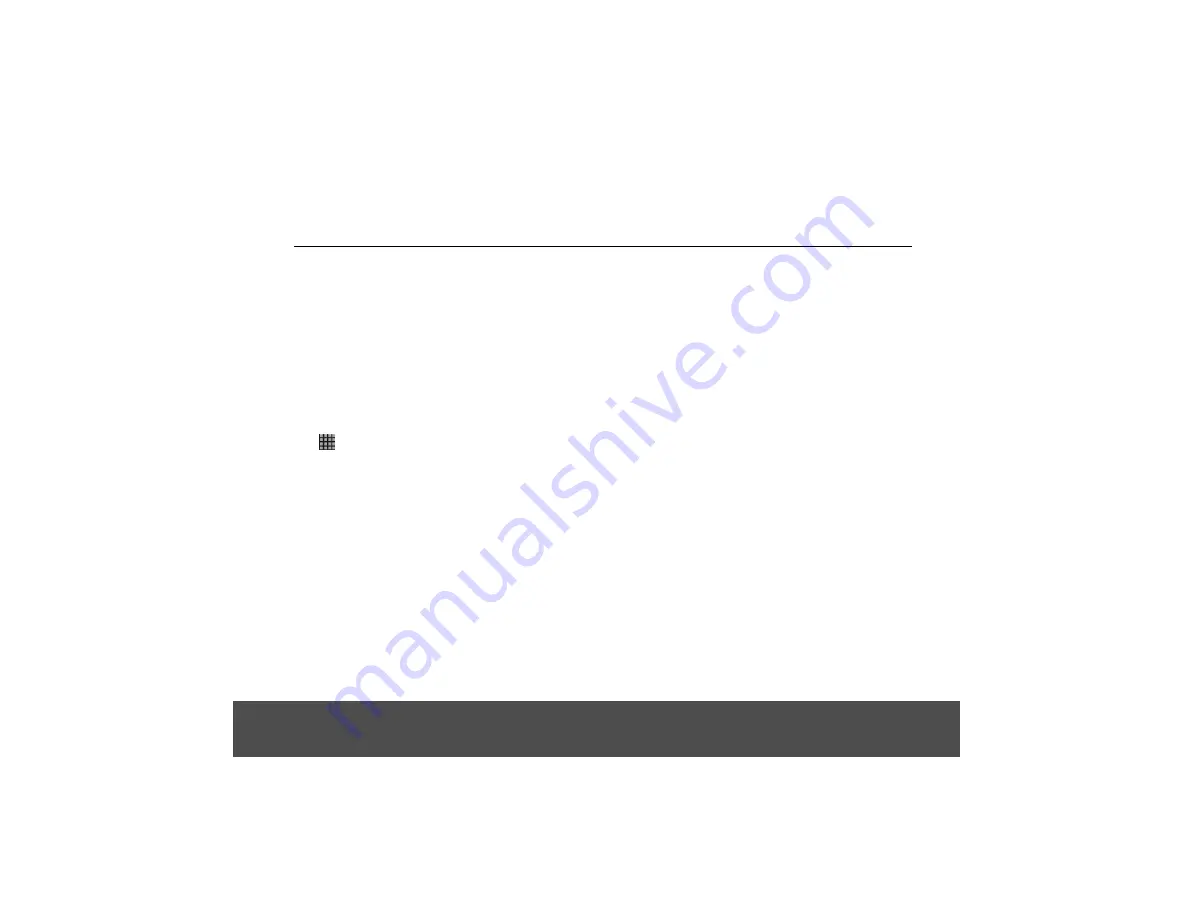
Using the Web Browser
YOU MUST JOIN A WI-FI
®
NETWORK THAT IS
CONNECTED TO THE INTERNET BEFORE YOU CAN
SURF THE WEB VIA THE BROWSER APPLICATION.
SEE PAGE 16 ON HOW TO JOIN A WI-FI
®
NETWORK.
You can use the
Browser
to surf the web. The
Browser
is fully optimi
s
ed and comes with advanced features that
let you enjoy Internet browsing on your Buddy parent
unit.
Tap
>
Browser
.
1. In the
Browser
window, press
H
and tap
More
.
2. Tap
Settings
>
Set home page
.
3. Enter the home page address in the
Set home page
input box and tap
OK
.
In the
Browser
window, enter the web address in the
address bar and tap
Go
.
Note
As you enter the address, matching web page addresses
will appear on the screen. Tap to select an address to go
directly to the web page or continue to enter the complete
web page address and tap
Go
.
The parent unit automatically changes the screen
orientation depending on how you are holding it.
Note
To enable/disable automatic screen orientation, from the
home screen, press
H
and tap
Settings
>
Display
>
Auto-rotate screen
.
Only
1. When viewing a webpage, press
H
and tap
More
.
2. Tap
Settings
>
Landscape-only display
.
When viewing a webpage, double tap on the screen to
zoom in and out, or launch the zoom control by sliding
your finger across the screen in one direction and tap
+
to zoom in and
-
to zoom
out, or use two two fingers to
You can open multiple browser windows and switch
between different web pages.
In the
Browser
window, press
H
and tap
New window
.
• A new browser window opens and enters the home
page.
1. In the
Browser
window, press
H
and tap
Windows
.
2. Tap to select the browser window you wish to display.
"pinch" in or out on the screen to change the size.
18
9. Using the Web Browser
9.1 Open a Browser
9.2 Set the Home Page
9.3 Open a Web Page
9.4 Automatic Screen Rotation
9.5 Display a Web Page in Landscape
9.6 Zoom In and Out of a Web page
9.7 Open a New Browser Window
9.7.1 Switch Between Browser Windows






























