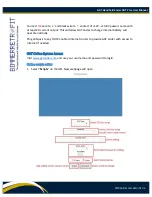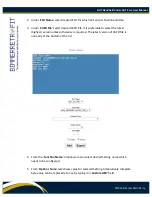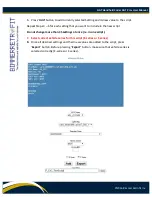GAT Handheld Coder GAT Pro+ User Manual
©2016 Bimmer Retrofit Inc.
‘
Local FDL
’ button will list all FDL scripts stored in GAT. To delete FDL script, select FDL
script from the list on the left, and press ‘
Delete FDL
’ button.
‘
Local FSC
’ button lists all FSC codes stored in GAT.
‘
Get FSC
’ button downloads FSC code for desired VIN number entered in VIN field.
Please note that the quantity of FSC codes you can download is limited by your
particular GAT device plan.
Tools
Tools tab
contains additional service commands.
Direct commander sends some pre-defined commands directly to ECU.
ECU can be selected from drop down menu. Each ECU available in drop down menu is
shown in hex address representation and common name. Command can be selected