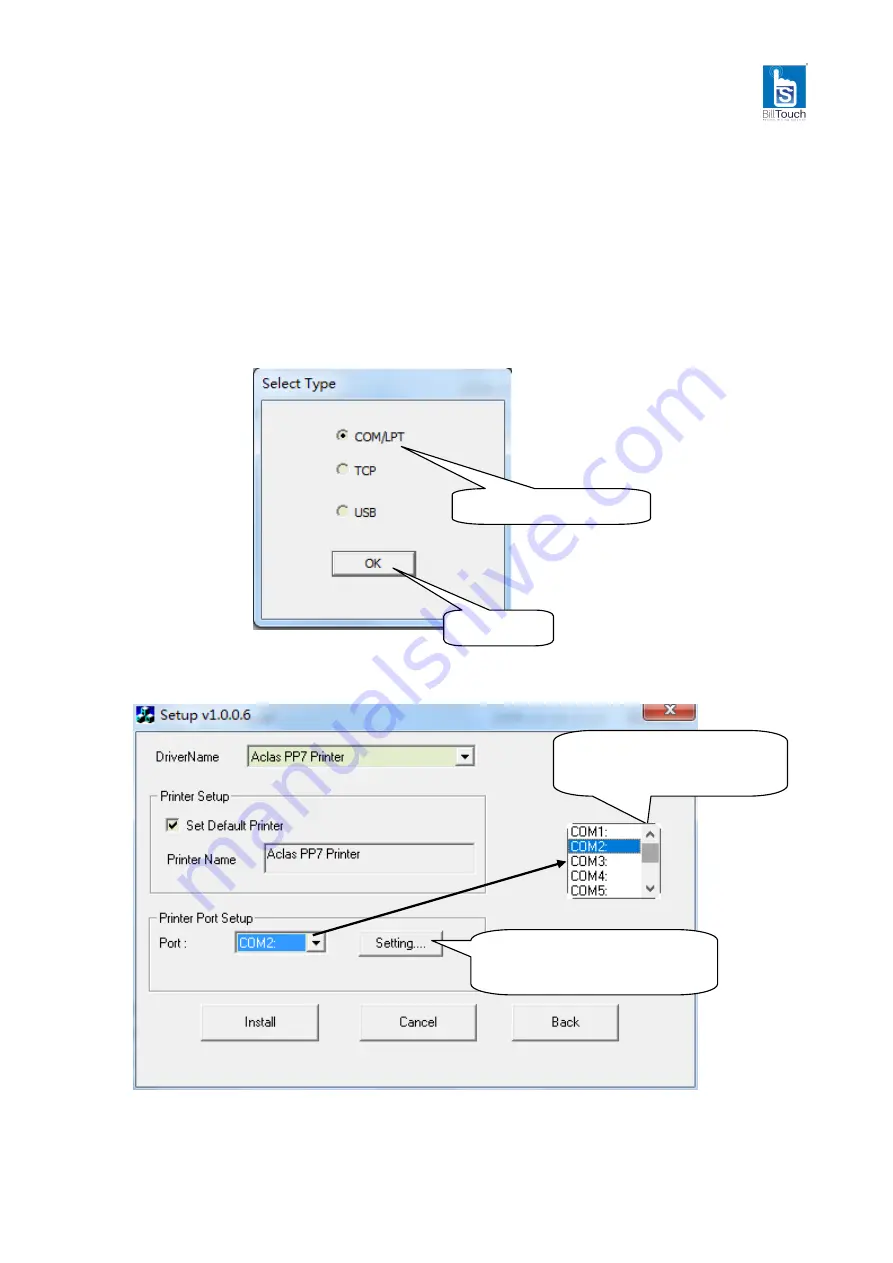
20
8
Printer Driver Installation Instruction
Note: you need to install this driver only if you do not know how to use the ESC commands.
This driver is suitable for Windows XP system, Windows 7, Windows 8 and Windows 10.
8.1.
Printer Driver Installation
Connect the printer to PC, and double click “Setup.exe” in the file “BillTouch Printer” to install the printer
driver.
Type 1:
Choose “COM/LPT”
Click “OK”
Click “Setting” to config the
connect ports.
Choose the right connect port
from the drop-down list.
Содержание PP7M31HX
Страница 1: ...BillTouch PP7MX PRINTER USER S MANUAL www billtouch in ...
Страница 17: ...14 Click OK ...
Страница 21: ...18 The second method Then click Send the printer will print a page You can also input contents here ...
Страница 24: ...21 Click OK Choose Hardware Click Install ...
Страница 25: ...22 Type 2 Choose TCP Click OK Input the IP which is in the same network segment of the printer Click Install ...
Страница 31: ...28 Click View devices and printers Right click BillTouch Printer choose Printer properties ...
Страница 36: ...DPP7M01INV0 BILL 01 ...




























