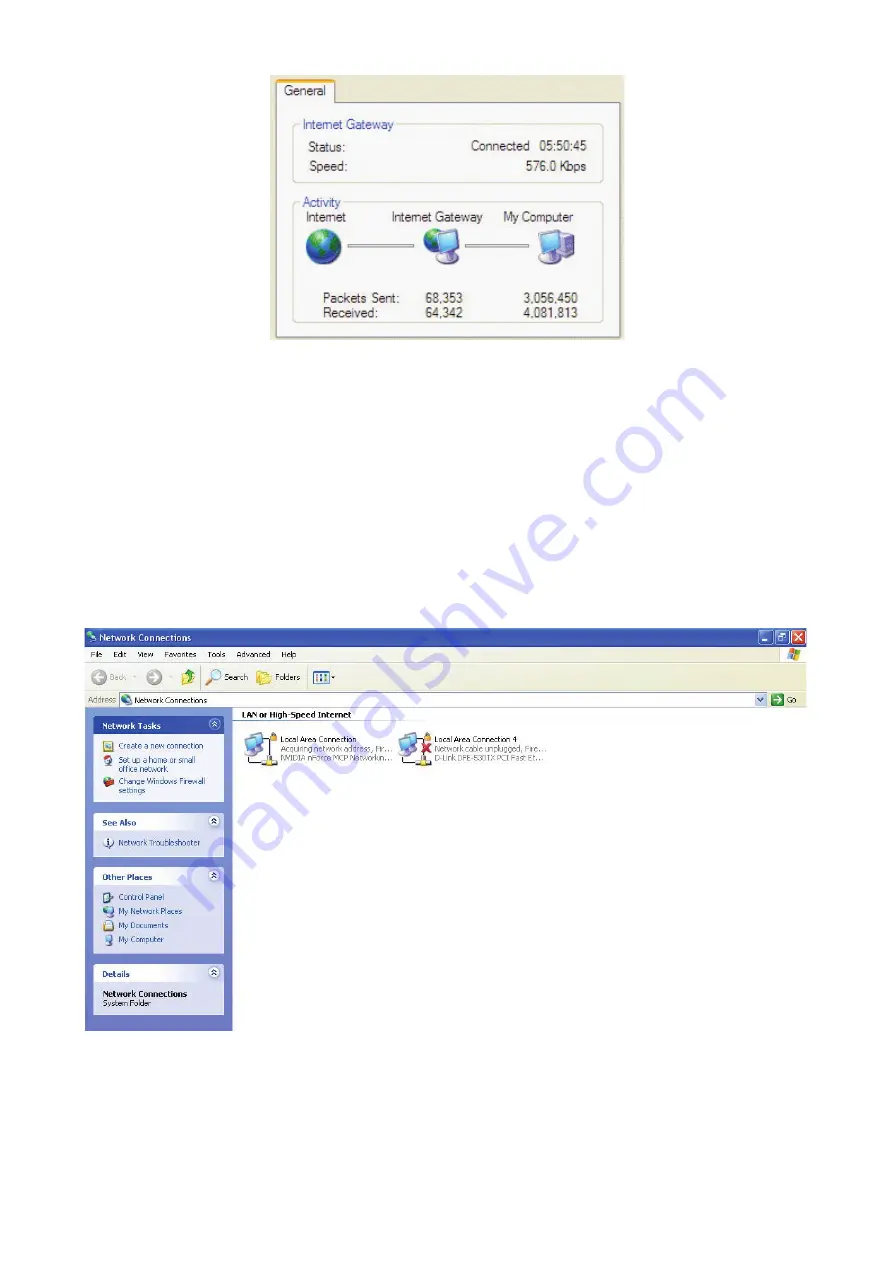
Step 6: Double-click on the icon to display your current Internet connection status.
Web Configurator Easy Access
With UPnP, you can access web-based configuration for the BiPAC 9300(V)NX without first finding
out the IP address of the router. This helps if you do not know the router’s IP address.
Follow the steps below to access web configuration.
Step 1: Click Start and then Control Panel.
Step 2: Double-click Network Connections.
Step 3: Select My Network Places under Other Places.
Step 4: An icon describing each UPnP-enabled device shows under Local Network.
Step 5: Right-click on the icon of your BiPAC 85xx and select Invoke. The web configuration login
screen displays.
Step 6: Right-click on the icon of your BiPAC 85xx and select Properties. A properties window
displays basic information about the BiPAC85xx.
162
Содержание BiPAC 8500
Страница 4: ...Chapter 5 Troubleshooting 172 Appendix Product Support Contact 173...
Страница 33: ...Status 8500 29...
Страница 34: ...8520 30...
Страница 35: ...8501 31...
Страница 36: ...8501 R2 32...
Страница 37: ...8521 33...
Страница 86: ...EFMBond 4 wired Connection 82...
Страница 104: ...Src IP Source IP Src Port Source Port Dst Port Destination Port Dst IP Destination IP 100...
Страница 126: ...Example Configuring a IPSec Host to LAN VPN Connection 122...
Страница 161: ...ifMIBObjects Group From RFC1695 atmMIB atmMIBObjects From RFC 1907 SNMPv2 only snmpSetSerialNo OID 157...


























