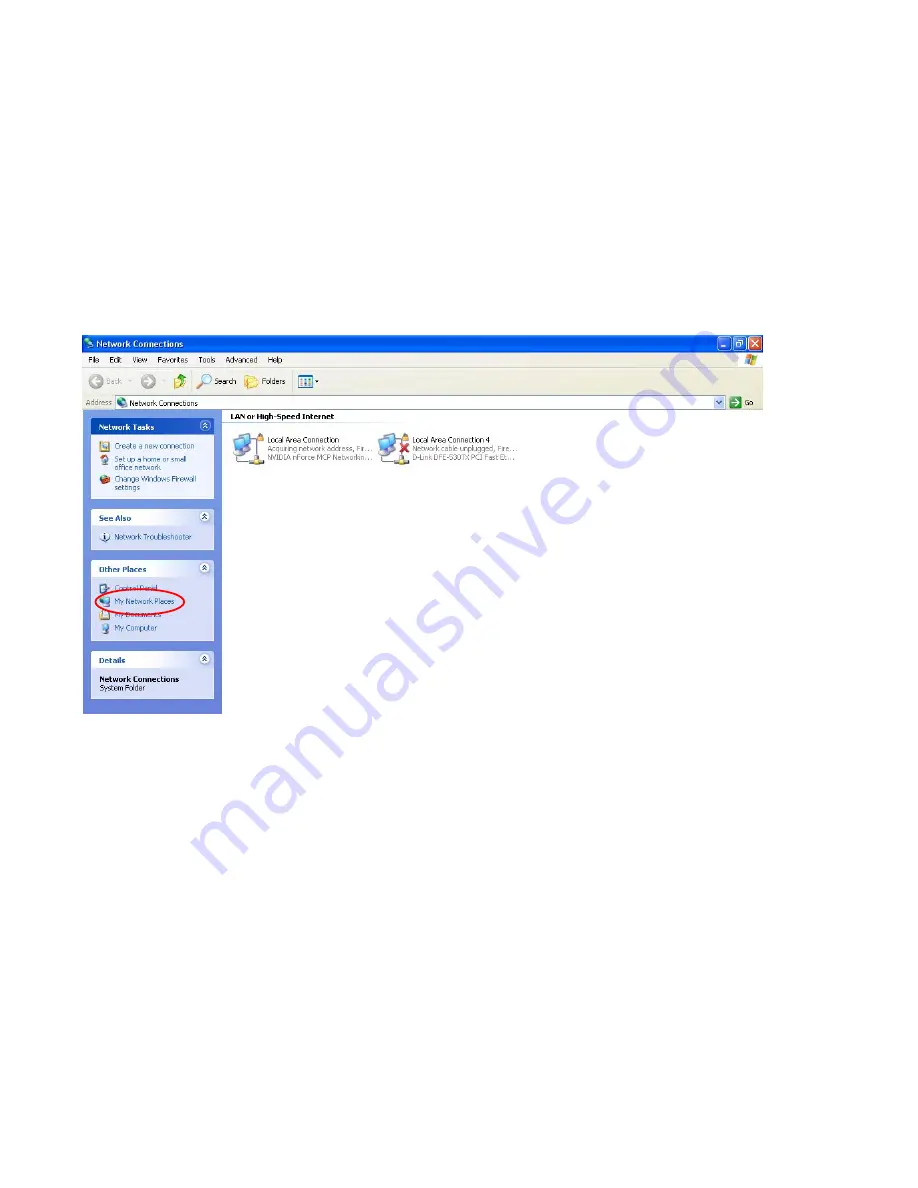
133
Web Configurator Easy Access
With UPnP, you can access web-based configuration for the BiPAC 6200NXL without first finding out
the IP address of the router. This helps if you do not know the router’s IP address.
Follow the steps below to access web configuration.
Step 1:
Click Start and then Control Panel.
Step 2:
Double-click Network Connections.
Step 3:
Select My Network Places under Other Places.
Step 4:
An icon describing each UPnP-enabled device shows under Local Network.
Step 5:
Right-click on the icon of your BiPAC 6200NXL and select Invoke. The web configuration login
screen displays.
Step 6:
Right-click on the icon of your BiPAC 6200NXL and select Properties. A properties window
displays basic information about the BiPAC 6200NXL.
Содержание BiPAC 6200NXL
Страница 61: ...57 the parameters on both Wireless Configuration and Wireless Security Configuration page are as follows...
Страница 88: ...84 When you are authorised you will access to the router Congratulations You have successfully logged on...
Страница 91: ...87 3 Choose the directory which you want to delete then click Delete to romove this directory...
Страница 92: ...88 Samba Server...
Страница 97: ...93 Set up of Printer client Step 1 Click Start and select Printer and Faxes Step 2 Click Add a Printer...
Страница 98: ...94 Step 3 To continue click Next Step 4 Select network printer and apply Next button...
Страница 100: ...96 Step 7 Click Finish to complete the add printer...

























