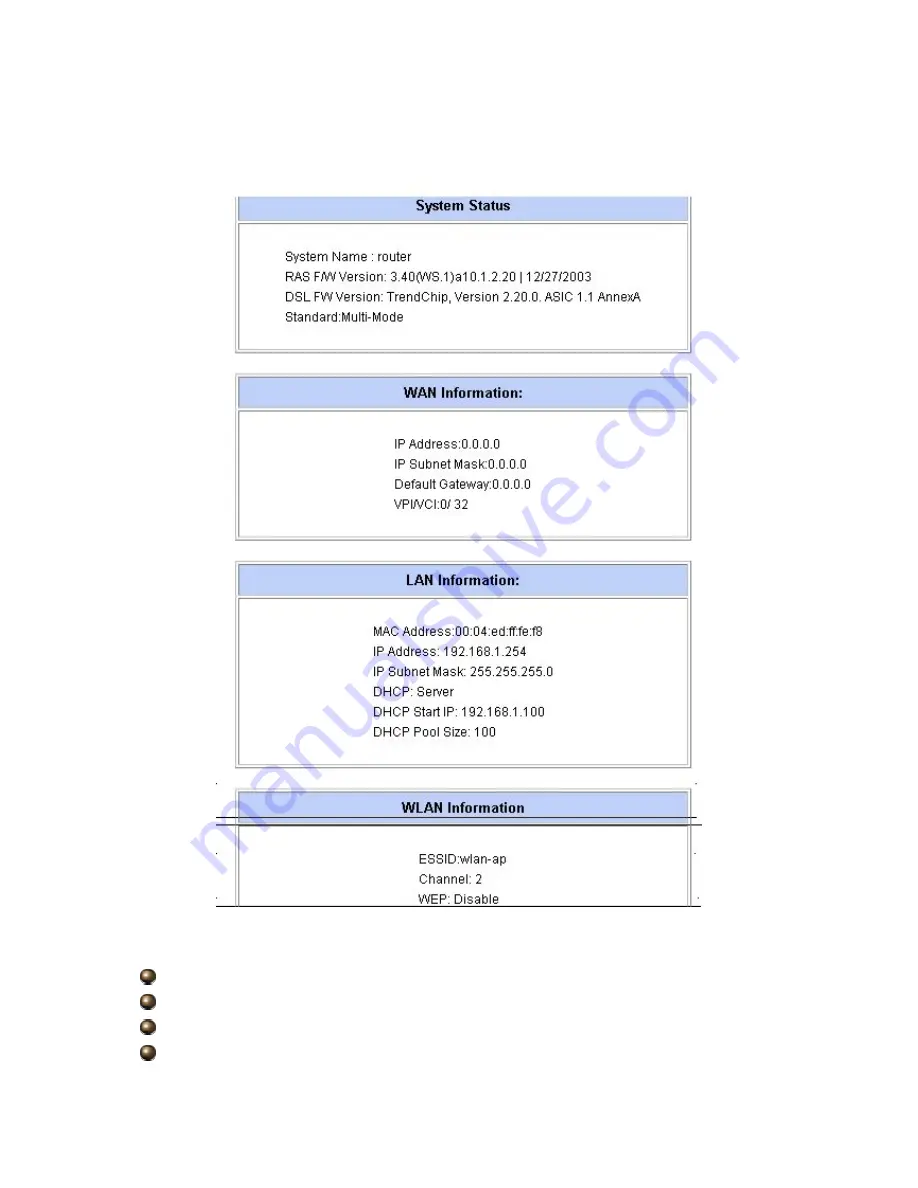
4.3.1 System Status
System Status:
System Name:
This is the name of the router. It is for identification purposes.
RAS F/W Version:
This is the firmware version and the date created.
DSL FW Version:
This is the DSL firmware version associated with your router
Standard
: This is the standard that the router is using.
41
Содержание BIPAC-5100
Страница 1: ...BIPAC 5100 5100W Wireless ADSL Router User Manual ...
Страница 6: ...1 3 Applications for the BIPAC 5100 5100W 4 ...
Страница 26: ...24 ...

























