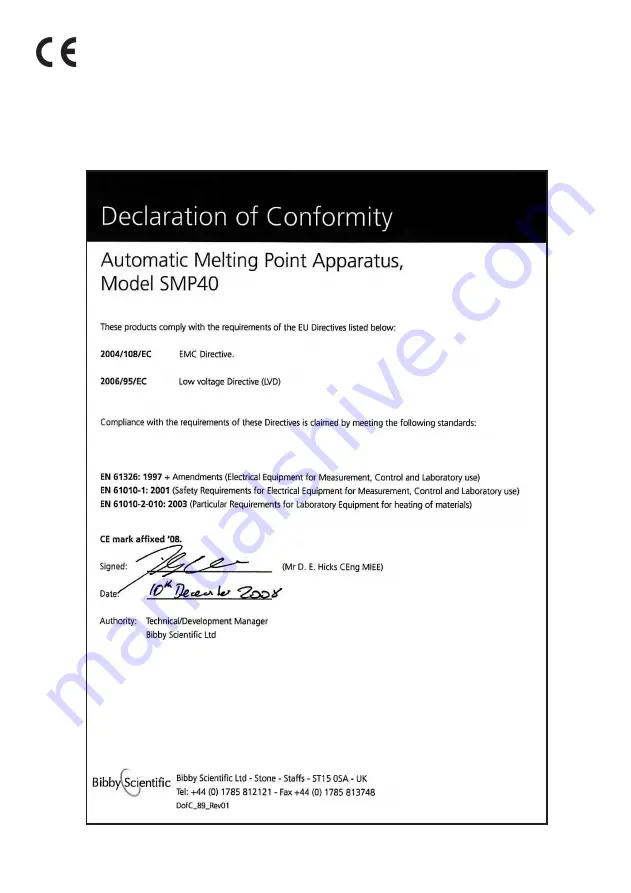
This product meets the applicable EC
harmonized standards for radio frequency
interference and may be expected not to
interfere with, or be affected by, other equipment with
similar qualifications. We cannot be sure that other
equipment used in its vicinity will meet these standards
and so we cannot guarantee that interference will not
occur in practice. Where there is a possibility that injury,
damage or loss might occur if equipment malfunctions
due to radio frequency interference, or for general advice
before use, contact the Technical Department of Bibby
Scientific Ltd.
NEW DEC
TO COME
Содержание Stuart SMP40
Страница 1: ...Version 1 1 Melting Point Apparatus SMP40 Instructions for use automatic melting point SMP40 ...
Страница 40: ...Notes 38 ...
Страница 41: ...39 Notes ...
Страница 42: ......
















